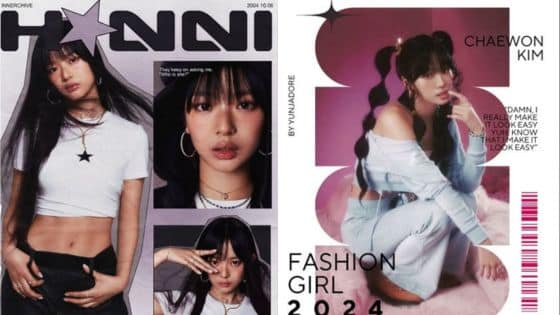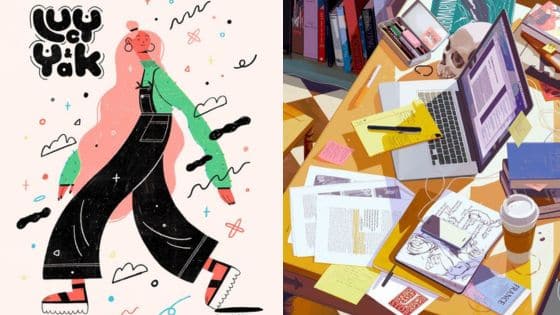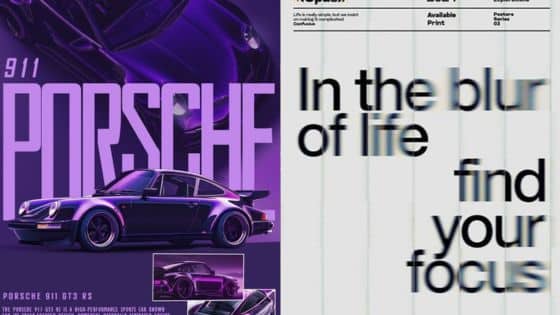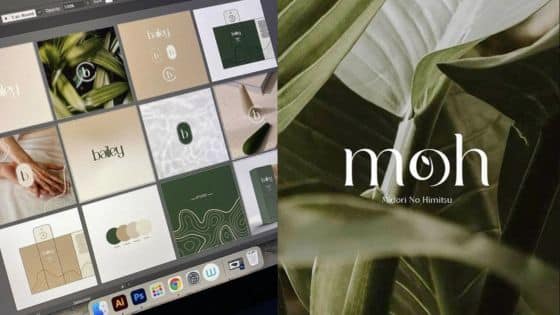Graphic design gives you the tools to communicate ideas visually, whether you’re creating a logo, a social post, or a presentation. With the right approach, you can make your work look polished and professional without feeling overwhelming or complicated. Learning a few practical techniques can help you design with more confidence and clarity.
In this article, you’ll explore ten straightforward tips that focus on essentials like typography, color, layout, and balance. Each section highlights a simple way to improve your designs and make them more effective, while also showing you how to work faster and smarter.
1) Master font pairing for readability and style
When you combine fonts thoughtfully, you make your design easier to read and more visually appealing. The right pairing helps guide the reader’s eye and creates a clear structure.
A common approach is to use a serif font for headings and a sans-serif font for body text. This balance gives your design contrast while keeping it clean and professional.
You can also pair fonts from the same family but with different weights. For example, a bold version for titles and a regular weight for text adds variety without losing consistency.
Avoid mixing too many fonts at once. Two or three is usually enough to create hierarchy and maintain harmony.
Experiment with size, spacing, and style to see what feels balanced. Testing different combinations will help you find pairings that work best for your project.
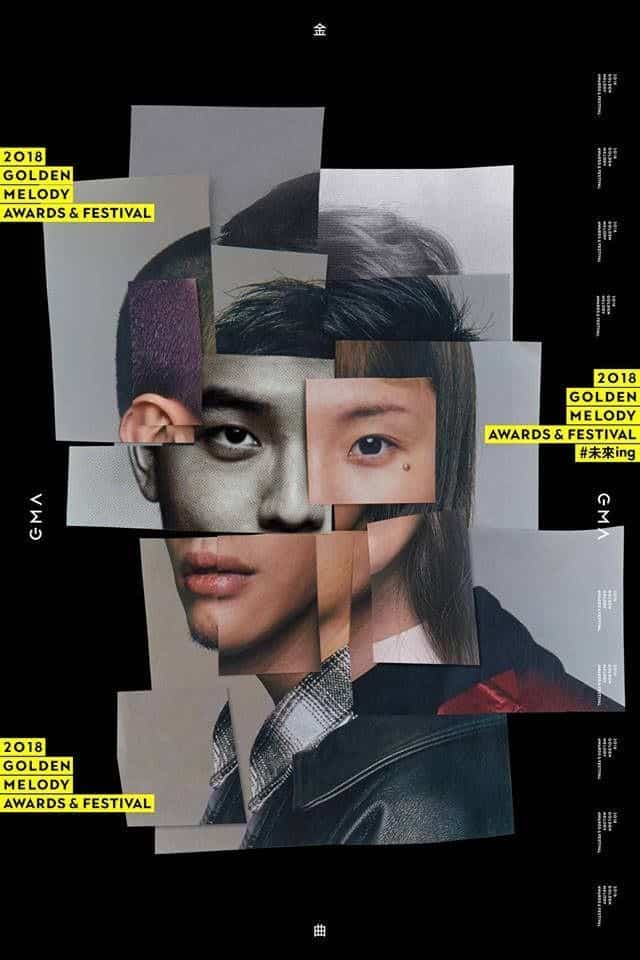

2) Use cohesive color palettes to create harmony
When you choose a cohesive color palette, your design feels more intentional and consistent. Colors that work well together guide the eye smoothly and prevent your layout from looking cluttered or distracting.
Start by exploring the color wheel to understand primary, secondary, and tertiary colors. Using structured combinations, like complementary or analogous schemes, helps you build harmony without guessing.
You can also apply the 60-30-10 rule, which balances dominant, secondary, and accent colors. This approach makes it easier to decide how much space each color should take up in your design.
Think about your brand or project goals when selecting colors. A cohesive palette not only looks polished but also reinforces the mood or message you want to communicate.
If you’re unsure, try using online color palette tools for inspiration. They can help you test combinations and see how different tones work together before applying them to your design.


3) Leverage white space to improve clarity
When you add white space around text or images, you make it easier for people to focus on what matters. It reduces visual clutter and gives your design a cleaner look.
You can use white space to separate sections, highlight important elements, or guide the viewer’s eye through your layout. This helps create a clear visual hierarchy without overwhelming the viewer.
Think about how logos, websites, and posters often feel more professional when they have breathing room. White space doesn’t mean wasted space—it’s an active part of your design that improves readability and balance.
By spacing out elements thoughtfully, you let your content stand out while keeping your design approachable and easy to understand.


4) Apply visual hierarchy to guide the viewer’s eye
When you design, you want people to notice the most important information first. Visual hierarchy helps you arrange elements so the eye naturally follows a clear path. This makes your design easier to read and understand.
You can establish hierarchy by adjusting size, color, and contrast. Larger or bolder elements usually grab attention before smaller or lighter ones. Strong contrast between text and background also helps key details stand out.
Spacing and alignment play a big role too. Grouping related items together shows they belong, while adding space between sections signals a shift in importance. Consistent alignment keeps the layout clean and organized.
Typography is another useful tool. Headings, subheadings, and body text should look distinct from one another so viewers instantly know what’s most important. Choosing readable fonts and varying weight or style can guide the eye without overwhelming the design.
By combining these techniques, you make it easier for people to follow your message. Instead of scanning randomly, they’ll move through your design in a logical order that highlights what matters most.


5) Keep designs simple and avoid clutter
When you keep your design simple, your message becomes easier to understand. Too many elements on a page can distract the viewer and reduce the impact of your work.
Use white space to give your design room to breathe. This makes text and visuals easier to read and helps guide attention to what matters most.
Limit the number of fonts and colors you use. A consistent style creates a cleaner look and avoids overwhelming the viewer.
Focus on one main idea or message in each design. When you highlight the most important element, your audience can quickly see what you want to communicate.
Remove any details that don’t add value. By cutting out unnecessary shapes, icons, or text, you make your design clearer and more professional.


6) Incorporate icons to enhance communication
You can use icons to simplify information and make your designs easier to understand. A small, well-designed symbol can often communicate an idea faster than text. This helps your audience process content quickly.
Icons also add visual interest and break up text-heavy layouts. By using them consistently, you create a clear structure that guides people through your design. This makes navigation and interaction feel more intuitive.
When choosing or creating icons, keep them simple and recognizable. Avoid adding too much detail, as it can reduce clarity at smaller sizes. Stick with a consistent style so your icons feel cohesive across your project.
Icons work best when they support your message rather than replace it. Use them to highlight key points, represent actions, or illustrate concepts. This approach makes your design more engaging without overwhelming the viewer.


7) Use templates to speed up your workflow
You don’t need to start every project from scratch. Templates give you a ready-made structure so you can focus on design choices instead of setting up the basics each time.
You can create your own templates for projects you do often, like social media posts, presentations, or flyers. This helps you keep a consistent look while saving time.
If you use tools like Canva or Adobe, you’ll find built-in templates that you can customize. These can be a good starting point when you need something quick but still professional.
Over time, building a personal library of templates makes your work faster and more organized. You’ll spend less time repeating setup steps and more time refining your designs.
Templates also make it easier to collaborate. When you share them with your team, everyone can work from the same foundation and keep designs consistent.


8) Experiment with scale to add emphasis
You can use scale to guide attention in your design. When one element is noticeably larger or smaller than the rest, it naturally stands out and becomes a focal point. This helps direct the viewer’s eye to what matters most.
Try enlarging key text, such as a headline, so it feels more important than supporting details. A bold title at a bigger size will instantly communicate hierarchy and structure.
Don’t forget that smaller elements can also create emphasis. A tiny icon surrounded by larger shapes can draw attention because of the contrast in size.
Experiment with combining different scales in one layout. Mixing large images with smaller text or vice versa can create balance while still highlighting the most important parts of your design.
Keep in mind that scale only works in relation to other elements. Without comparison, size loses its impact, so always think about how each piece relates to the others on the page.


9) Balance text and visuals effectively
When you design, think about how text and visuals work together. Too much text can overwhelm, while too many images can distract. Aim for a mix that supports your message without competing for attention.
Give your text enough space so it’s easy to read. White space helps separate words from images and keeps the layout clean. This makes your design feel organized rather than crowded.
Use visuals to highlight or reinforce your key points. A simple chart, icon, or photo can make information clearer and easier to remember. Place them near related text so the connection is obvious.
Pay attention to size and contrast. Larger elements naturally draw the eye, so balance them with smaller details. Contrast in color or weight can help guide viewers through the design in a logical order.
Think about hierarchy as you combine text and visuals. Important headlines or images should stand out first, followed by supporting details. This flow helps people absorb information without feeling lost.


10) Choose contrasting colors for impact
When you use contrasting colors, your design becomes easier to read and more engaging. Contrast helps separate different elements so your audience can quickly understand what matters most.
Colors that sit opposite each other on the color wheel, like blue and orange or red and green, create strong visual differences. These pairings naturally stand out and draw attention without needing extra effects.
You can apply contrast to highlight text, buttons, or key visuals. For example, using a bold accent color against a neutral background makes important details pop.
Balance is important when working with contrast. Try using one color as the dominant base and the other as an accent, so your design feels clear without becoming overwhelming.
Even small touches of contrast can make your layout more effective. A single highlight color can guide the eye and give your design a polished, professional look.
Understanding the Principles of Graphic Design
Strong design choices rely on structure. You create clarity by balancing visual elements and guiding the viewer’s eye through deliberate placement and emphasis.
Contrast and Balance
You use contrast to make important elements stand out. This can come from differences in color, size, shape, or even typography. For example, pairing a bold headline with lighter body text helps readers quickly identify what matters most.
Balance ensures that your design feels stable and organized. Without it, layouts can feel chaotic or distracting. You can achieve balance in two main ways:
- Symmetrical balance: elements mirrored on each side for a formal, structured look.
- Asymmetrical balance: different elements placed strategically to create visual interest without losing stability.
A helpful approach is to think of your design as a scale. If one side feels too heavy with color or imagery, add or adjust elements on the other side. This keeps the eye moving comfortably across the layout.
When you combine strong contrast with proper balance, you give your design both energy and harmony. This makes it easier for viewers to focus on the message rather than the layout itself.
Hierarchy and Alignment
Hierarchy directs attention by showing viewers what to read or notice first. You can establish hierarchy through font size, color emphasis, spacing, or placement. For instance, a large, bold headline naturally draws the eye before smaller supporting text.
Alignment creates order by connecting elements visually. When text, images, and shapes line up consistently, your design feels intentional. Misaligned elements, on the other hand, can make layouts look unpolished.
Here are practical ways to apply hierarchy and alignment:
| Technique | Purpose | Example |
|---|---|---|
| Font size | Show importance | Title larger than body text |
| Color | Highlight key points | Bright button on muted background |
| Grid alignment | Organize layout | Columns of text aligned evenly |
By combining hierarchy with alignment, you help readers navigate information quickly. This reduces confusion and makes your design more effective at communicating the intended message.
Enhancing Your Workflow
Improving how you work means using tools that save time and keeping your skills aligned with industry changes. Small adjustments in both areas can help you stay efficient while producing consistent, high-quality results.
Choosing the Right Tools
The software and hardware you use directly affect your speed and accuracy. Programs like Adobe Creative Cloud, Figma, or Affinity Designer give you flexible options for different project types. Pairing them with a reliable computer, color-accurate monitor, and a graphics tablet can make your workflow smoother.
You should also take advantage of built-in features. Keyboard shortcuts, custom workspaces, and reusable templates reduce repetitive tasks. Even small steps, like setting up libraries for colors and typography, help maintain consistency across projects.
Consider using project management tools alongside design software. Platforms such as Trello, Asana, or Notion let you organize tasks, track revisions, and communicate with clients in one place. This prevents confusion and saves time when deadlines are tight.
A quick comparison of useful tools:
| Purpose | Tool Examples | Benefit |
|---|---|---|
| Design | Adobe Illustrator, Figma | Versatile design capabilities |
| Asset Management | Creative Cloud Libraries | Consistency in branding |
| Task Organization | Trello, Asana, Notion | Clear project tracking |
Staying Inspired and Updated
Design trends, software updates, and new techniques appear constantly. If you don’t keep up, your work can feel outdated. Following design blogs, subscribing to newsletters, and joining online communities helps you stay aware of what’s changing.
You can also learn by observing other designers’ workflows. Watching tutorials or case studies gives you practical ideas you can adapt. Even exploring unrelated creative fields, like photography or animation, can spark new approaches in your design process.
Regular practice matters too. Setting aside time to experiment with new tools or styles keeps your skills sharp. Instead of waiting for client projects, try personal challenges like redesigning an existing logo or creating mock campaigns.
Attending workshops, webinars, or conferences connects you with professionals who share insights and tips. These events not only update your knowledge but also expand your network, which can lead to collaboration and feedback opportunities.
- 12.6Kshares
- Facebook0
- Pinterest12.6K
- Twitter1
- Reddit0