Editing Instagram photos to look stylish and eye-catching doesn’t always need complicated apps like Lightroom. With simple tools right on your phone, anyone can create beautiful images that stand out. Using basic editing apps and adjusting things like brightness, contrast, and color can make photos look more polished without any advanced skills.
Many people think they need expensive software or special knowledge to make their photos look good. But actually, a few easy edits can change the whole vibe of a picture and attract more attention on Instagram.
This guide shows easy ways to edit photos for a clean, aesthetic look using apps that are free or already on most phones. It helps readers save time while still making their posts look great.
Essential Tools for Editing Without Lightroom
Editing Instagram photos is easy with the right mobile apps and phone features. There are many choices that fit different styles and skill levels. Using the built-in tools on a phone can also give quick, strong results.
Best Free and Paid Mobile Apps
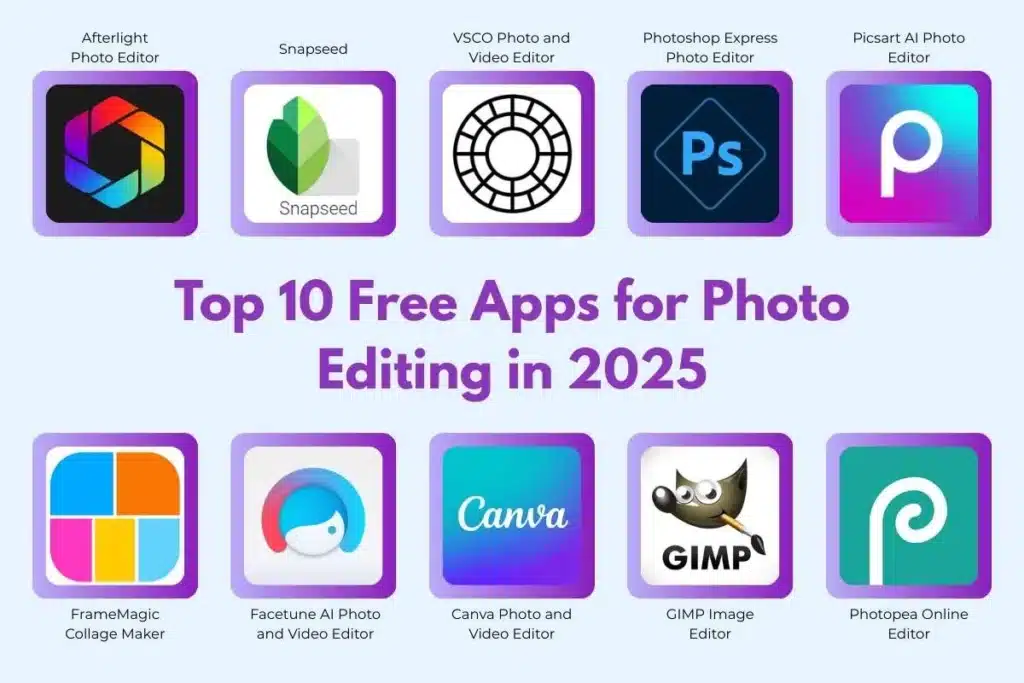
Some apps are free and still very powerful for editing photos. Snapseed is one popular free option. It offers tools for brightness, contrast, and filters. Another free app is VSCO, known for its simple interface and film-like presets.
For paid apps, Facetune helps with fine retouching. Afterlight gives more control with textures, light leaks, and color effects. Many paid apps offer more advanced options, but free apps can be enough for most looks.
Choosing the Right App for Your Style
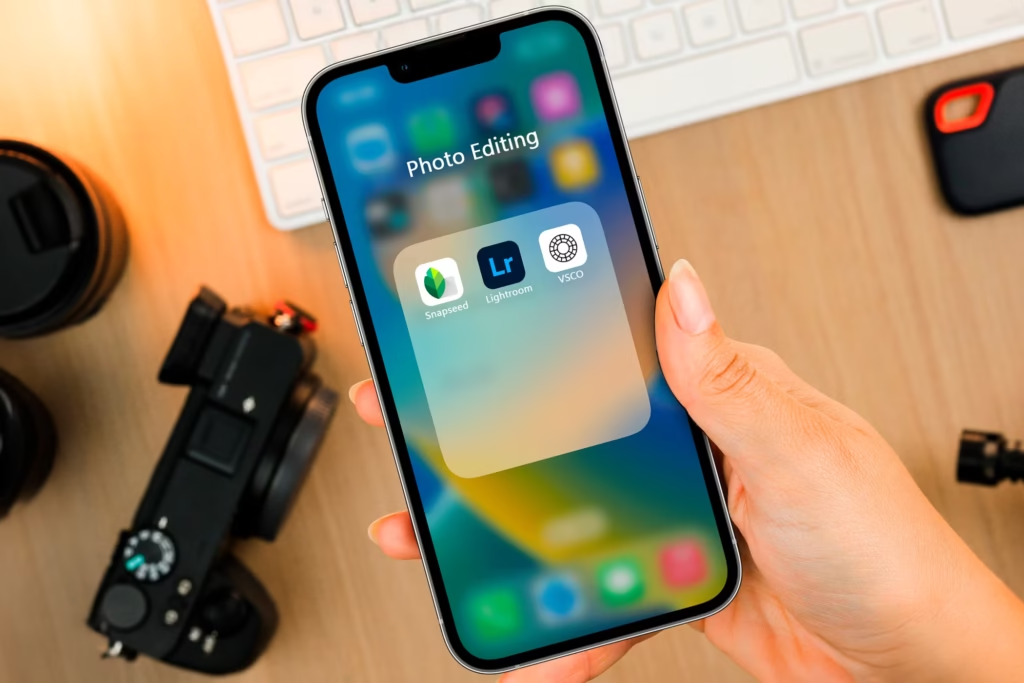
Each app suits a different style. For a clean, natural look, Snapseed and VSCO are good picks. They focus on simple edits and subtle color changes.
If someone wants a bold or artistic style, apps like Afterlight give more creative freedom. Facetune works best for portrait detail and skin smoothing. Trying a few apps helps find one that matches the user’s editing taste.
Useful Built-In Phone Editing Features
Phones today have strong built-in editors. They include tools for cropping, exposure, and sharpness. iPhone and Android both have easy sliders for brightness, contrast, and saturation.
Using the built-in features is fast and does not require extra downloads. They work well for quick fixes like straightening or brightening a photo before sharing. These simple tools can improve photos a lot with just a few taps.
Step-by-Step Guide to Achieving Aesthetic Instagram Photos
Editing photos for Instagram can be simple yet effective when focusing on key aspects. Adjusting brightness and exposure, balancing colors and contrast, using filters carefully, and sharpening details all help create eye-catching images. Each step builds on the last for a polished final look.
Perfecting Brightness and Exposure
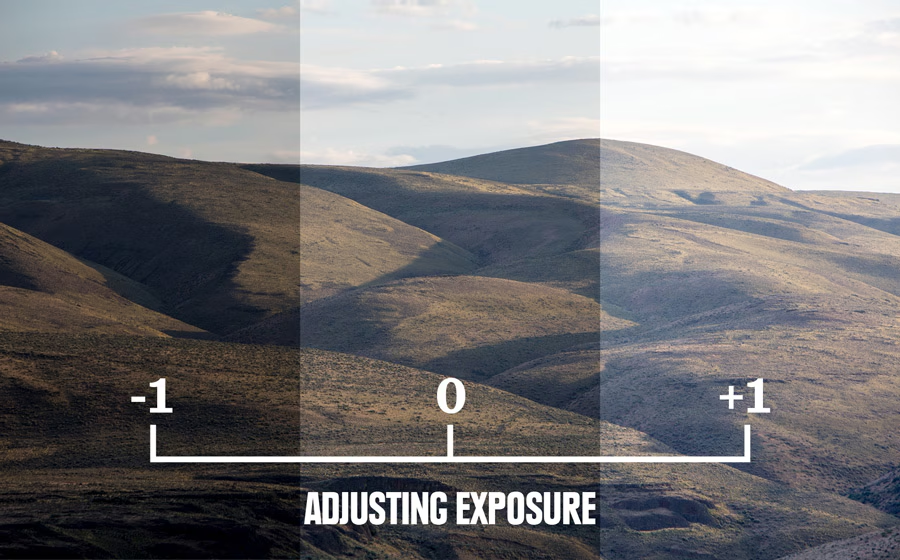
Start by adjusting brightness to brighten or darken the photo without losing detail. Increasing brightness can highlight shadows in darker areas, while lowering it can add moodiness to the image.
Exposure changes how much light shows in the photo. If it’s too bright, details disappear. If it’s too dark, the photo feels flat. A small increase or decrease usually works best.
Use simple photo apps to slide the brightness and exposure bars slowly while checking how the image looks. The goal is clear but not washed-out lighting.
Fine-Tuning Color and Contrast
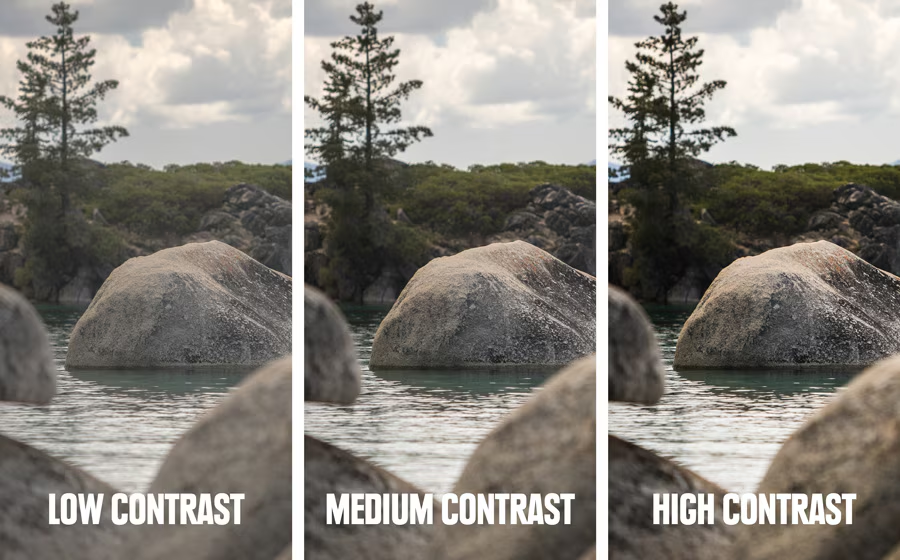
Color adjustment is key to setting the photo’s tone. Warm colors like red and orange create a cozy look, while cool colors like blue and green feel calm. Adjust the temperature slider to add warmth or coolness.
Contrast controls the difference between light and dark areas. Increasing contrast makes colors pop and adds depth, while lowering it softens the photo.
Balancing color and contrast prevents photos from looking dull or unnatural. Small moves are better than big jumps here.
Crafting Cohesive Feeds with Filters
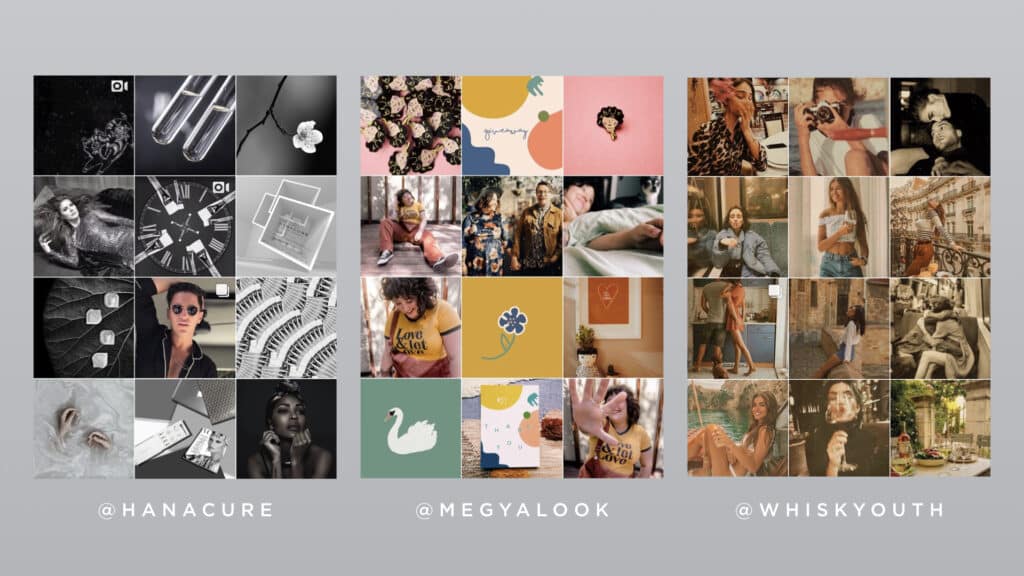
Filters help unify the look of an Instagram profile by applying similar color tones and moods across photos. Choose a filter that fits the style—soft pastels for a gentle vibe or bold tones for energy.
Avoid overusing strong filters that can make skin tones look bad or distort colors. Instead, use a filter lightly and then manually tweak brightness and contrast if needed.
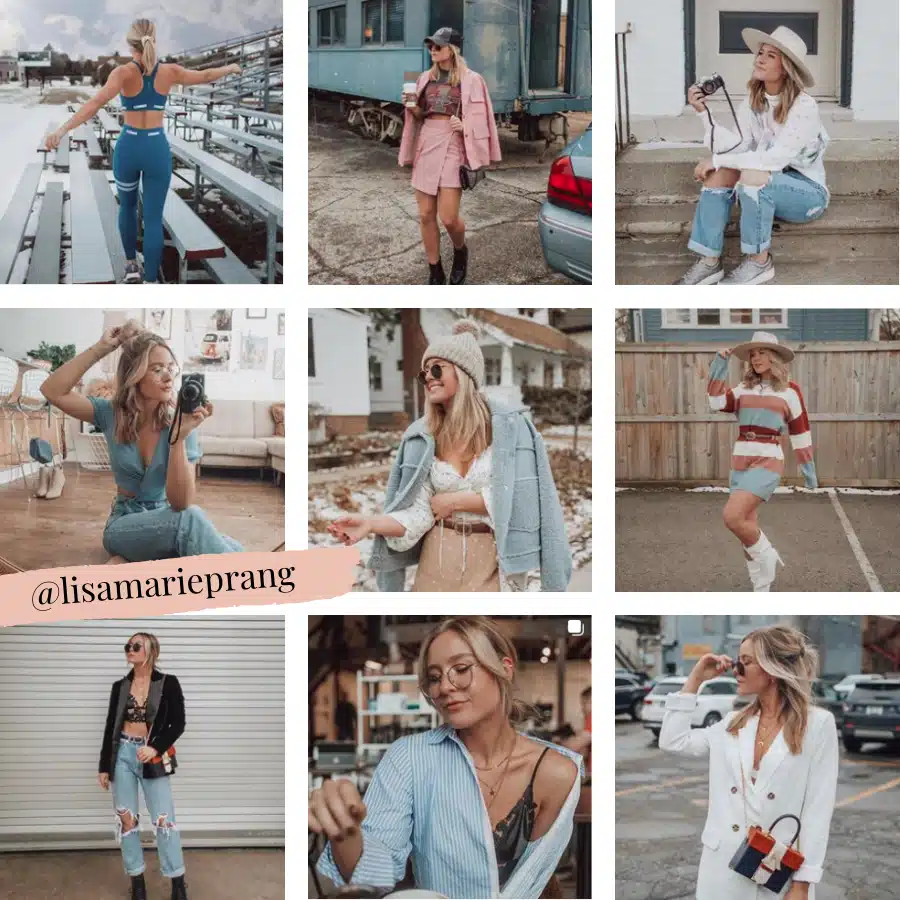
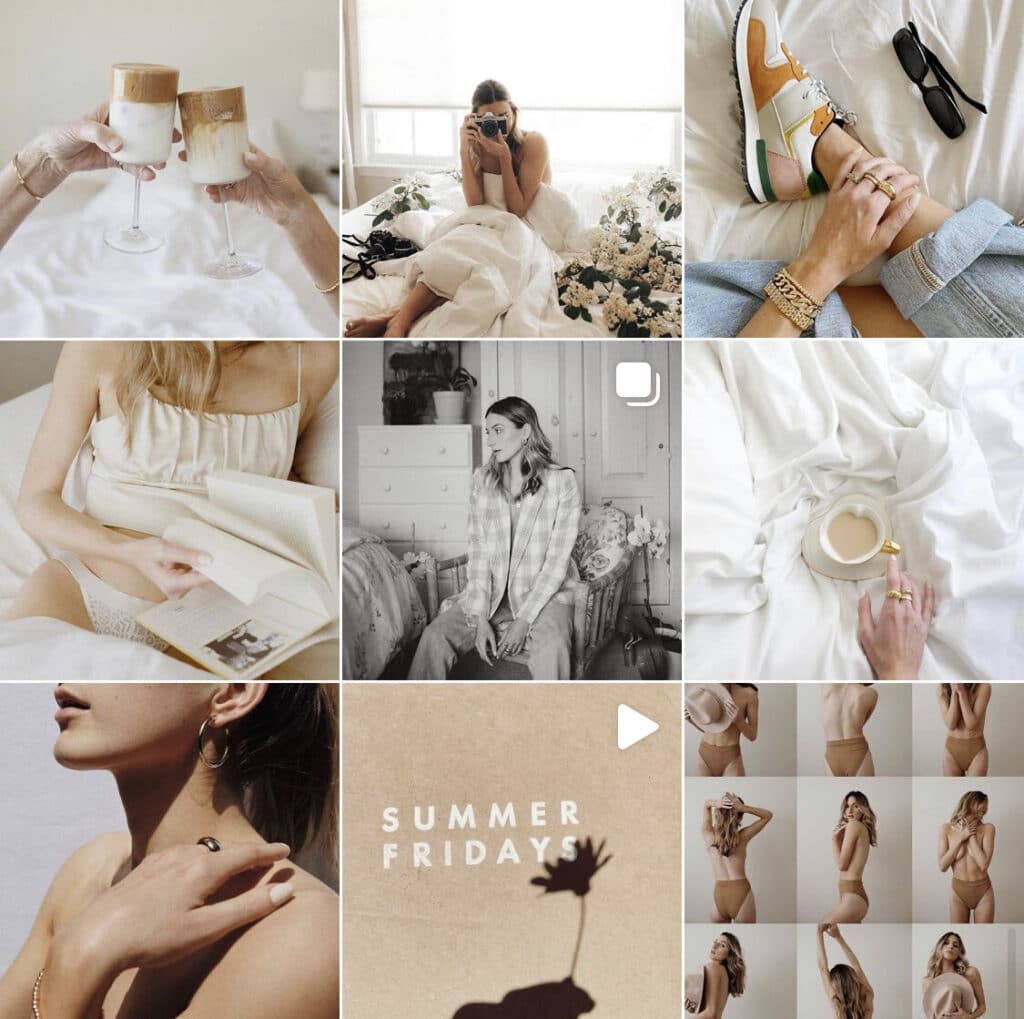
Saving a preset with chosen filter settings can save time and keep feed consistency.
Enhancing Details for Crisp Visuals
Sharpness brings out the texture and small details in photos, making them look clear on all screen sizes. Increasing sharpness slightly can make edges cleaner without causing grainy effects.
Be careful not to over-sharpen, as this can create noise. Use apps with a sharpening slider and adjust slowly.
Clarity tools can also improve mid-tone contrast, adding more depth to details like leaves or fabrics in the photo. Gentle use of clarity and sharpness together works best.
Creative Edits and Trending Styles
Creative edits can make Instagram photos stand out by adding personality and style. Using unique effects, vintage looks, and smart cropping can change a simple photo into a fresh and trendy image. Each step helps highlight details and keeps followers interested.
Adding Unique Effects and Overlays
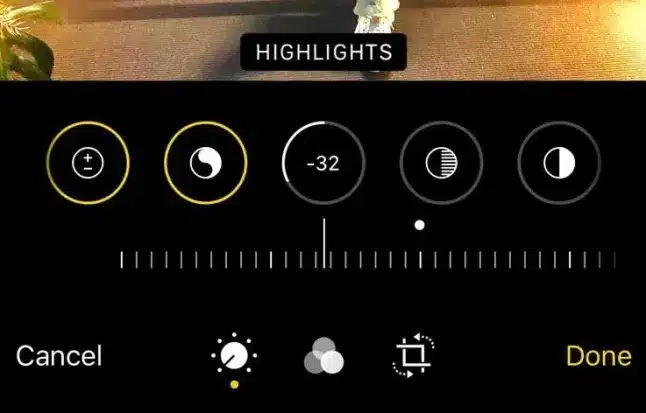
Unique effects like light leaks, bokeh, and grain can add texture and depth. These effects make photos feel more dynamic without needing advanced apps.
Overlays, such as soft glows or pattern layers, give photos a special vibe. Many free apps offer overlays that can be adjusted in opacity to blend naturally. Using color tints or shadows softly can bring warmth or coolness instantly.
It’s important to keep effects subtle. Overdoing them might make the photo look busy. The goal is to enhance, not mask, the original picture.
Experimenting with Vintage and Soft Looks
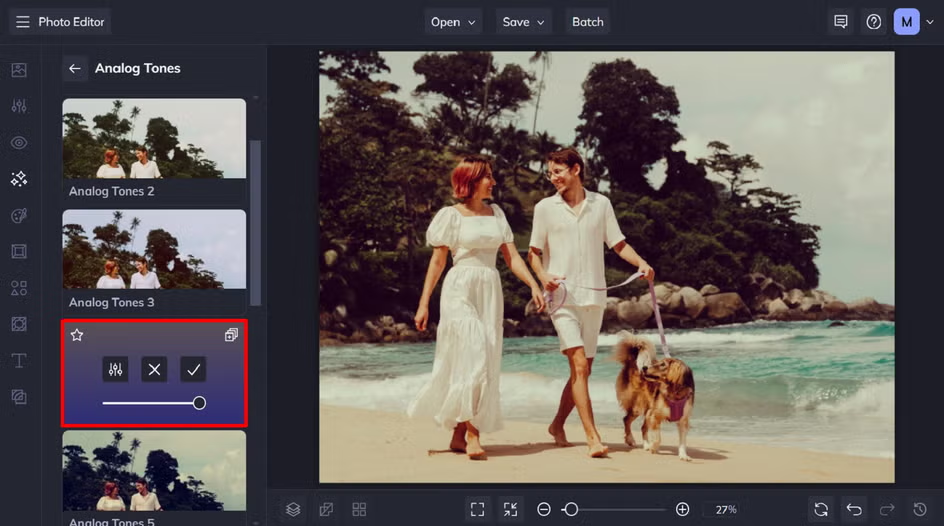
Vintage styles use faded colors and warm tones to create a retro feel. Filters that mimic old film or Polaroid effects can add character without extra tools.

Soft looks focus on diffused light and pastel tones. This style gives photos a calm and airy appearance. Lowering contrast and slightly raising exposure can help achieve this.
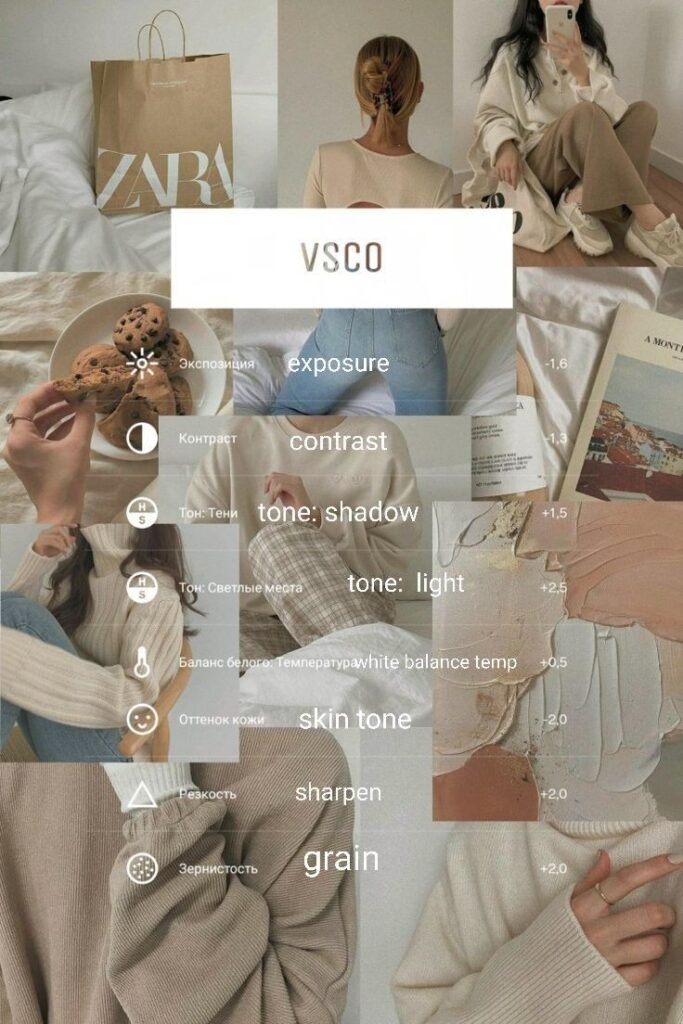
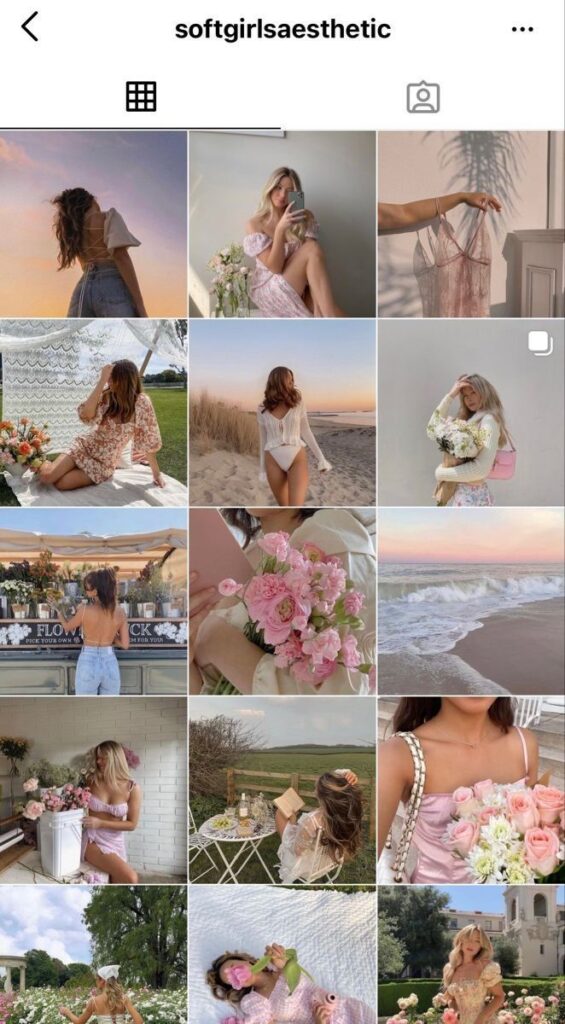
Using simple editing features like fade, warmth, and soft shadows works well. These settings make photos look timeless and gentle, fitting many Instagram grids.
Tips for Eye-Catching Crops and Frames

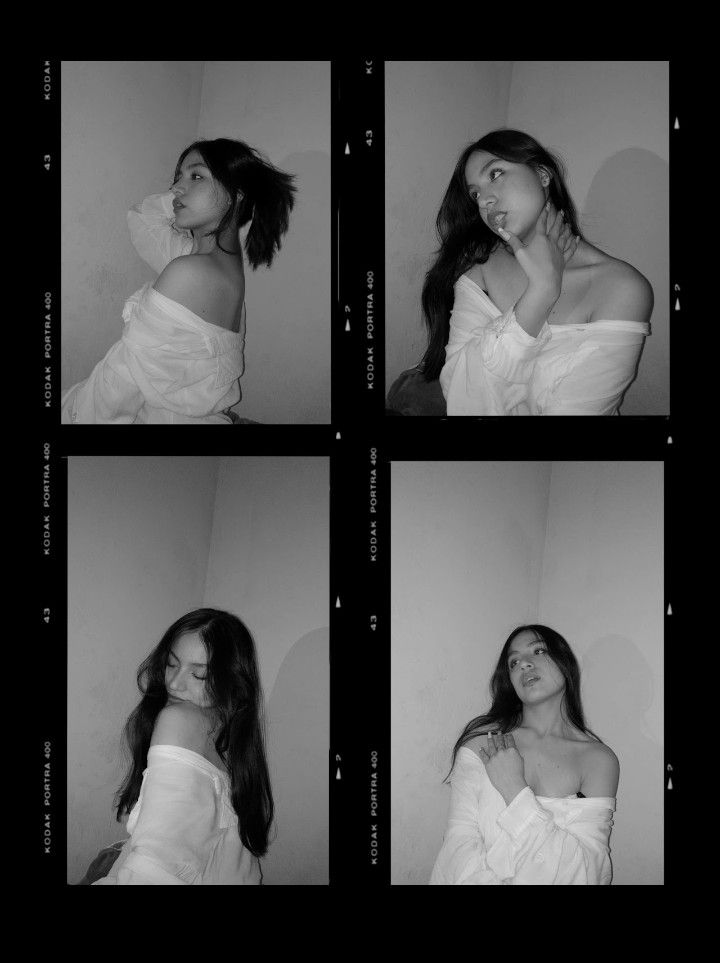
Cropping can guide viewers’ eyes and improve composition. Tight crops highlight details, while wider crops show more context. Rule of thirds is a good guide for balance.
Adding frames or borders can make photos pop. Simple white or black edges help photos stand out in the feed. Apps often provide easy options for this.
Shapes like circles or polaroid-style frames give photos personality. Mixing crop styles can create a unique and cohesive feed look without needing extra software.
Tips to Maximize Engagement with Your Edited Photos
Engagement depends on how well the photo connects with people through words and timing. Using the right language and posting when followers are most active can make a big difference. Also, hashtags help reach a wider audience interested in your content.
Writing Compelling Captions
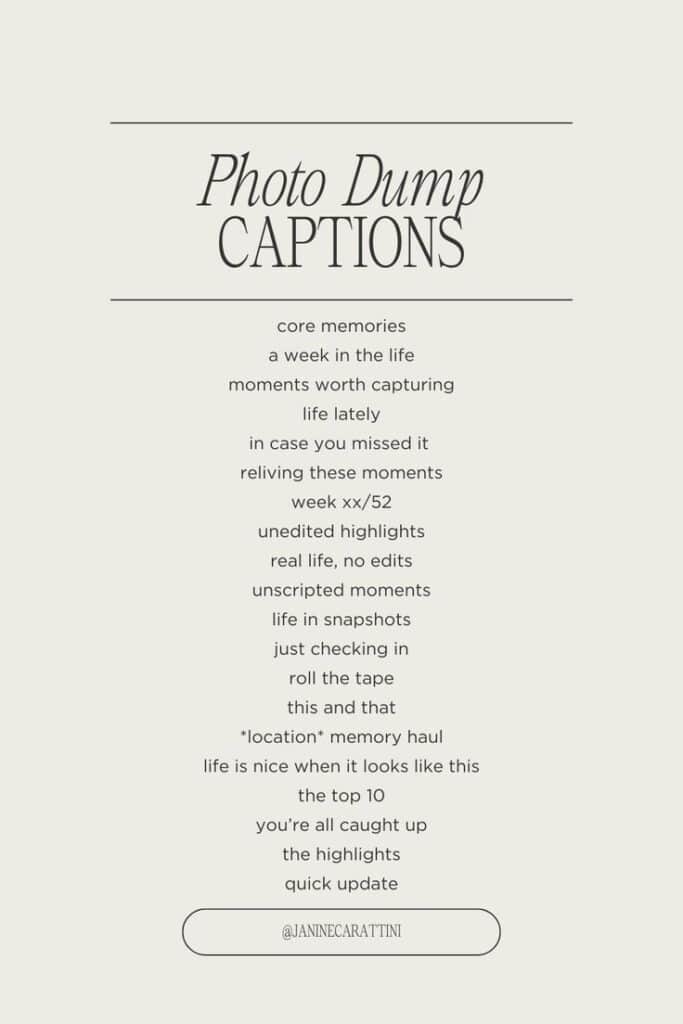
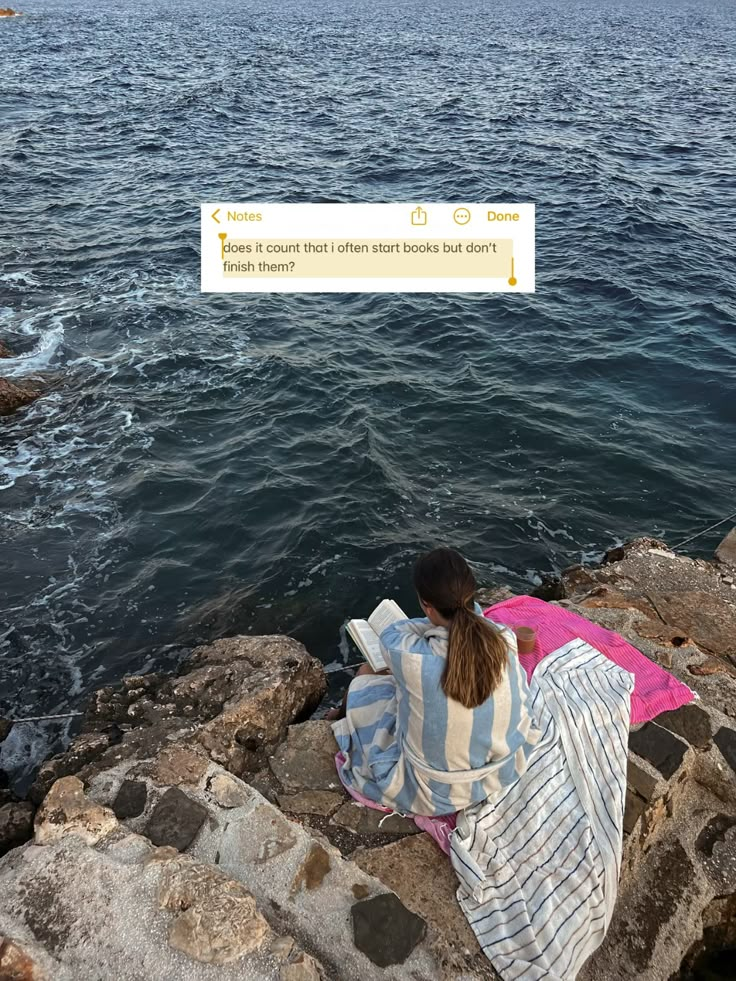
Good captions tell a story or ask a question that invites comments. They should match the mood of the photo and feel personal but clear. Simple language is better because it’s easier to understand.
Including a call to action like “Tag a friend who would like this” or “What do you think?” encourages interaction. Emojis can add fun but should not overwhelm the message.
Short captions work well, but if the story is longer, breaking it into small paragraphs keeps it readable. People like captions that give extra context about the photo or share a quick tip.
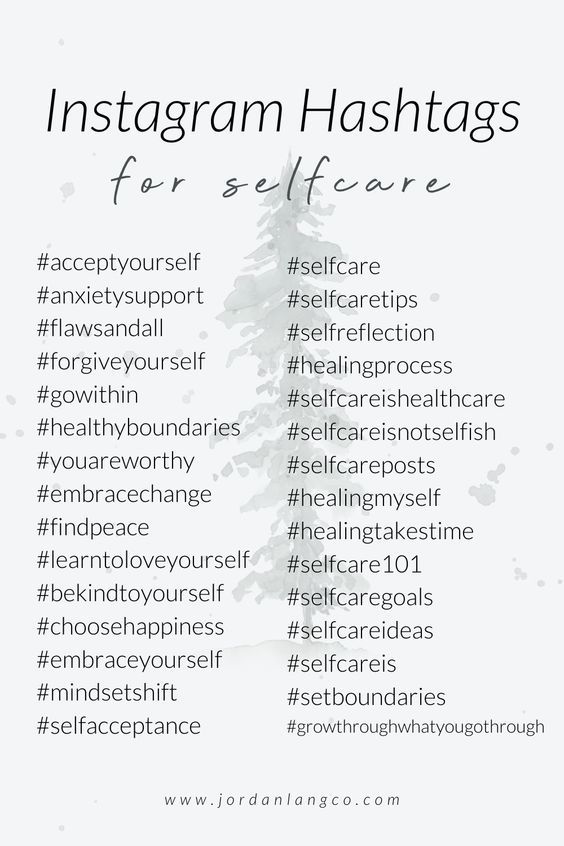
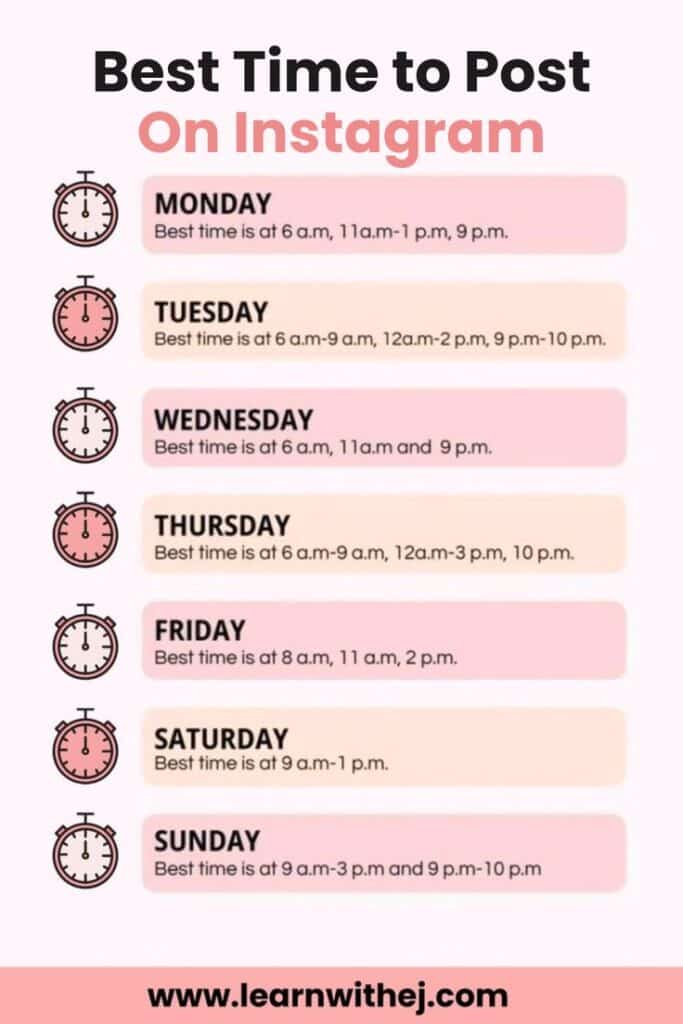
Hashtags help photos appear in more searches, but they must be relevant. Using a mix of popular and niche hashtags means reaching both large and targeted audiences.
Limit hashtags to about 10-15 to avoid looking spammy. Try hashtags that describe the photo’s style, colors, or location.
Posting when most followers are online increases chances of likes and comments. Generally, early mornings, lunch breaks, and evenings on weekdays work well. Checking Instagram’s insights can help find the best times for each account.
- 3shares
- Facebook0
- Pinterest0
- Twitter3
- Reddit0













