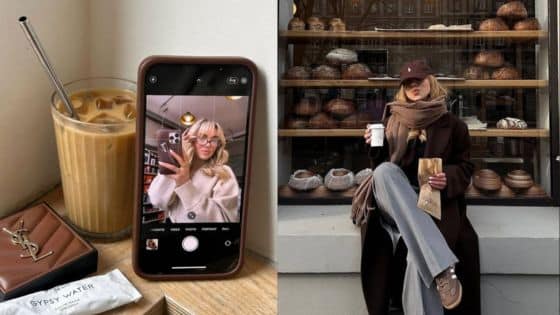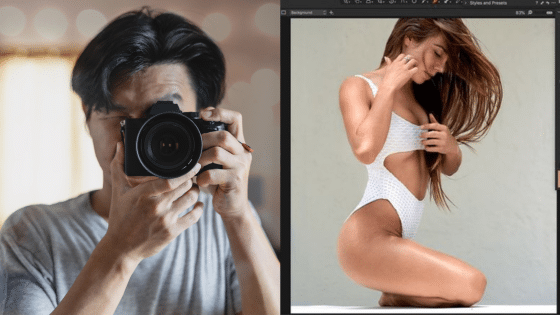Adobe Lightroom transforms ordinary photos into stunning images through its comprehensive editing tools and intuitive interface. Whether you’re using Lightroom Classic on desktop, Lightroom CC in the cloud, or the Lightroom mobile app on your phone, the editing process follows similar principles that can dramatically improve your photography.
Lightroom editing starts with basic adjustments like exposure and contrast, then progresses through color enhancement, detail refinement, and selective edits to create professional-looking results. The software offers everything from fundamental corrections that fix common photo problems to creative tools that add artistic flair to your images.
This guide walks you through each stage of the Lightroom editing process, from importing your first photo to applying finishing touches that make your work stand out. You’ll learn how to use presets for quick results, make precise local adjustments, and develop a workflow that saves time while delivering consistent quality across all your photo editing projects.


Key Takeaways
- Master basic exposure and color adjustments before moving to advanced creative tools and selective editing techniques
- Use Lightroom’s detail enhancement and local adjustment tools to refine specific areas without affecting the entire image
- Develop a consistent editing workflow using presets and creative finishing touches to maintain your unique photographic style
Getting Started with Photo Editing in Lightroom
Lightroom requires you to import your photos before editing and offers different interface layouts depending on which version you choose. The file format you select affects your editing flexibility and final image quality.
Importing and Organizing Photos
You need to import photos into Lightroom Classic or Lightroom CC before you can edit them. Both versions handle this process differently but serve the same purpose.
In Lightroom Classic, click the Import button in the Library module. Navigate to your photo folder and select the images you want to work with. Choose whether to copy, move, or add photos to your catalog.
Lightroom CC automatically syncs photos from your camera roll or allows manual imports through the Add Photos option. This version stores images in Adobe’s cloud storage system.
Create collections to organize your imported photos by project, date, or subject. Use keywords and star ratings to make photos easier to find later. The Library module in Lightroom Classic provides powerful filtering tools.
Consider creating a folder structure before importing. Many photographers organize by year, then month, then specific shoots or events.
Understanding the Lightroom Interface
Lightroom Classic uses a module-based interface with Library, Develop, Map, Book, Slideshow, Print, and Web modules. The Develop module contains all your primary photo editing tools.
The interface has four main panels. The left panel shows presets, snapshots, and history. The right panel contains adjustment controls like exposure, highlights, and shadows.
Lightroom CC and Lightroom Mobile use a simplified interface focused on editing. The adjustment panels are organized into sections like Light, Color, and Detail.
Your main workspace displays the selected photo. Use keyboard shortcuts like ‘D’ for Develop mode and ‘G’ for Grid view to navigate quickly.
The filmstrip at the bottom shows all photos in your current collection. Click any thumbnail to switch between images while maintaining your current module.
RAW vs. JPEG: Choosing the Right File Type
RAW files provide maximum editing flexibility in Lightroom. They contain unprocessed sensor data, allowing you to adjust exposure, white balance, and color with minimal quality loss.
JPEG files have already been processed by your camera. They take up less storage space but offer limited editing range before image degradation occurs.
RAW files work best when you plan extensive edits or need to recover details from shadows and highlights. Lightroom handles common RAW formats from major camera manufacturers.
| File Type | Editing Flexibility | File Size | Best For |
|---|---|---|---|
| RAW | Maximum | Large | Serious editing |
| JPEG | Limited | Small | Quick sharing |
Choose RAW when shooting important events or challenging lighting conditions. JPEG works for casual photography where you want smaller files and faster processing.
Both Lightroom Classic and Lightroom CC handle RAW and JPEG files equally well. Your camera settings determine which format you capture.


Fundamental Adjustments and Corrections
The histogram provides visual feedback for your exposure decisions, while the basic panel controls let you fine-tune brightness, contrast, and tonal balance across your entire image. These core adjustments form the foundation of every successful Lightroom edit.
Reading and Using the Histogram
The histogram displays your image’s tonal distribution from pure black on the left to pure white on the right. You can read exposure problems instantly by looking for data bunched against either edge.
Clipped highlights appear as red overlays when you hover over the right triangle. Clipped shadows show as blue overlays from the left triangle. These warnings help you identify lost detail before making adjustments.
The five histogram regions correspond directly to Lightroom’s tonal controls:
| Region | Control | Tonal Range |
|---|---|---|
| Far Left | Blacks | Deepest shadows |
| Left | Shadows | Dark tones |
| Center | Exposure | Midtones |
| Right | Highlights | Bright tones |
| Far Right | Whites | Brightest highlights |
You can click and drag directly on the histogram to adjust these values. This provides immediate visual feedback as you edit.
Basic Exposure and Contrast Controls
Exposure adjusts overall brightness and primarily affects midtones. Move the slider right to brighten or left to darken your entire image. Think of this as changing your camera’s exposure after the shot.
Contrast increases or decreases the difference between light and dark areas. Positive values make highlights brighter and shadows darker. Negative values create a flatter, less dramatic look.
Start with exposure to get your overall brightness correct. Then add contrast to restore punch and dimension. Most images benefit from slight positive contrast adjustments.
Watch your histogram while making these changes. The goal is balanced tonal distribution without clipping unless it serves your creative vision.
Managing Highlights, Shadows, Whites, and Blacks
These four sliders give you precise control over specific tonal ranges without affecting the entire image like exposure does.
Highlights recovers blown-out bright areas. Pull this slider left to restore detail in overexposed skies or bright clothing. This control works best with RAW files.
Shadows lifts dark areas to reveal hidden detail. Push right to brighten shadows without affecting midtones or highlights. Be careful not to create a flat, unrealistic look.
Whites sets your brightest point. Move right to make highlights more brilliant or left to prevent clipping. This affects the upper end of your tonal range.
Blacks establishes your darkest point. Move left to deepen shadows and add contrast or right to lift the black point for a softer feel.
Use these controls in combination. Start with highlights and shadows for major corrections, then fine-tune with whites and blacks for the perfect tonal balance.


Enhancing Colors in Lightroom
Color enhancement in Lightroom starts with proper white balance and temperature adjustments, then progresses through saturation and vibrance controls to the detailed HSL panel and creative color grading tools.
White Balance and Color Temperature
White balance corrects the overall color cast in your photos. Lightroom provides several preset options including Daylight, Cloudy, Shade, Tungsten, and Fluorescent.
The Temperature slider moves between blue (cooler) and yellow (warmer) tones. The Tint slider adjusts between green and magenta.
You can use the eyedropper tool to click on a neutral area in your photo for automatic white balance correction. This works best on white or gray objects.
For creative effects, deliberately warming or cooling your image can enhance mood. Golden hour photos often benefit from slightly warmer temperatures, while blue hour shots look better with cooler settings.
Saturation and Vibrance Adjustments
Saturation increases or decreases the intensity of all colors equally. This slider affects every color in your image uniformly, which can lead to unnatural results if pushed too far.
Vibrance provides more intelligent color enhancement. It primarily boosts muted colors while protecting skin tones and already-saturated areas from becoming oversaturated.
Most photographers prefer vibrance over saturation for natural-looking results. Start with vibrance adjustments between +10 to +40 for subtle enhancement.
For portraits, use vibrance carefully to avoid oversaturating skin tones. Landscape photos typically handle higher vibrance settings better than people photography.
Using the HSL Panel and Color Mixer
The HSL panel separates into three tabs: Hue, Saturation, and Luminance. Each tab contains individual sliders for eight color ranges: Red, Orange, Yellow, Green, Aqua, Blue, Purple, and Magenta.
Hue sliders shift specific colors toward neighboring colors on the color wheel. Moving the Orange hue slider left makes oranges more red, while moving it right makes them more yellow.
Saturation sliders control the intensity of individual color ranges. You can boost blue saturation in skies without affecting other colors in your image.
Luminance sliders adjust the brightness of specific color ranges. Darkening blue luminance creates deeper, more dramatic skies while keeping other elements unchanged.
The targeted adjustment tool lets you click and drag directly on your image to adjust the corresponding color range automatically.
Color Grading for Creative Effects
Color grading adds creative color casts to shadows, midtones, and highlights separately. This replaces the older Split Toning panel with more precise controls.
Each section contains a balance slider and color wheel. The balance slider determines how much the color grading affects that tonal range.
Shadows color grading works best with subtle blue or teal tones for cinematic looks. Highlights often benefit from warm orange or yellow tints.
Midtones color grading affects the largest portion of your image. Use this sparingly to avoid overwhelming your photo’s natural colors.
The Global adjustments apply color grading across all tonal ranges simultaneously. This creates consistent color themes throughout your entire image.


Refining Details and Sharpness
Effective detail refinement involves reducing unwanted noise while enhancing image sharpness and adding selective clarity enhancements. These adjustments work together to create crisp, professional-looking photographs.
Noise Reduction Techniques
Digital noise appears as grain-like artifacts in your photos, particularly in shadow areas and high ISO images. The Detail panel contains dedicated noise reduction controls that target both luminance and color noise.
Luminance noise appears as grainy texture throughout your image. Start with the Luminance slider at 25-40 for most images. Higher values smooth the noise but can reduce fine detail.
Color noise shows up as random colored speckles, especially in darker areas. The Color slider typically works well between 25-50. Push this higher for images shot at ISO 1600 and above.
The Detail slider helps preserve edge sharpness when using luminance noise reduction. Set this between 50-70 to maintain important image details while smoothing noise.
Use the Smoothness slider for color noise that appears patchy or uneven. Values between 25-50 usually provide good results without over-smoothing.
Sharpening and the Detail Panel
The Detail panel houses Lightroom’s primary sharpening controls. These tools enhance edge definition and bring out fine details in your photographs.
Amount controls sharpening intensity. Start with values between 40-80 for most images. Portraits need less sharpening (25-50) while landscapes benefit from higher amounts (80-120).
Radius determines how many pixels around edges get sharpened. Use 0.8-1.2 for fine details and 1.5-2.0 for broader features.
Detail controls how much fine texture gets enhanced. Lower values (10-30) work well for portraits to avoid over-sharpening skin. Higher values (40-80) suit landscapes with lots of texture.
The Masking slider prevents sharpening in smooth areas. Hold Alt while dragging to see the mask in black and white. White areas receive sharpening while black areas remain untouched.
Enhancing Texture and Clarity
The Texture and Clarity sliders in the Basic panel provide additional detail enhancement options. These controls complement the Detail panel’s sharpening tools.
Texture enhances medium-frequency details without affecting skin tones harshly. This makes it perfect for adding definition to fabrics, foliage, and architectural elements. Use positive values (+20 to +40) to enhance details or negative values to smooth them.
Clarity affects midtone contrast and creates a punchy look. Small amounts (+5 to +15) add subtle enhancement. Higher values (+20 to +40) create dramatic effects suitable for landscapes and architecture.
For portraits, use negative Clarity (-10 to -30) to create a soft, dreamy effect. This technique works particularly well for beauty and fashion photography.
Apply these adjustments globally or use masking tools to target specific areas. The combination of proper noise reduction, strategic sharpening, and selective clarity adjustments creates images with excellent detail rendition.


Selective Edits and Local Adjustments
Selective editing lets you modify specific areas of your photo without affecting the entire image. You can use masking tools, brush techniques, and gradient filters to target precise locations and make focused adjustments.
Using the Brush Tool
The Adjustment Brush tool gives you precise control over local edits in your photos. You can paint adjustments directly onto specific areas you want to modify.
Select the brush tool from the masking panel below the histogram. Choose your brush size and feathering amount based on the area you’re editing.
Key brush settings include:
- Size: Controls brush diameter
- Feather: Softens brush edges for natural transitions
- Flow: Determines how quickly adjustments build up
- Density: Sets maximum opacity of the effect
You can adjust exposure, highlights, shadows, clarity, and saturation with each brush stroke. Hold Alt while painting to erase adjustments from areas where you’ve applied too much.
The brush tool works best for irregular shapes and organic selections. Use it to brighten faces, darken distracting backgrounds, or enhance specific details in your composition.
Masking with Linear and Radial Filters
Linear and radial filters create smooth gradient transitions for your adjustments. These tools work through masking to blend edits naturally into your image.
Linear filters apply adjustments in straight lines across your photo. Drag from where you want the effect strongest to where it should fade completely.
Radial filters create circular or oval-shaped adjustment areas. You can invert the mask to edit either inside or outside the selected region.
Both filters include masking options:
- Luminance masking targets specific brightness levels
- Color masking selects particular hues
- Depth masking works with portrait mode photos
These masking features help refine your selections automatically. They prevent adjustments from affecting areas with different tonal or color characteristics.
Graduated and Radial Filters Explained
Graduated filters work perfectly for landscape photography where you need smooth transitions. They’re ideal for balancing exposure between bright skies and darker foregrounds.
Position the graduated filter by clicking and dragging across your image. The adjustment starts strong at your first click point and gradually fades to zero at the end point.
You can rotate and reposition graduated filters after creation. Double-click the center pin to modify the transition area and adjustment strength.
Radial filters excel at drawing attention to subjects or creating vignette effects. They apply adjustments in circular or elliptical patterns.
Radial filter controls:
- Drag handles to resize the selection
- Move the center pin to reposition
- Use the Invert checkbox to switch between inside and outside effects
Both filter types support the same adjustment sliders as global edits. You can modify exposure, contrast, highlights, shadows, and color temperature within your selected areas.


Creative Tools, Presets, and Finishing Touches
Presets can instantly transform your photos with professional looks, while Lightroom’s correction tools fix common issues like distortion and color fringing. The healing tool removes unwanted spots, and proper export settings ensure your final images look their best across different platforms.
Applying and Customizing Presets
Lightroom presets are pre-saved editing settings that apply multiple adjustments to your photos instantly. You’ll find them in the Presets panel on the right side of the Develop module.
Click on any preset to preview how it affects your image. The changes appear immediately, showing adjustments to exposure, contrast, colors, and tone curves.
Popular preset categories include:
- Portrait presets for skin tones
- Landscape presets for nature photography
- Black and white conversions
- Film emulation styles
- Vintage and cinematic looks
After applying a preset, you can customize the results. Adjust individual settings like exposure or vibrance to match your specific image. The preset serves as your starting point, not your final destination.
Import custom presets by right-clicking in the Presets panel and selecting “Import Presets.” Choose your .lrtemplate or .xmp files to add new styles to your collection.
Fixing Lens Distortions and Chromatic Aberration
The Lens Corrections panel automatically fixes common optical problems in your photos. Enable Profile Corrections first, which uses your camera and lens data to remove distortion, vignetting, and perspective issues.
Lightroom recognizes most camera-lens combinations automatically. If your setup isn’t detected, manually select your camera make, model, and lens from the dropdown menus.
Chromatic aberration appears as colored fringing around high-contrast edges. Check “Remove Chromatic Aberration” to eliminate these purple and green color fringes automatically.
The Manual tab provides additional controls:
- Distortion slider: Removes barrel or pincushion distortion
- Vertical/Horizontal sliders: Corrects perspective problems
- Vignetting Amount/Midpoint: Adjusts corner darkening
Use the Upright tool for architectural photography. Click Auto to automatically straighten tilted buildings and correct perspective distortion.
Healing Tool for Spot Removal
The Healing Tool removes dust spots, blemishes, and unwanted objects from your photos. Press Q or click the healing tool icon in the toolbar to activate it.
Choose between Heal and Clone modes. Heal mode blends the correction naturally with surrounding textures and lighting. Clone mode copies pixels exactly from the source area.
Adjust the brush size using the Size slider or bracket keys. Make the brush slightly larger than the spot you’re removing for best results.
Click on any unwanted spot to remove it. Lightroom automatically selects a source area, shown by a white circle connected to your target area.
For better results:
- Use small brush sizes for precise work
- Drag the source circle to a better location if the automatic selection looks wrong
- Work at 100% zoom to see fine details clearly
- Remove larger objects by painting over them with multiple strokes
Delete any correction by selecting its pin and pressing the Delete key.
Exporting and Sharing Your Edited Photos
Export your finished photos through File > Export or press Ctrl+Shift+E. The Export dialog offers numerous format and quality options.
Choose your file format:
- JPEG: Best for web sharing and printing
- TIFF: Highest quality for professional use
- PSD: Maintains layers for Photoshop editing
Set Quality to 90-100 for prints and portfolios. Use 70-85 for web images to balance quality with file size.
Common export presets:
- Web: 1920px wide, sRGB color space, 72 DPI
- Print: Full resolution, Adobe RGB, 300 DPI
- Social Media: Square crops, sRGB, optimized sizing
Color Space should match your intended use. Choose sRGB for web and most printing. Use Adobe RGB for professional printing with wider color gamuts.
Add Watermarks through the Watermarking panel. Upload your logo or create text watermarks with custom positioning and opacity settings.
Enable Sharpening for output to optimize image detail for your chosen medium. Select “Screen” for digital display or “Matte/Glossy Paper” for prints.
- 3shares
- Facebook0
- Pinterest0
- Twitter3
- Reddit0