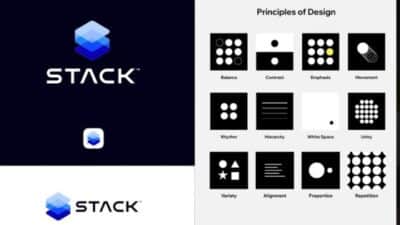Designing a logo can feel tricky, especially for someone new to graphic design. Luckily, Canva makes it simple and accessible for anyone to create a logo that looks professional without needing special skills. With Canva’s easy-to-use tools and customizable templates, anyone can design a logo in just a few minutes, all for free.
Using Canva, a person can pick from a wide range of styles, fonts, and icons to match the vibe they want for their brand or business. The process is straightforward and online, which means there’s no extra software to download or learn.
This guide will help readers get started with designing a logo in Canva, showing clear steps that make the whole experience smooth and fun. It’s a great way to bring a unique brand idea to life without stress or a big budget.
Getting Started With Canva
To begin designing a logo in Canva, it’s important to have an account, understand the layout, and set up the workspace properly. This helps users work faster and keep their designs organized.
Creating a Canva Account

First, a user needs to sign up for a Canva account. They can use an email address, Google, or Facebook to create one. The free version offers plenty of features for beginners, while paid plans provide extra tools.
After signing up, the user completes a short survey about design preferences. This helps Canva suggest templates and designs that fit their style.
Once logged in, the account dashboard shows recent projects and templates. It’s simple to start a new design from here by choosing a project type or searching for logo templates.
Navigating the Canva Interface
The Canva interface has three main parts: the sidebar, design area, and the top menu. The sidebar on the left holds tools like templates, elements, text, and uploads.
The center is the design space where images, text, and shapes can be dragged in and arranged. The right side appears when an element is selected, showing editing options like color, size, and position.
At the top, there are buttons for undo, redo, saving, sharing, and downloading. The interface is clean and easy for beginners to find what they need quickly.
Setting Up Your Design Workspace

To start a logo design, the user should click “Create a design” and select “Logo.” This opens a blank square canvas sized perfectly for logos.
They can then choose a logo template or start from scratch. Setting brand colors and fonts early helps keep the design consistent.
Users can organize layers by grouping or locking parts of the design. This prevents accidental changes and makes editing easier.
By setting up the workspace thoughtfully, users save time and create clearer, more professional logos.
Brand Identity and Logo Planning
A strong logo starts with a clear understanding of the brand it represents. It should reflect the company’s personality and values. Picking the right style, colors, and fonts helps create a logo that fits well in all uses, from websites to business cards.
Defining Your Brand’s Style

First, the person designing the logo should figure out what feeling the brand wants to give. Is it fun and friendly or serious and professional? Knowing this helps choose shapes and images that match.
They can write down words that describe the brand, like “bold,” “modern,” or “trustworthy.” These keywords guide the overall look.
Using Canva’s templates can help explore different styles quickly. The designer can adjust icons and layouts to fit the chosen personality. Keeping the style consistent makes the brand easier to recognize.
Choosing the Right Color Palette


Color plays a big role in how a logo feels. Different colors can create different moods. For example, blue often feels trustworthy, while red shows energy.
It’s important to pick 2-3 main colors that match the brand’s message. Too many colors can make the logo look messy.
A good way to choose colors is to look at other brands in the same field, then pick colors that stand out but still fit the market. Canva offers color palette tools to test combinations easily.
Using primary, secondary, and accent colors helps keep the design balanced and flexible for different uses.
Selecting Fonts and Typography


The font used in a logo tells a lot about the brand’s personality. Serif fonts feel classic and formal, while sans-serif looks modern and clean.
Choosing one or two fonts keeps the logo simple and readable. The font size should work well whether the logo is big on a poster or small on a phone screen.
Canva provides many font options and shows how they look together. Designers should avoid very fancy fonts that can be hard to read.
It’s best to pick fonts that fit the brand style, whether that means friendly and rounded or sharp and professional.
Step-By-Step Logo Creation Process
The process breaks down into picking a starting design, changing the images and icons, moving and resizing parts, and finally saving the completed logo. Each step lets the user control how the logo looks to fit their brand.
Exploring Canva’s Logo Templates


Canva offers many ready-made logo templates. These templates are grouped by industry, style, and color. Users can browse to find a design close to what they want.
Templates save time because the layout and fonts are already set. The user only needs to choose one that fits their brand’s style. They can start from scratch, but templates help when unsure where to begin.
Once a template is picked, it opens in the editor. This gives a foundation to build on. The basic shapes, colors, and fonts can all be changed from this point.
Customizing Graphics and Icons


After choosing a template or starting blank, changing graphics is next. Canva has a large library of free icons, images, and shapes to add. Users can search by keyword to find icons that fit their business.
Replacing default images with new ones is easy with drag-and-drop. Icons can be resized, recolored, and rotated for a custom look.
It’s important to keep the design simple. Too many graphics can make a logo confusing. Focus on a few clear icons that represent the brand.
Adjusting Layouts and Elements
Once the icons and text are set, the user arranges everything in the layout. Canva lets users move, align, and space elements using snap-to-grid guides.
Changing font style, size, and color helps create contrast and focus. It also strengthens brand identity through consistent typography.
Users can layer elements, placing text over shapes or behind icons. Fine-tuning spacing keeps the logo balanced and readable.
Saving and Exporting Your Logo

When the design is ready, the last step is saving. Canva allows saving in formats like PNG, JPG, and PDF.
For logos, PNG with a transparent background is best. This allows using the logo on any color or surface.
Users should also save editable Canva files. This lets them return later to make changes without starting over.
Downloading multiple versions, such as different sizes, helps with using the logo in various places like websites, social media, and print.
Tips for a Professional Look
A professional logo needs to catch attention and work well everywhere it appears. The design should be clear and creative, while also flexible enough to look good on different platforms and sizes.
Balancing Simplicity and Creativity
Keeping a logo simple helps people remember it easily. Using clean shapes and limited colors prevents it from looking cluttered. At the same time, adding a unique element like a special icon or custom font gives the logo personality.
A good rule is to stick to two or three colors and avoid too many details. The design should work in black and white too. Simple logos stand out better and are easier to use in different places.
Trying different ideas in Canva lets a designer experiment without losing clarity. The goal is to create something fresh but straightforward, making sure it fits the brand’s style.
Ensuring Versatility Across Platforms
A logo should look good on websites, business cards, social media, and more. It needs to be clear even when small or in grayscale. Canva offers templates to test logos on different backgrounds and sizes.
Saving the logo in formats like PNG and SVG helps keep quality. SVG works best for scaling without blurring. It’s smart to prepare a version with just the icon and another with text for flexible use.
By checking the logo in different spots, designers can make sure it keeps its impact everywhere. This step avoids surprises after the logo is finalized and keeps branding consistent.
Next Steps and Advanced Ideas
Once the logo is ready, there are several ways to make it useful beyond just saving the image. The designer can apply it to different projects, work together with others, and even add animation to bring the logo to life.
Using Your Logo in Canva Projects
The logo can be added to flyers, social media posts, presentations, and more, directly inside Canva. The user just needs to open the project, click “Uploads” or access “Your Logos,” then drag the logo onto the design.
It is important to keep a clear space around the logo and maintain its size proportion. This keeps the logo visible without cluttering the design.
Exporting the logo separately in formats like PNG with a transparent background is useful for placing it over photos or colored backgrounds in other programs.
Collaborating and Sharing Designs
Canva allows easy sharing of logo designs with team members or clients. The user can click “Share,” choose edit or view-only access, and send a link by email or message.
Collaboration means feedback can be added directly on the design with comments. This streamlines the revision process and saves time.
You can also create a brand kit in Canva, which stores logos, fonts, and colors for everyone on the team to use. This keeps branding consistent across different designers and projects.
Exploring Animation Options
Canva provides simple ways to animate logos. Adding effects like fade-in, pan, or bounce can make the logo stand out in video intros or social media clips.
Users select the logo, click “Animate,” and choose from options like “Drift,” “Pop,” or “Rise.” Animation settings can be adjusted for speed and intensity.
Export the animated logo as an MP4 or GIF, which can then be used in emails, websites, or promotional videos, adding a dynamic, professional touch to the brand’s presentation.
- 126shares
- Facebook0
- Pinterest126
- Twitter0