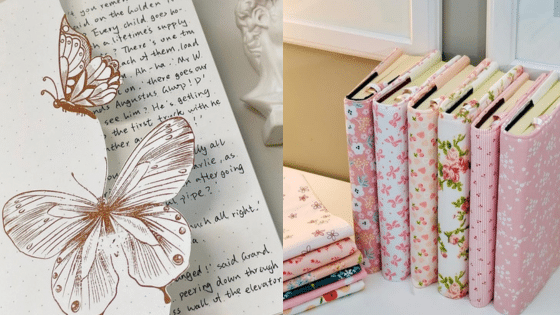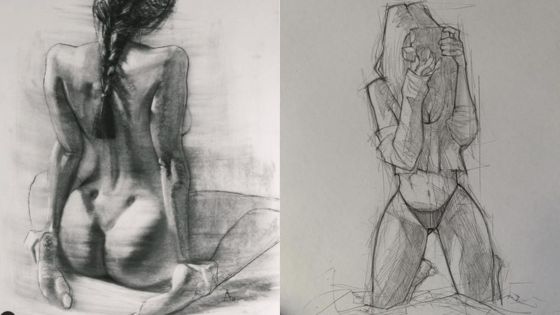Pixel art is a fun and accessible digital art style that lets you create images one pixel at a time, often bringing a retro or nostalgic feeling to your work. Whether you’re just starting out or looking for new inspiration, exploring a variety of pixel art ideas can spark your creativity and help you discover styles that fit your interests. You can create anything from simple objects like animals or food, to more advanced pieces such as landscapes or animated scenes with just a few basic tools and some imagination.
There are endless possibilities when it comes to designing in pixels, including classic game characters, cute emojis, and even custom icons. By experimenting with different themes, colors, and layouts, you can develop your own unique approach and refine your skills.
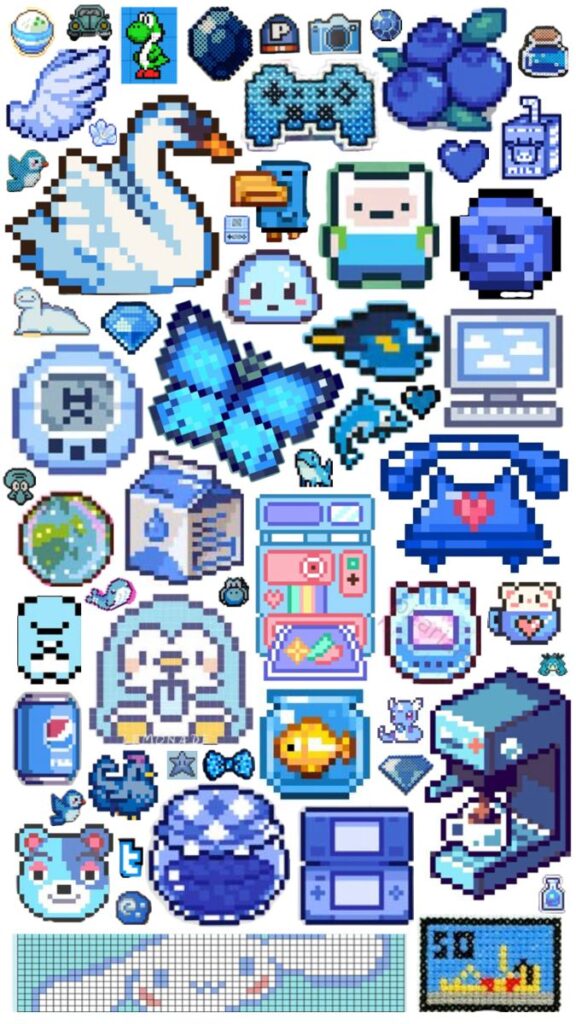

Key Takeaways
- Pixel art is easy to start with basic software.
- There are creative ideas for both beginners and advanced artists.
- Developing your own style comes from practice and exploration.
What Is Pixel Art?
Pixel art is a digital art style that uses small, square-shaped units called pixels to create images. You see it everywhere, especially in retro games, mobile apps, and online avatars. Pixel art stands out because of its grid-like structure and clear, blocky visuals.
Defining Pixel Art
Pixel art is a form of digital art created by arranging pixels—the smallest units of a digital image—in a deliberate, grid-based pattern. You build characters, landscapes, and items pixel by pixel, giving your work a distinctive, crisp look. Each pixel matters, making every placement important for the final image.
The style is often low in resolution, with limited color palettes. This results in images that look simple up close but can be surprisingly detailed at a distance. Unlike vector art, which uses lines and curves, pixel art is always built on a grid.
Popular uses for pixel art include:
- Video game sprites
- Icons and emoji
- Social media avatars
- Animated gifs
Learning this art form teaches you to focus on composition, color, and detail without relying on high-resolution graphics or complex software.
Pixel Art in Modern Digital Art
Pixel art isn’t limited to old-school video games. You’ll find pixel art in mobile games, NFTs, digital stickers, and modern animations. Many digital artists use it as a stylistic choice because of its clarity and nostalgic style.
Today’s tools, such as Aseprite and Piskel, let you experiment with pixels in a flexible, user-friendly environment. You can animate your art, use advanced palettes, and export designs for websites and games. Social media has also boosted pixel art’s popularity, making it easy to share your work with a global audience.
Pixel art fits right into digital art’s larger world, offering a distinct look that’s both playful and versatile. You can combine pixels with other art styles or work in higher resolutions while keeping the signature pixelated appearance.
The Nostalgic Appeal of Pixel Graphics
The blocky look of pixel art instantly brings to mind classic video games from the 1980s and 1990s, like Pac-Man or Super Mario Bros. These early digital works inspired a generation of artists and gamers alike. For many, creating pixel art is a way to honor or revisit the games and devices they grew up with.
That sense of nostalgia is powerful. Pixel graphics remind you of childhood memories, simpler technology, and the playful side of digital culture. Even brands and modern games use pixel art to evoke these feelings.
The style’s charm lies in its simplicity. With just a few colors and shapes, you can express a character’s emotion or tell a story. This lasting appeal makes pixel art a favorite choice for both beginners and experienced digital artists.
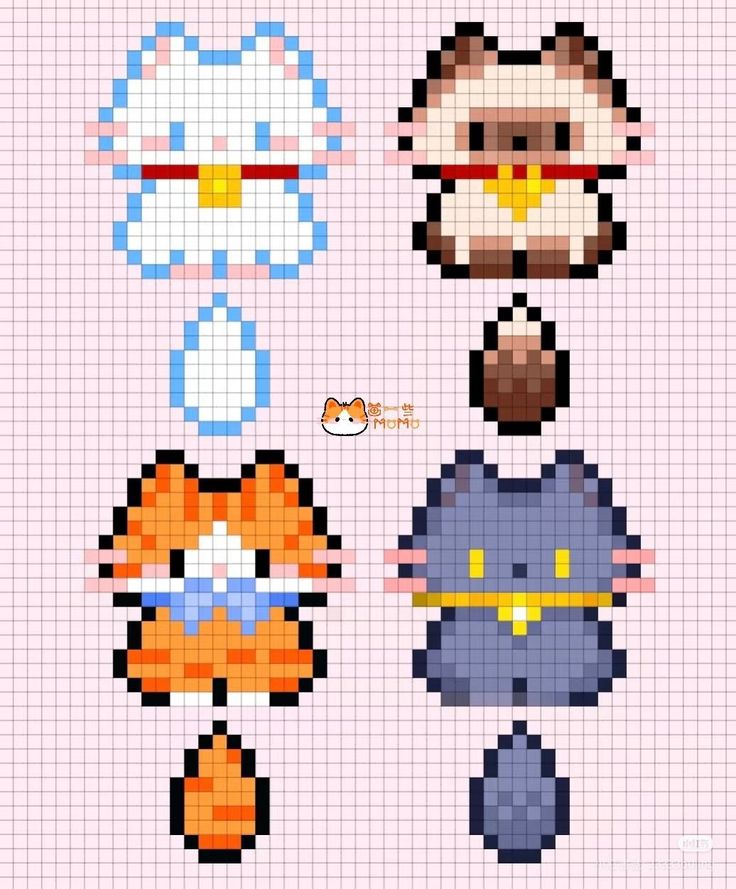
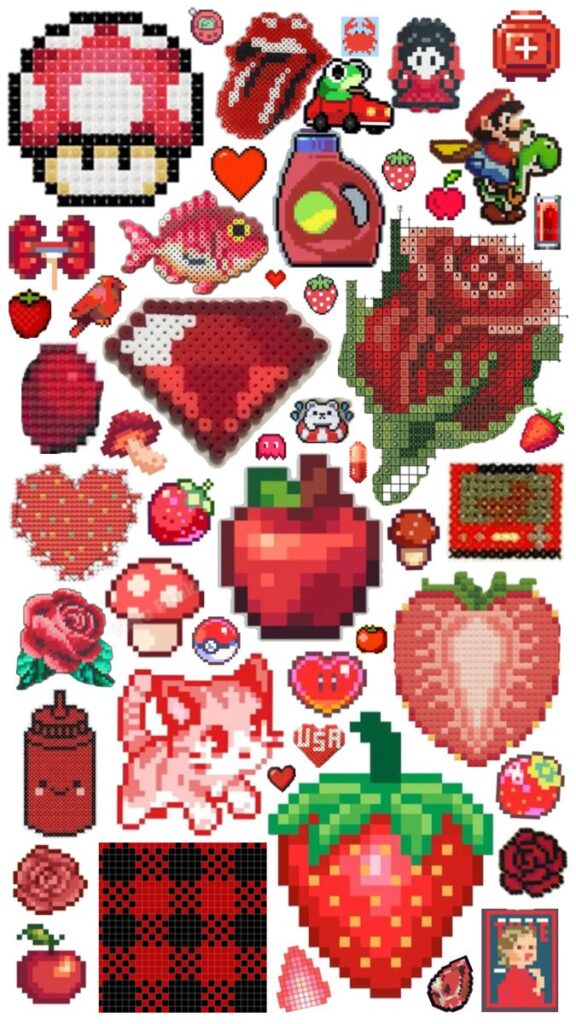

Essential Tools and Pixel Art Software
Choosing the right pixel art software can help you create cleaner art and speed up your workflow. Whether you’re working on retro-style sprites, detailed game backgrounds, or simple icons, dedicated tools offer essential features not found in standard graphic editors.
Overview of Popular Pixel Art Software
There are several pixel art programs you can use, each with its strengths. Aseprite is widely favored for its animation capabilities and user-friendly interface. Piskel is a free online tool that’s ideal for quick sketches and simple animations.
Pyxel Edit stands out for its brilliant tile-based editing, making it excellent for game level and environment art. Some artists also use Adobe Photoshop for pixel art, but you might find specialized pixel editors more streamlined for grid-based work.
Here’s a quick comparison:
| Software | Price | Key Feature |
|---|---|---|
| Aseprite | Paid | Animation tools |
| Piskel | Free | Online, accessible |
| Pyxel Edit | Paid | Tilemap editing |
| Photoshop | Paid | Customizable workspace |
Most artists start with a free option like Piskel before moving on to paid tools. Try a few to find what works best for you.
Best Features of aseprite
Aseprite is popular among beginners and professionals due to its strong animation tools and simple workflow. You can easily toggle onion skinning to see multiple frames at once, making animation more intuitive.
Layer support allows you to keep backgrounds, characters, and shading separate for easier editing. Palette management is straightforward, letting you create, save, and reuse custom color sets.
You also get precise pixel placement by zooming in without blurring, and the timeline makes it clear to organize animated sprites. Export options are wide, supporting both sprite sheets and .gif animation files. For most, Aseprite covers all the basics—and then some—for professional pixel art creation.
Getting Started With Piskel and Pyxel Edit
Piskel is perfect for creating sprites quickly. Since it’s web-based, you don’t need to install anything—just open your browser and start drawing. Standard features include simple animation preview, layers, and custom palette tools.
With Pyxel Edit, tilemap creation becomes much easier. You can draw a tile once and see the results update instantly across your grid, speeding up the process of building large scenes or level maps.
Both tools offer intuitive interfaces and support basic animation. Piskel is best if you want something free and fast, while Pyxel Edit is great for game developers who need robust tile-editing features. Consider starting simple and advancing as your projects grow in complexity.



Creative Pixel Art Ideas
Pixel art offers a wide range of creative possibilities, whether you want to design playful creatures, nostalgic game icons, or everyday objects. You can experiment with color, detail, and scale to suit your style or skill level.
Pixel Art Animals and Creatures
Designing animals and creatures in pixel art can be both fun and rewarding. You can start with simple forms, like a tiny cat or bird, then expand to more complex designs such as dragons or fantasy beasts.
Try working with limited color palettes to challenge your technique and create cohesive designs.
Some popular approaches include creating animated sprites, where tails wag or wings flap. You might experiment with mythical creatures or combine real animals for hybrid designs.
Consider using a table to organize ideas:
| Idea | Features |
|---|---|
| Tiny Fox Sprite | 2-3 colors |
| Dragon Animation | Flame effect |
| Jellyfish Glow | Flicker pixels |
Adding shading and small details, like whiskers or scales, helps bring your animal pixel art to life and makes each creature unique.
Retro Game Characters
Recreating classic video game characters in pixel art lets you explore nostalgia while building your skills. Consider icons like Mario, Link, or Pac-Man, or invent your own retro-inspired hero.
Use classic 8-bit or 16-bit color palettes for authentic results.
Pay attention to proportions and bold, readable outlines. Many retro characters rely on strong shapes so they’re easy to identify, even at a small size.
You can also design variations or animations, such as jumping or running poses, for added depth.
List of ideas:
- Design an 8×8 palette-swap character.
- Create a hero with simple walking animation.
- Pixelate a modern character in retro style.
Replicating old-school sprites sharpens your technique and teaches you the limitations and creativity of early pixel art.
Food and Drink Pixel Designs
Food and drink items make excellent pixel art subjects because of their familiar shapes and bright colors. You can try designing simple treats, such as cupcakes, slices of pizza, or coffee cups.
Adding subtle highlights and shadows makes the food appear more appealing and dimensional.
Explore combinations, like creating a set of breakfast foods or a digital picnic scene. Use outlined blocks of color to mark crust, toppings, or steam rising from mugs.
Animated pixel art, such as a fizzing soda or melting ice cream, adds personality to your work.
Table of Food Pixel Ideas:
| Food Item | Detail |
|---|---|
| Doughnut | Sprinkles, frosting |
| Sushi Roll | Rice grains, nori |
| Lemonade | Straw, ice cubes |
Small icons are perfect for menus, games, or digital stickers.
Simple Homes and Buildings
Pixel art houses and buildings let you play with symmetry, perspective, and architectural details. Begin with a small, single-story home, then add doors, windows, a roof, or even a chimney with smoke.
Experiment with colors on the walls and tiles to create visual interest.
You can use the isometric perspective for a 3D effect, or stick to side views for simplicity. Adding gardens, lamp posts, or fences turns a basic house into a lively scene.
Try designing a cozy cottage, a tall apartment building, or a fantasy castle for variety.
Use little touches, like flower boxes, signs, or glowing windows at night, to make your buildings stand out. Mixing elements from different cultures or time periods can also inspire unique designs.
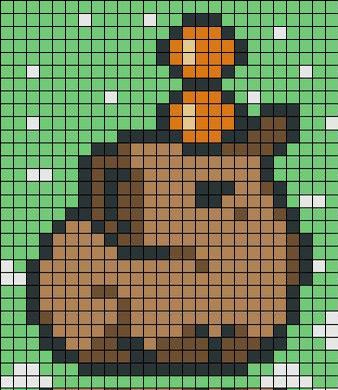

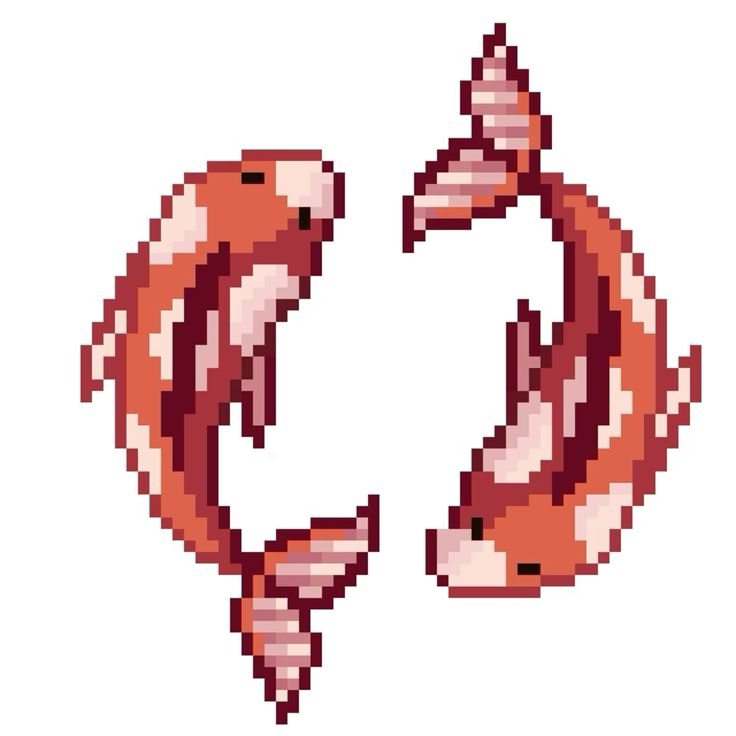
Advanced and Unique Pixel Art Projects
Pixel art offers a variety of challenges for experienced creators, letting you push past basic sprites into more ambitious projects. Techniques like isometric projection, realistic landscapes, and detailed portraits help you expand your skills and capture eye-catching visuals in a pixel-perfect format.
Isometric Pixel Art
Isometric pixel art uses a fixed 30° or 45° angle to simulate 3D depth on a flat, 2D grid. You create objects—such as buildings, rooms, and cities—that appear three-dimensional without relying on traditional perspective methods. This approach is common in games like Habbo Hotel or RollerCoaster Tycoon, where visual clarity matters.
To make your own isometric scene, start with a rhombus-shaped grid. Arrange tiles so that each unit fits seamlessly, letting you build up environments block by block. It’s helpful to sketch the layout first on graph paper or use isometric templates in your pixel art editor.
Complex isometric pixel art projects include cityscapes, fantasy castles, or interior room designs. These let you combine creativity and technical skill by using careful shading and clever use of color to give a sense of volume and lighting. Don’t forget to use layers for overlapping elements and experiment with subtle gradients for realism.
Nature Scenes and Landscapes
Designing nature scenes as pixel art requires careful color selection and attention to detail. You’ll choose palettes that reflect real-world lighting—vibrant sunsets, misty forests, and even dramatic waterfalls can all be built square by square. Gradients and dithered shading capture shifts in color and light, helping your scene feel dynamic.
Consider arranging elements in layers: sky, clouds, distant mountains, mid-ground trees, and foreground details. This layering adds depth and makes your scene pop, even with limited resolution. Water reflections, waving grass, or gentle snowfall are great ways to introduce motion or atmosphere.
Plants and flowers are also common themes for this type of pixel art project. You might build animated elements—such as a river flowing or leaves rustling—to bring your scene to life. Small touches, like adding wildlife or changing weather, can make your nature pixel art more immersive.
Pixel Portraits and People
Pixel portraits convert faces and full figures into recognizable, expressive art with impressive detail, even at small sizes. Begin with a simple outline, then focus on defining major facial features—eyes, nose, mouth—before moving on to hair and clothing. Use references to match proportions and capture likeness.
Palette choice is important: skin tones and shadows should be made with gradual transitions, while clothing and accessories might use more vibrant colors. Pay close attention to anti-aliasing and dithering to smooth harsh lines or blend subtle shadows.
Try:
- Creating self-portraits for avatars.
- Designing characters for original game concepts.
- Reimagining historical or fictional figures in pixel form.
Animation can add blinking, talking, or walking cycles, giving your portraits extra personality. Experimenting with different styles—from realistic to chibi or cartoon—lets you explore the full range of creative expression in pixel art projects.
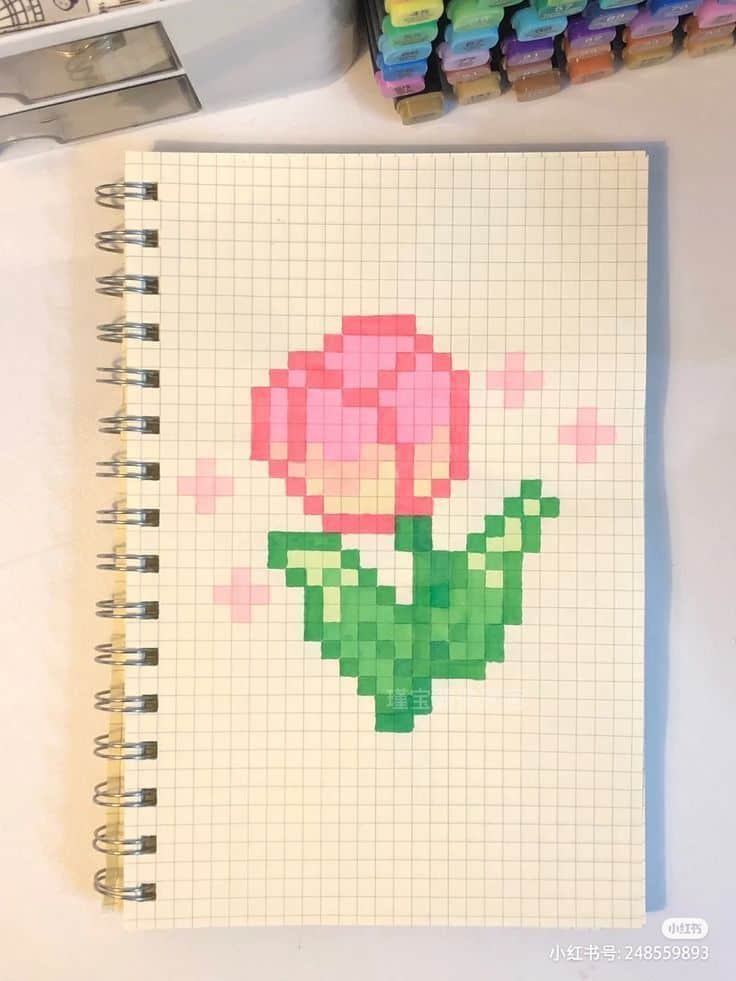


Tips for Developing Your Own Pixel Art Style
Defining your pixel art style involves careful decisions about colors, structure, and sharing your progress with others. By focusing on solid fundamentals and exploring different sources of inspiration, you can build a unique artistic voice.
Choosing and Limiting Your Color Palette
Start with a small, consistent color palette. Restricting yourself to just a few colors not only makes your art more cohesive but also helps you learn color relationships and pixel placement more effectively. Some artists stick with the classic 8- or 16-color palettes often seen in retro games.
Experiment by creating a swatch table of 4-8 base colors, then expand it with lighter and darker versions for shading and highlights. This approach keeps your work simple but visually appealing.
Limiting colors also forces creativity. You’ll need to make important decisions about contrast, hue, and brightness. Popular tools like Aseprite, Pixie, and Photoshop let you manage color palettes easily. Sticking to a particular palette style can even become a signature aspect of your digital art.
Using Grids, Contrast, and Guidelines
Pixel art relies heavily on grids. Use a grid to place pixels cleanly and avoid unintended jagged lines or uneven shapes. Most pixel art software allows you to toggle grid visibility for better control.
Strong contrast is your friend. It helps shapes pop and improves readability, especially at small sizes. Use contrasting shades to separate foreground from background, and don’t be afraid to exaggerate differences between light and dark pixel clusters.
Applying guidelines or reference lines makes it easier to map out proportions and symmetry. You might want to outline main shapes using 1-pixel lines before filling in details. This technique helps preserve clarity and keeps your art from becoming too messy.
Look at old-school video game sprites, online pixel art communities, and modern digital art platforms for ideas. Studying how other artists handle colors, shading, and subject matter helps you refine your own approach.
Websites like PixelJoint, Reddit’s r/PixelArt, and Instagram showcase a range of styles and offer helpful feedback if you post your work. Collaborate, participate in challenges, or simply browse for motivation.
Analyzing and even recreating pixel art you admire (without copying or claiming it as your own) can reveal useful techniques. Sharing your projects online brings feedback and helps you connect with practitioners of pixel art and digital art from around the world.
- 3.1Kshares
- Facebook0
- Pinterest3.1K
- Twitter1
- Reddit0