The iPad has revolutionized the way you experience drawing and digital art, making it accessible and enjoyable for everyone, from novices to seasoned artists. With the right iPad model and selection of apps, you can unleash your creativity and transform your ideas into stunning visual works. Whether you want to sketch, paint, or illustrate, the iPad offers tools that cater to your creative needs.
Additionally, utilizing accessories like the Apple Pencil enhances your drawing experience, providing precision and responsiveness that rivals traditional media. You’ll find a range of powerful apps at your fingertips, allowing you to experiment with various techniques and styles. Embracing the digital canvas means endless opportunities to refine your skills and express your artistic vision.
As you explore the world of iPad drawing, you’ll discover techniques and tips that can elevate your art to new heights. This journey not only fosters your artistic growth but also encourages you to connect with a vibrant community of fellow creatives.
Key Takeaways
- Selecting the right iPad enhances your drawing potential.
- Various apps cater to different artistic styles and preferences.
- Techniques learned can significantly improve your digital art skills.
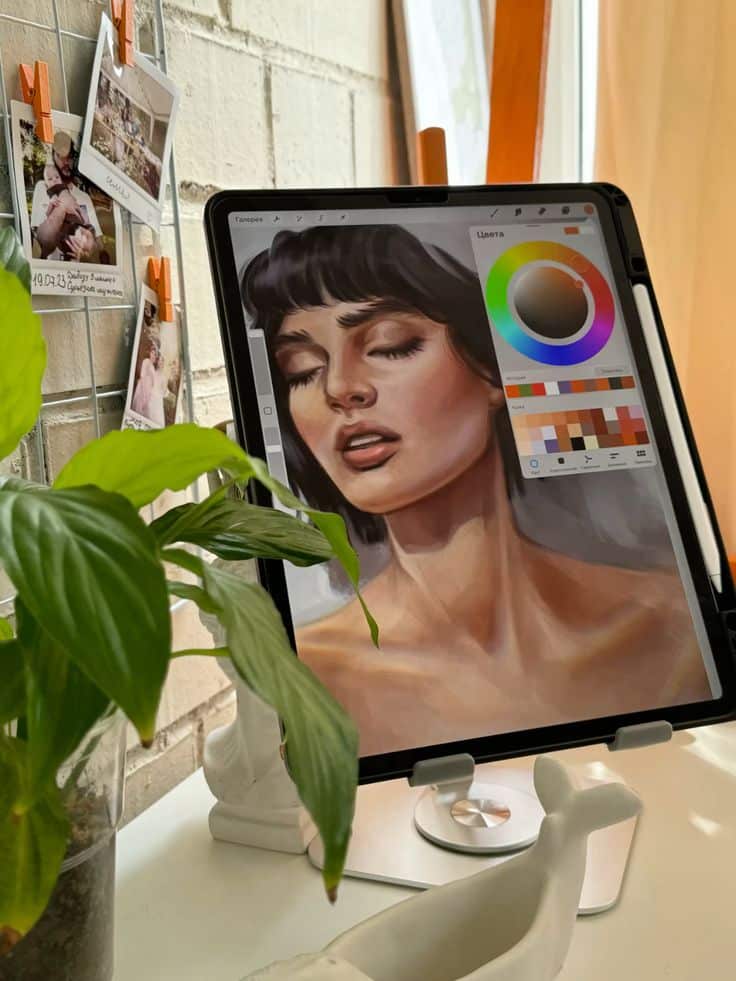
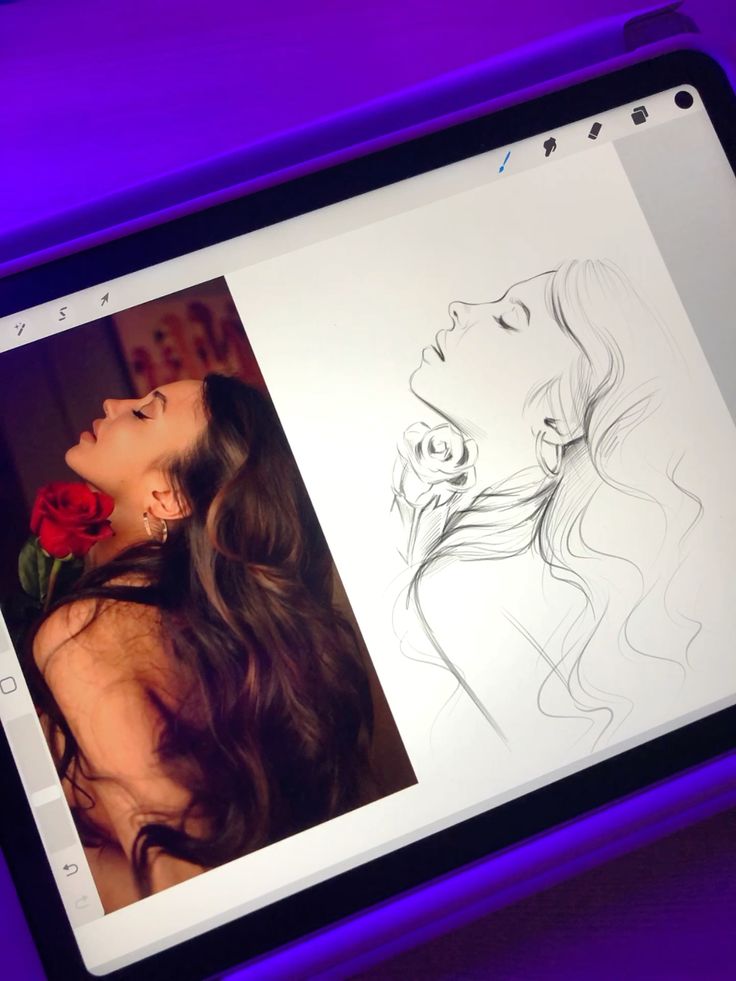
Choosing the Right iPad for Drawing
Selecting the optimal iPad for drawing depends on your budget and specific functionality needs. Each iPad model offers unique features that can enhance your artistic productivity and experience.
Comparing iPad Models
When considering iPads, you have options like the iPad Pro, iPad Air, and iPad mini.
iPad Pro: Available in 11-inch and 12.9-inch sizes, this model offers superior performance, including the M2 chip and high refresh rates. It’s ideal for professional artists who require top-tier functionality.
iPad Air: The 11-inch version is a more budget-friendly choice, combining strong capabilities with portability. It’s suitable for hobbyists and serious artists alike.
iPad mini: While smaller in size, it offers excellent portability. This model is ideal if you prefer to sketch on the go.
Assess your usage context and choose based on storage options, screen size, and budget.
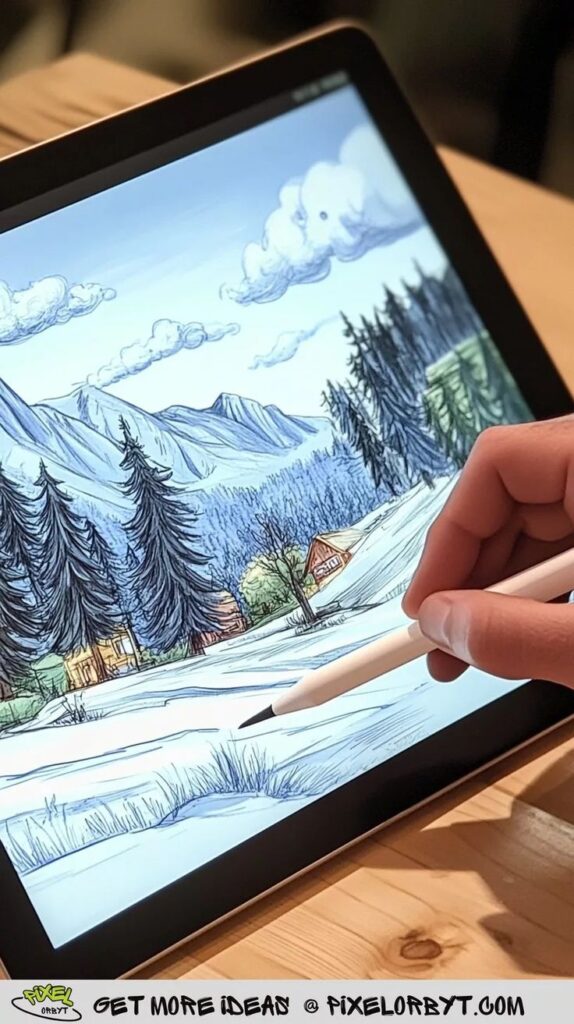

Key iPad Features for Artists
Several features significantly impact your drawing experience.
Pressure Sensitivity: This allows for variations in line thickness based on how hard you press, essential for detailed artwork. Higher-end models like the iPad Pro may offer better sensitivity.
Palm Rejection: This feature prevents unintentional marks while you draw, allowing for a more natural feel during use. Both iPad Pro and iPad Air excel in this area.
Portability: Consider weight and size. The iPad mini is lightweight, making it easy to carry, while the iPad Pro, though larger, offers more screen real estate.
iPadOS: The operating system enhances functionality with apps tailored for drawing. Features like multitasking improve productivity.
Evaluate these characteristics to select the iPad that best fits your artistic workflow.
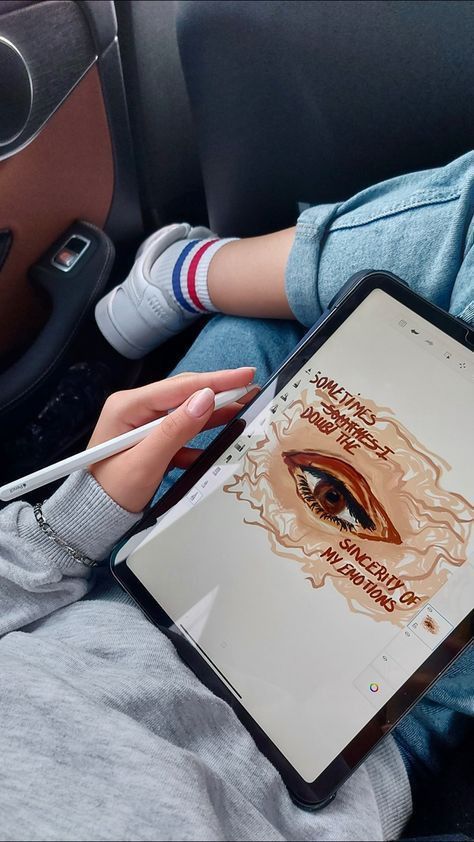
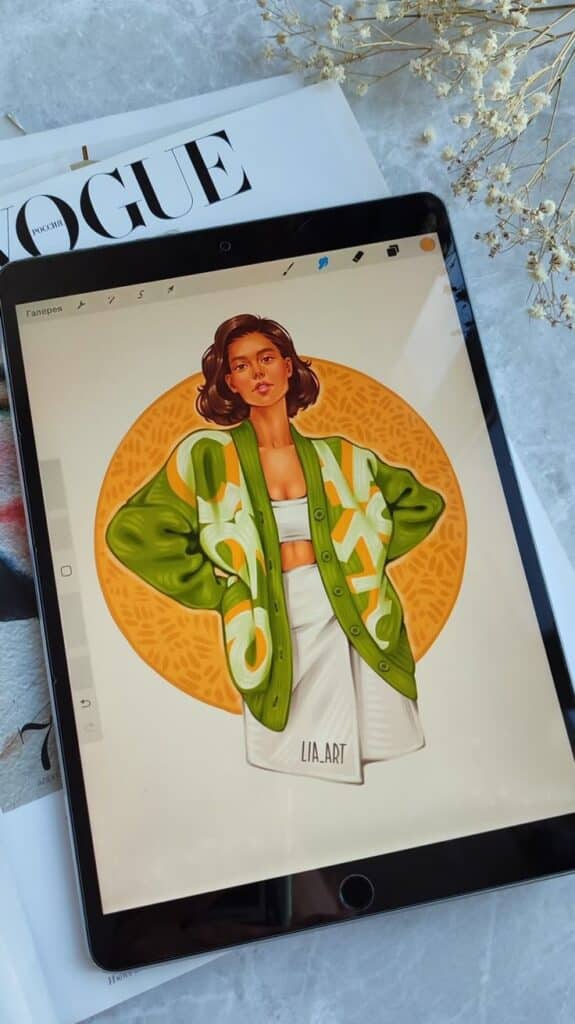
Essential Drawing Apps and Tools
To effectively create digital art on your iPad, you need the right apps and tools tailored for your creative needs. The following are key applications and accessories that enhance your drawing experience.
Industry-Leading Drawing Apps
For serious digital artists, Procreate stands out as one of the premier drawing apps available. It offers a wide range of features including customizable brushes, advanced layering, and PSD file support, making it ideal for detailed illustrations and animations.
Adobe Fresco is another strong contender, especially for those who appreciate Photoshop’s ecosystem. It provides live brushes that mimic traditional media like watercolor and oil, perfect for sketching and painting.
If you’re looking for versatility, Affinity Designer offers robust vector and raster capabilities, catering to both illustrations and graphics. Drawing tools in these apps are designed to facilitate creativity, ensuring that your artistic vision can be fully realized.
Advanced Functionality with Apps
Beyond basic drawing, advanced functionalities can significantly improve your workflow. Astropad Studio transforms your iPad into a high-resolution drawing tablet for your Mac, allowing you to use desktop applications seamlessly with the Apple Pencil.
Duet Display is another useful app that turns your iPad into an additional screen. This can enhance productivity during complex projects, giving you the flexibility to manage multiple apps at once.
Adobe Creative Cloud integration further allows you to sync your work across devices. With tools like Adobe Photoshop accessible from your iPad, you can edit and enhance your art on-the-go.
Choosing Accessories for iPad Drawing
When it comes to accessories, the Apple Pencil is essential for precise control and an authentic drawing experience. Its pressure sensitivity and tilt functionality enhance the responsiveness of your drawing apps.
You might also consider the XPPen Magic Drawing Pad, which offers a cost-effective alternative for stylus support. Investing in a good screen protector can help maintain the tablet’s display quality while providing a more natural drawing surface.
Additionally, a sturdy stand can improve your ergonomics during long drawing sessions. This will help you maintain focus and comfort while creating your next masterpiece.


Techniques and Tips for iPad Drawing
To enhance your drawing experience on the iPad, mastering the tools and utilizing available resources is essential. Focusing on these areas will elevate your creativity and skill set in digital art.
Mastering the Apple Pencil
The Apple Pencil is a powerful tool for digital drawing. Its pressure sensitivity allows you to create varied line thicknesses by applying different amounts of pressure. To fully utilize this feature, practice drawing lines with gentle and heavy pressure.
Adjust the stabilization settings in your drawing app to create smoother lines, especially if you’re still developing your hand control. Remember to enable palm rejection so your hand doesn’t interfere with your work while resting on the screen.
Familiarize yourself with shortcuts that many apps offer, such as undo and redo features, which streamline your drawing process. Regularly practicing basic shapes and sketching will help you build confidence and develop your style.
Digital Art Tutorials and Resources
Exploring tutorials can accelerate your learning curve in iPad drawing. Many platforms provide step-by-step guides covering various techniques. Look for resources that focus on specific apps you are using, as features can vary significantly.
YouTube channels often feature tips and tricks, while websites like Skillshare offer structured classes tailored to different skill levels. Engaging with communities on platforms such as Reddit can also provide valuable insights and feedback on your work.
Utilizing resources that encourage creative experimentation will boost your skills. Don’t hesitate to try out different drawing apps to find one that aligns with your workflow and artistic style.
- 37shares
- Facebook0
- Pinterest34
- Twitter3
- Reddit0



