Artists and designers have long relied on traditional mediums such as pencils, pens, and paint to create their masterpieces. However, with the advent of technology, digital art has become increasingly popular. One of the most popular tools for digital drawing is the iPad, which offers a range of features that make it an ideal platform for artists of all skill levels.

Using an iPad for drawing offers several advantages over traditional mediums. For one, it allows artists to create and edit their work with ease, without having to worry about making mistakes or starting over from scratch. Additionally, the iPad offers a wide range of tools and features that allow artists to experiment with different styles and techniques, from sketching and coloring to shading and blending.
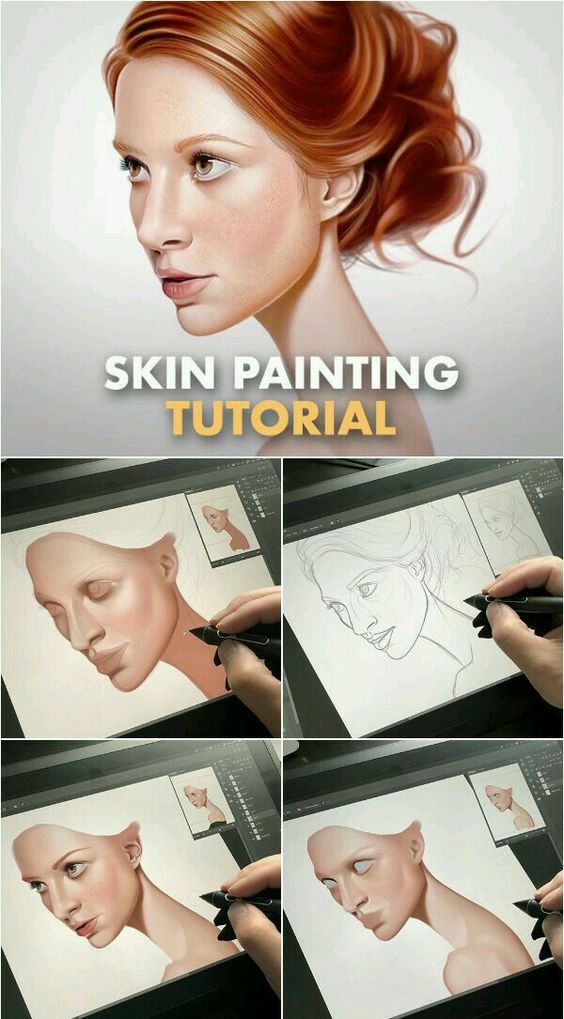
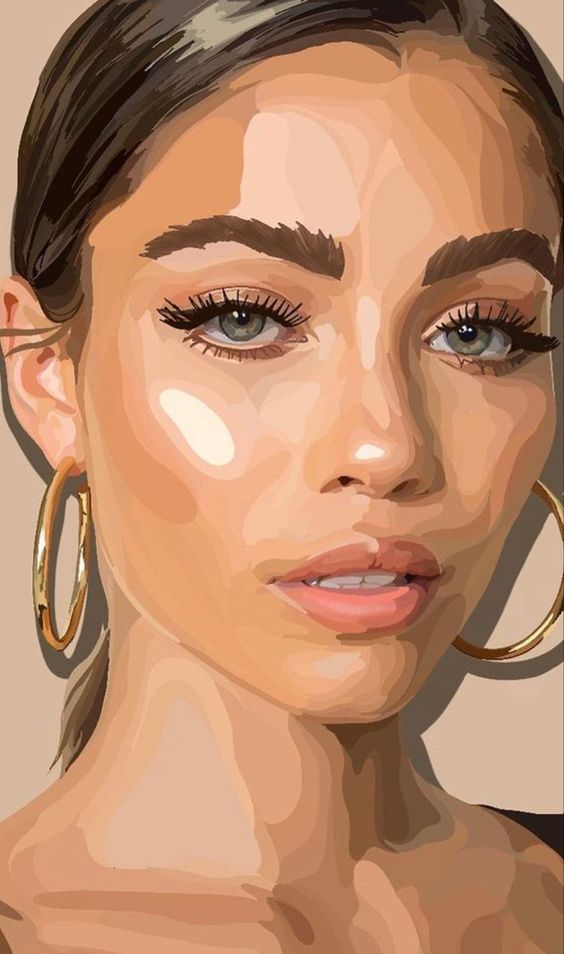
Whether you’re a professional artist or just starting out, the iPad can be an excellent tool for exploring your creativity and developing your skills. In this article, we’ll explore some of the best iPad drawing ideas and techniques that you can use to create stunning digital art. From basic sketching and coloring to more advanced techniques like layering and blending, we’ll cover everything you need to know to get started with iPad drawing.
Getting Started with iPad Drawing

If you are interested in creating digital art on your iPad, there are a few things you should know before you get started. This section will cover the basics of iPad drawing and help you choose the right equipment and software to get started.
Choosing the Right iPad and Accessories
The first step in getting started with iPad drawing is to choose the right equipment. The iPad Pro is the best iPad for drawing, as it has a larger screen and supports the Apple Pencil. The Apple Pencil is a stylus that is specifically designed for the iPad and offers precise control and pressure sensitivity.
In addition to the iPad and Apple Pencil, you may want to consider other accessories to enhance your drawing experience. A screen protector can help protect your iPad from scratches and damage, while a case can provide additional protection and make it easier to hold your iPad while drawing.
Understanding iPad Drawing Apps
Once you have your iPad and accessories, you will need to choose an iPad drawing app. Procreate is one of the most popular iPad drawing apps and offers a wide range of features and tools for digital artists. Other popular apps include Adobe Fresco, Sketchbook, and Concepts.
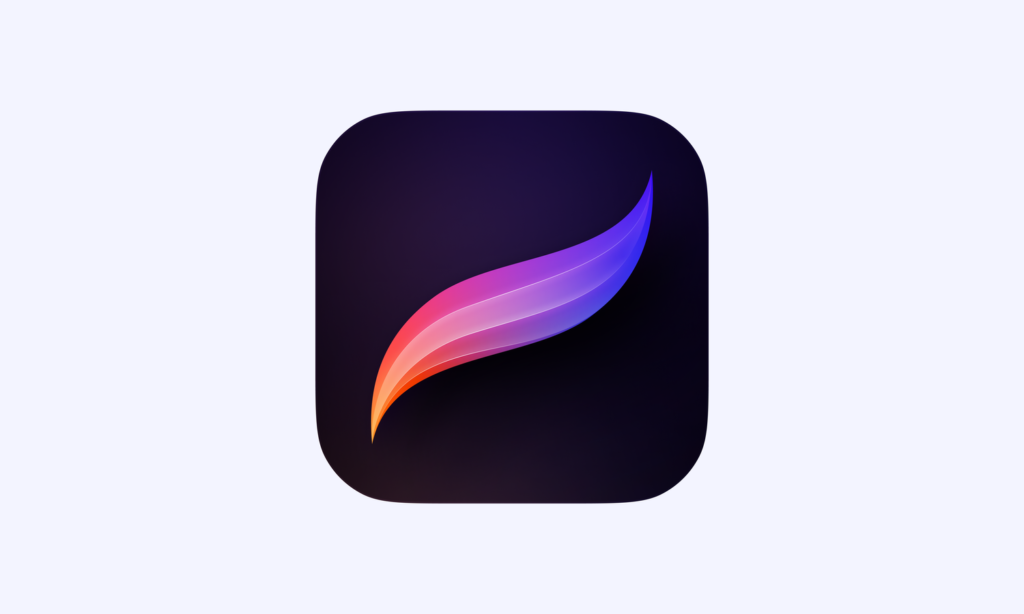

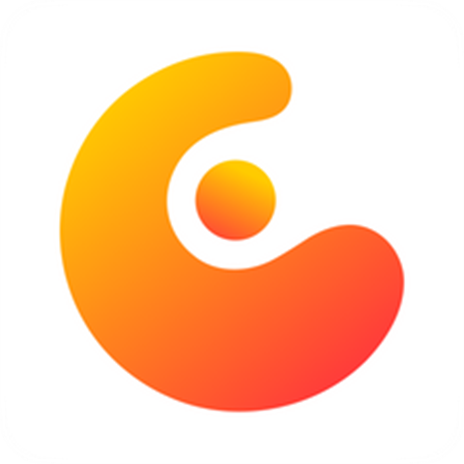
When choosing an iPad drawing app, it is important to consider your skill level and the features you need. Some apps may be more suited for beginners, while others may be better for advanced artists.
Setting Up Your Digital Workspace
Before you start drawing on your iPad, you will need to set up your digital workspace. This includes choosing your canvas size, selecting your brushes and colors, and adjusting your settings to suit your needs.
Most iPad drawing apps offer a wide range of brushes and tools to choose from, allowing you to create a variety of different styles and effects. You can also customize your brushes and create your own presets to save time and streamline your workflow.
By following these steps and choosing the right equipment and software, you can get started with iPad drawing and create beautiful digital art on your tablet.
Mastering Basic Drawing Techniques
Sketching Fundamentals
Sketching is the foundation of any drawing, and it is essential to master the basics before moving on to more complex techniques. To start, it is crucial to have a good understanding of the basic shapes and forms that make up an object. This will help you to break down complex objects into simpler forms that are easier to draw.

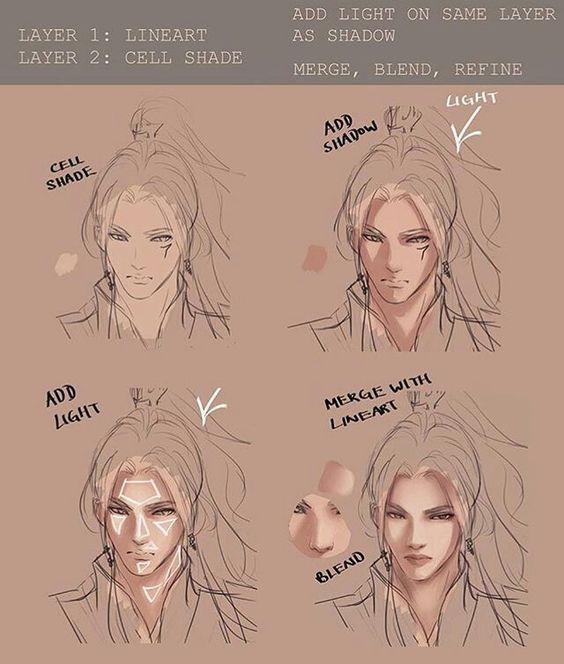
Another important aspect of sketching is understanding the importance of gesture and movement in your drawings. Gesture refers to the overall movement and flow of your drawing, and it is important to capture this in your sketches to give your drawings a sense of life and energy.
Working with Brushes and Pencils
Once you have mastered the basics of sketching, it is time to start experimenting with different brushes and pencils. There are a variety of different brushes and pencils available, each with their own unique properties and effects.


For example, ink brushes are great for creating bold, dramatic lines, while watercolor brushes are ideal for creating soft, flowing strokes. Pencils are also a popular choice for drawing, and there are a variety of different types available, including graphite, charcoal, and pastel pencils.
Incorporating Colors and Textures
Adding color and texture to your drawings can help to bring them to life and make them more interesting and engaging. There are a variety of different techniques you can use to incorporate color and texture into your drawings, including using layers, watercolor, and vector brushes.
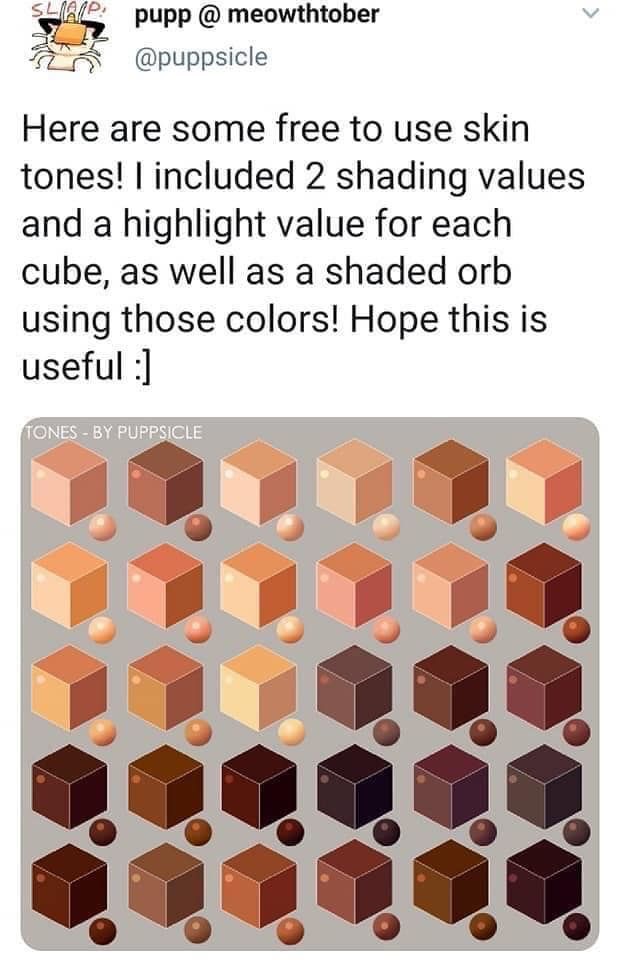

Layers are a powerful tool for creating complex and detailed drawings, as they allow you to build up your drawing in multiple layers, each with its own unique properties and effects. Watercolor is also a popular choice for adding color and texture to drawings, as it allows you to create soft, flowing strokes and blend colors together seamlessly. Vector brushes are another great option for adding texture to your drawings, as they allow you to create complex, intricate patterns and designs.
Advanced Drawing Concepts

Creating Vector Artwork
Vector artwork is a popular choice for digital artists due to its scalability and versatility. With vector graphics, artists can create images that can be resized without losing quality. This is because vector graphics are composed of mathematical equations rather than pixels. This makes them ideal for creating logos, icons, and other graphics that need to be reproduced at various sizes.
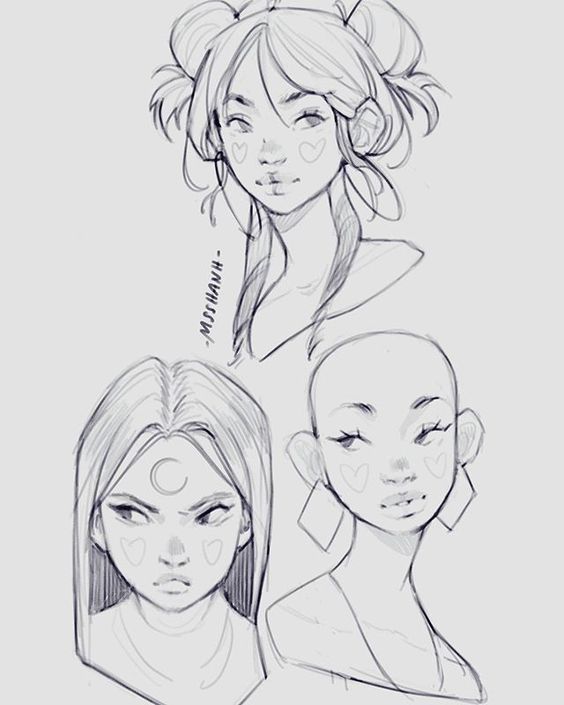

To create vector artwork on an iPad, artists can use apps like Adobe Illustrator Draw or Vectornator. These apps provide tools for drawing shapes, lines, and curves, as well as tools for editing and manipulating those shapes. Artists can also use the Apple Pencil to draw directly on the iPad screen, making the process more intuitive and natural.
Digital Painting Techniques
Digital painting allows artists to create realistic-looking paintings without the mess and expense of traditional painting materials. With an iPad and a digital painting app like Procreate or ArtRage, artists can create digital paintings that mimic the look and feel of traditional media.


One advantage of digital painting is the ability to work in layers. This allows artists to build up their paintings gradually, adding details and textures as they go. It also makes it easier to make changes or corrections without having to start over from scratch.
3D Drawing and Animation
With the iPad’s powerful graphics capabilities, it’s possible to create 3D drawings and animations on the device. Apps like Shapr3D and SketchUp allow artists to create 3D models using intuitive tools and a touch-based interface.
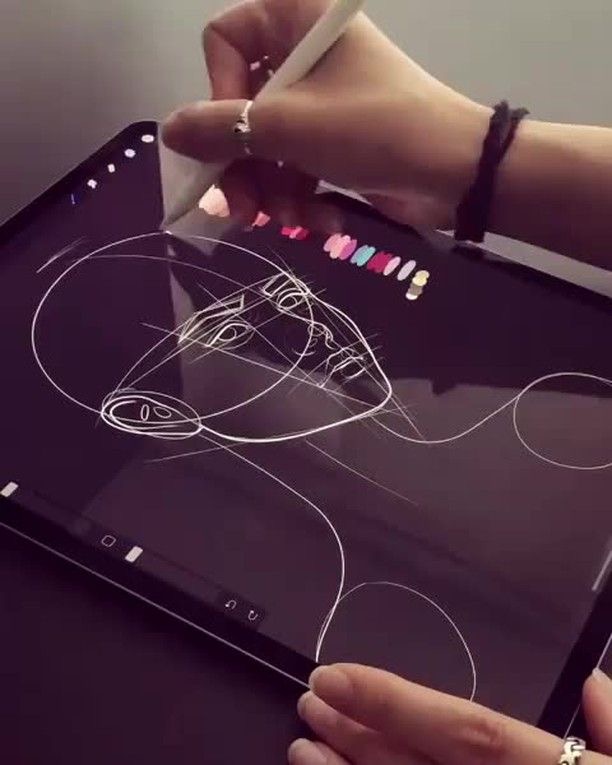

Once a 3D model is created, artists can use apps like Blender or Maya to animate it. This allows them to create complex animations with multiple moving parts and realistic lighting and shading effects.
Overall, the iPad provides a powerful platform for digital artists to explore new techniques and push the boundaries of what’s possible with digital art. Whether you’re interested in vector graphics, digital painting, or 3D animation, there’s an app and a technique that can help you achieve your artistic goals.
Exploring Artistic Styles and Ideas

Developing Your Own Style
One of the most exciting things about using an iPad for drawing is the ability to experiment with different artistic styles and techniques. Whether you’re a beginner or an experienced artist, the iPad offers endless possibilities for creating unique and personalized artwork.
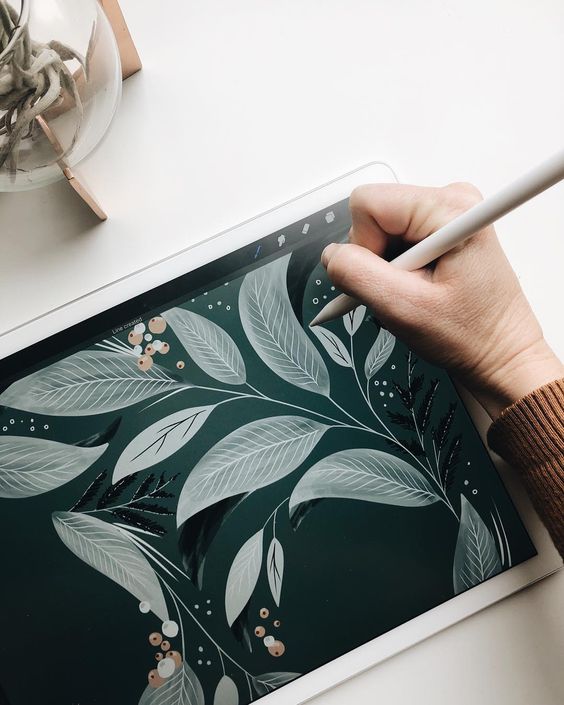
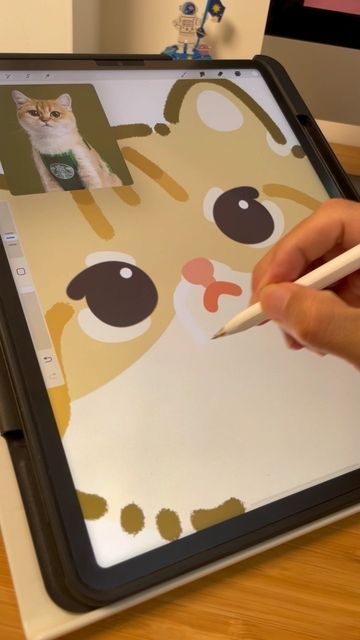
To develop your own style, start by experimenting with different brushes, colors, and textures. Play around with different settings and see what works best for you. Don’t be afraid to try new things and push yourself out of your comfort zone.
Experimenting with Different Genres
Another great way to explore your creativity is by experimenting with different genres. From mandalas to lettering, there are countless genres to choose from. Try your hand at something new and see where it takes you.
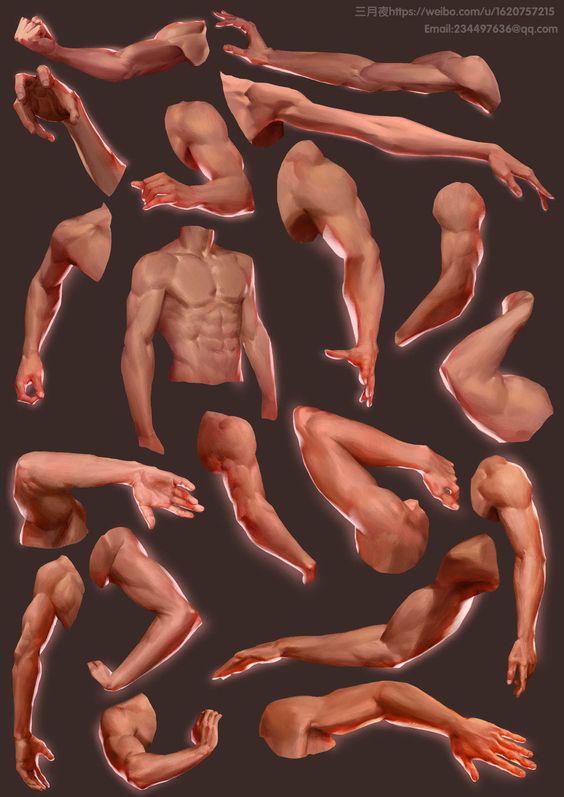
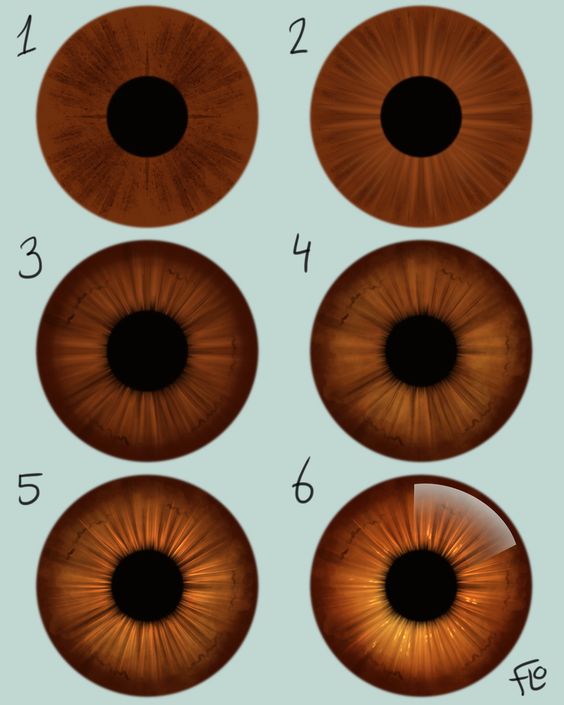
For example, if you’re interested in mandalas, try creating a series of intricate designs using the iPad’s drawing tools. Or, if you’re more into lettering, experiment with different fonts and styles to create unique and personalized pieces.
Inspirational Themes for Projects
If you’re looking for inspiration, try working on projects based on different themes. For example, you could create a series of drawings based on a specific color scheme, or try drawing a cat in a box using different styles and techniques.
Other inspirational themes could include a flying whale, the Starbucks logo, or a foggy night. The possibilities are endless, and the iPad offers a convenient and portable way to explore your creativity no matter where you are.


In conclusion, exploring different artistic styles and ideas is a great way to develop your skills and find inspiration. Whether you’re a beginner or an experienced artist, the iPad is a powerful tool that can help you unleash your creativity and create unique and personalized artwork.
Utilizing Tutorials and Learning Resources

Finding the Best Drawing Tutorials
When it comes to finding the best drawing tutorials for iPad, there are several options available. Video tutorials are a popular choice, as they allow you to see the process in action. Websites such as Creative Bloq offer a variety of tutorials and how-tos, covering everything from basic drawing techniques to more advanced topics.
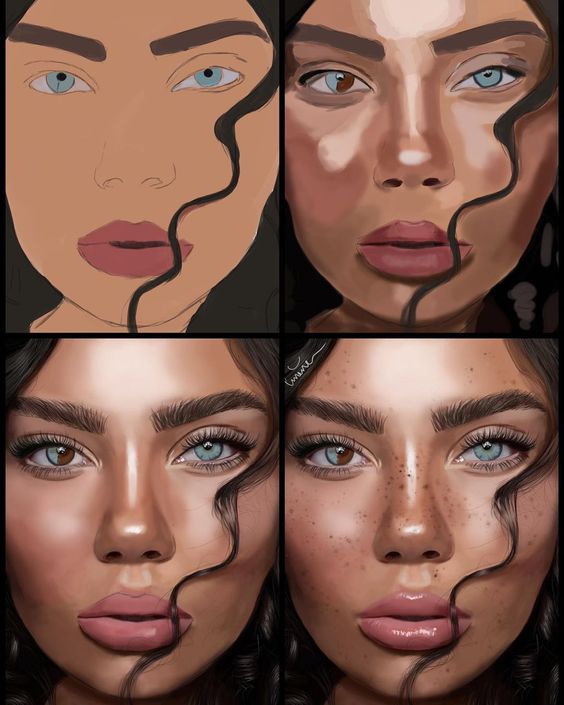

Another great resource for finding tutorials is YouTube. There are many professional artists who offer free tutorials on their channels. Additionally, you can find reviews of different tutorials and courses online, which can help you determine which ones are worth your time and money.
Learning from Professional Artists
Learning from professional artists can be a great way to improve your skills and gain inspiration. Many artists offer online courses and workshops specifically for iPad drawing. These courses often provide personalized feedback and guidance, which can be invaluable for improving your technique.
Community and Peer Feedback
Joining a community of other artists can provide you with valuable feedback and support. Social media platforms such as Instagram and Twitter are great places to connect with other artists and share your work. Additionally, many online forums and groups exist specifically for iPad drawing and digital art. These communities can provide you with helpful critiques and advice, as well as inspiration for new ideas.
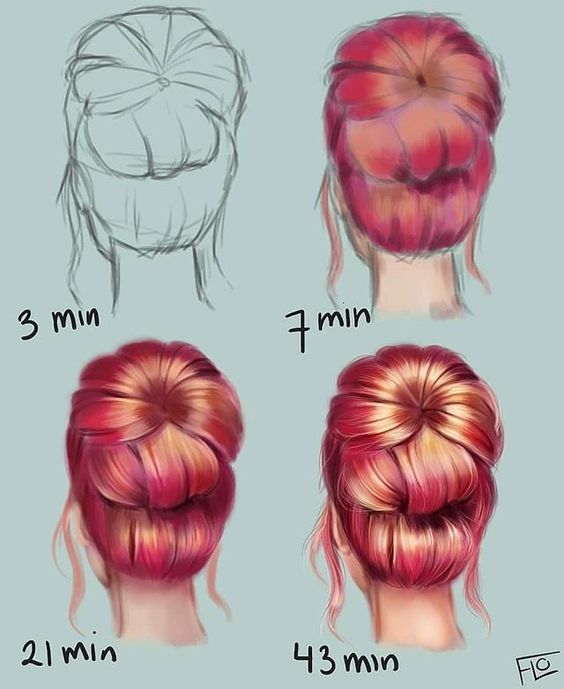

Overall, utilizing tutorials and learning resources can be a great way to improve your iPad drawing skills. By finding the best tutorials, learning from professional artists, and connecting with other artists, you can take your art to the next level.
Managing Artwork Files and Sharing

Organizing Layers and Artwork
When creating artwork on an iPad, it’s important to keep your layers and files organized. This can be achieved by creating folders within your drawing app or using a separate file management app. By organizing your layers and artwork, you can easily find and edit specific elements of your artwork without having to sift through a cluttered workspace.
Exporting and Sharing Formats
Exporting your artwork in the right format is crucial for sharing and printing. Most drawing apps on the iPad allow you to export your artwork in popular formats such as PNG, JPEG, and PDF. It’s important to choose the right format for your intended use. For example, if you plan on printing your artwork, you should export it in a high-resolution format such as PNG or PDF. On the other hand, if you plan on sharing your artwork on social media, a lower resolution JPEG might be more suitable.
Backing Up Your Creations
Backing up your artwork is essential to ensure that you don’t lose your hard work in case of an unexpected event. The iPad offers several backup options such as iCloud and cloud storage services. By backing up your artwork to the cloud, you can access it from any device and never have to worry about losing your creations. It’s also a good idea to periodically export your artwork to an external hard drive or USB drive for safekeeping.
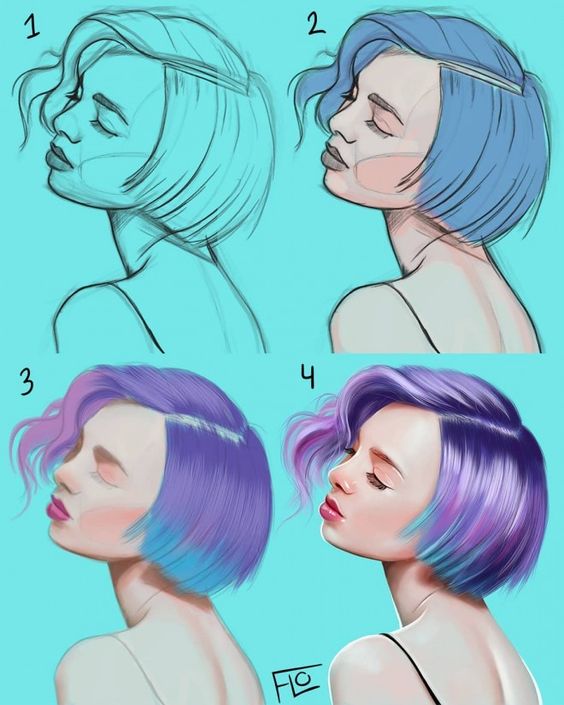

In conclusion, managing your artwork files and sharing them is an essential part of the creative process on an iPad. By organizing your layers and files, exporting your artwork in the right format, and backing up your creations, you can ensure that your artwork is always safe and accessible.
Navigating Legal and Commercial Aspects

When it comes to creating digital art on an iPad, it’s important to understand the legal and commercial aspects of the process. This section will cover some key points to keep in mind when creating and sharing your artwork.
Understanding Copyrights and Licenses
Before sharing your artwork online, it’s important to understand the legal implications of doing so. Copyright laws protect original works of authorship, including digital art. This means that you own the rights to your artwork and can control how it’s used and distributed.
However, it’s important to keep in mind that sharing your artwork online can make it vulnerable to theft or unauthorized use. To protect your work, consider using watermarks or other methods to indicate that it’s your original creation. You can also consider licensing your artwork under a Creative Commons license to allow others to use it under certain conditions.
Monetizing Your Digital Art
If you’re interested in making money from your digital art, there are several options available. One popular method is to offer prints or other merchandise featuring your artwork for sale. You can also consider offering commissions or selling your artwork through online marketplaces.

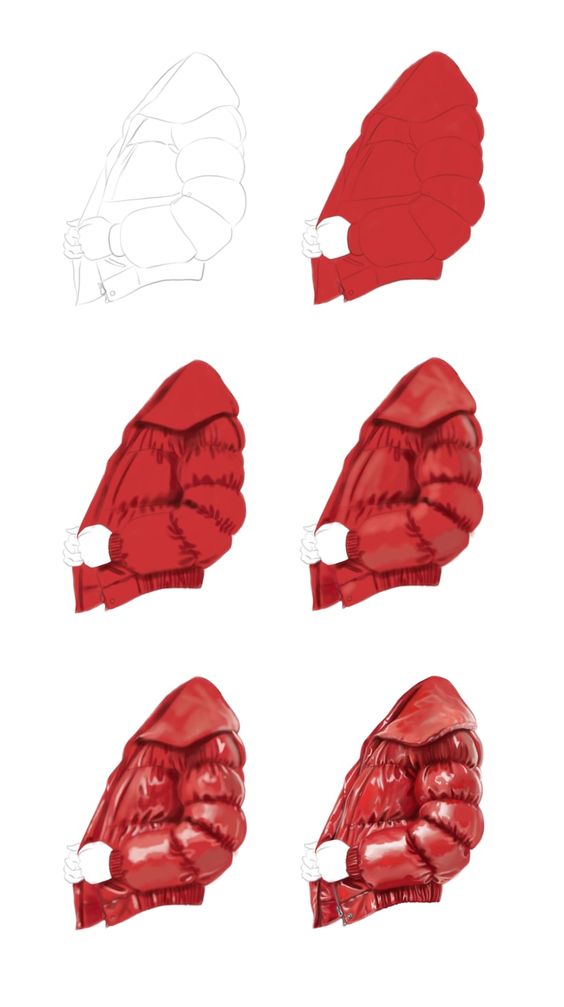
Another option is to monetize your artwork through in-app purchases or subscriptions. Many drawing apps offer these features, allowing users to unlock additional brushes, tools, or other features for a fee. If you’re interested in this approach, be sure to research the terms and conditions of each app to ensure that you’re comfortable with the revenue sharing model.
Engaging with the Art Community
Finally, it’s important to engage with the art community to gain exposure for your work and connect with other artists. Social media platforms like Instagram and Twitter can be great places to share your artwork and connect with other artists. You can also consider joining online communities or forums dedicated to digital art to share your work and get feedback from others.

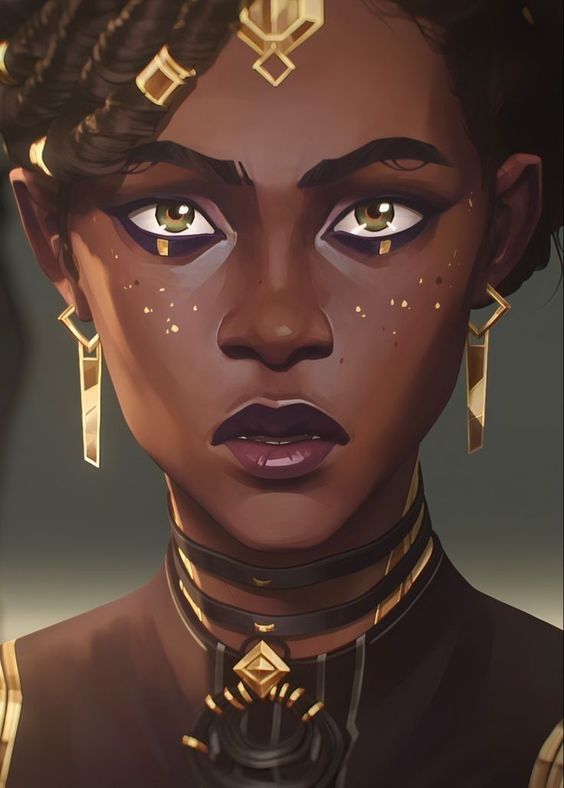
As you navigate the legal and commercial aspects of creating digital art on an iPad, remember to stay informed and be proactive in protecting your work. With the right approach, you can create and share your artwork with confidence and success.
Frequently Asked Questions
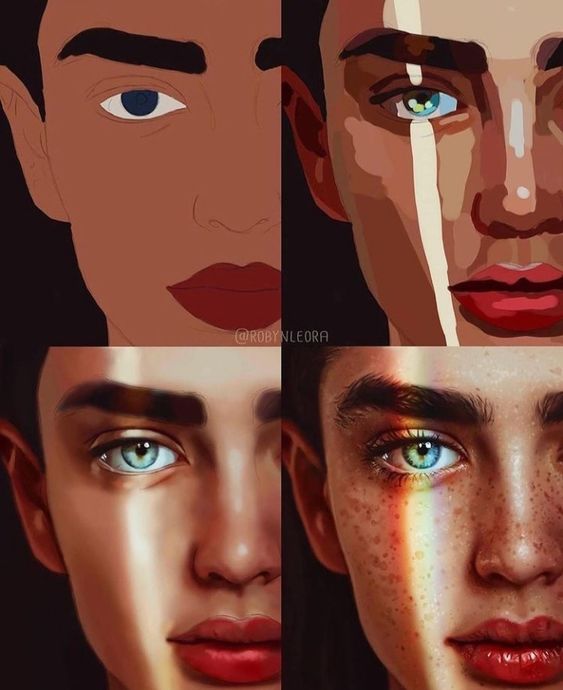
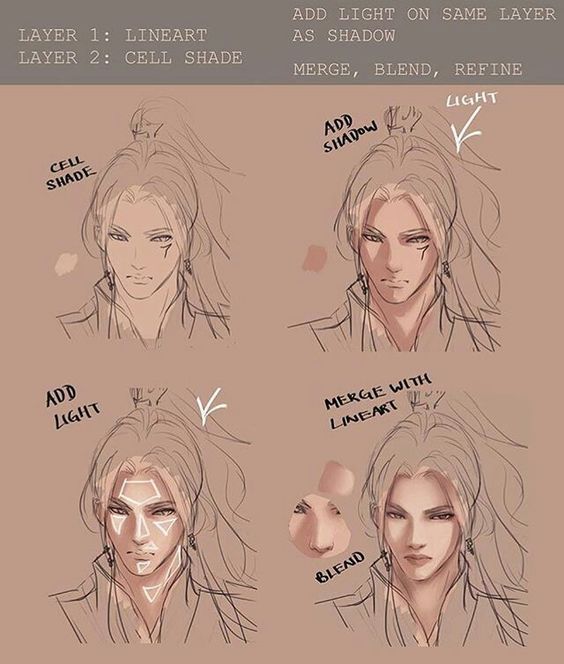
What are some simple subjects to start with for iPad drawing beginners?
For iPad drawing beginners, it is recommended to start with simple subjects such as basic shapes, fruits, flowers, and landscapes. These subjects can help beginners practice their drawing skills and get familiar with the tools and features of their iPad drawing app.
How can I improve my drawing skills using an iPad?
To improve drawing skills using an iPad, it is recommended to practice regularly, experiment with different brushes and techniques, and study the work of other artists. There are also many online tutorials and courses available that can help beginners learn new skills and techniques.
What drawing exercises are recommended for children using an iPad?
For children using an iPad for drawing, it is recommended to start with simple exercises such as tracing, coloring, and drawing basic shapes. As they progress, they can move on to more complex exercises such as drawing from observation and experimenting with different techniques and styles.
Can you suggest a step-by-step drawing guide for creating digital art on an iPad?
There are many step-by-step drawing guides available online for creating digital art on an iPad. Some popular ones include tutorials for drawing animals, landscapes, and portraits. It is recommended to find a guide that matches your skill level and interests.
What are some cute and easy drawing ideas for Procreate users?
Procreate users can experiment with different brushes and techniques to create cute and easy drawings such as cartoon characters, animals, and plants. It is also recommended to explore the Procreate community for inspiration and ideas.
Is an iPad a suitable tool for professional digital artists?
Yes, an iPad can be a suitable tool for professional digital artists. With the right apps and accessories, an iPad can provide a portable and versatile platform for creating digital art. Many professional artists use iPads for sketching, drawing, and painting on the go.