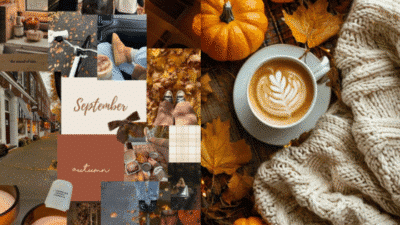Winter wallpapers for iPhones bring a fresh, cool look that fits the season. They often include snowy landscapes, frosty patterns, and cozy winter scenes that make the phone screen feel seasonal and stylish. Choosing the right wallpaper can brighten up the device during cold months.
Many designs focus on calm colors like blues and whites, or festive themes like holiday lights and snowflakes. Users can find a variety of options online, and most wallpapers are easy to download and set up on any iPhone model.
Picking a winter wallpaper that fits personal style helps make the phone feel more unique. Some even customize wallpapers with their own photos or preferred colors to make it special.
Key Takeaways
- Winter wallpapers often feature snowy and cozy themes.
- It is simple to download and apply winter wallpapers on iPhones.
- Custom wallpapers help users create a unique seasonal look.
Best Winter Wallpaper Styles for iPhone
Winter wallpapers come in many styles, each giving a unique look to the iPhone screen. Some focus on simple design, while others highlight nature’s beauty. Patterns inspired by snow and ice also offer a fresh aesthetic.
Minimalist Winter Designs


Minimalist winter wallpapers use clean lines and simple shapes. They often feature basic colors like white, blue, and gray. These designs avoid clutter, making icons and widgets easy to see.
Shapes like snowflakes, pine trees, or abstract winter symbols are common. Minimalism helps create a calm, neat screen that doesn’t distract. It is perfect for users who like a modern, elegant look.
Nature and Landscape Scenes


Nature-themed wallpapers show winter forests, mountains, or frozen lakes. These images highlight the calm and quiet of winter outdoors. They often use cool colors like icy blues and soft whites.
Scenes may include snowy paths, frosted trees, or winter sunsets. They help users connect to nature and bring a peaceful vibe to their device. High-quality photos or digital art are common in this style.
Snow and Frost Patterns

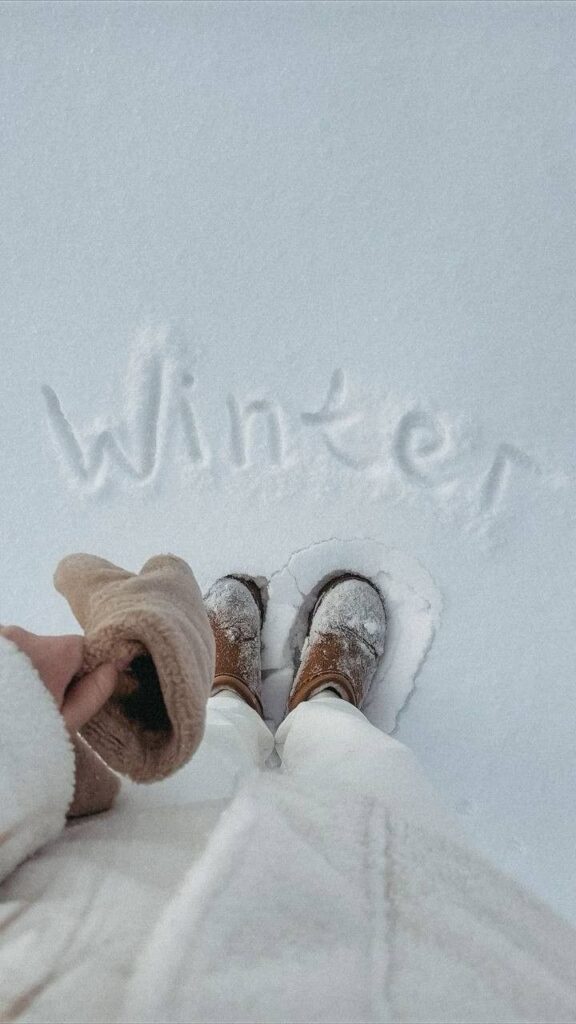
Wallpapers with snow and frost focus on detailed textures. Close-up images of frost on glass or snowflakes show winter’s delicate details. These patterns add depth and interest to the screen.
They can be realistic or stylized, with sharp or soft edges. This style works well for users who want a winter theme with a bit of complexity. It mixes natural beauty with artistic touches.
How to Download and Set Winter Wallpapers
Downloading winter wallpapers and making sure they look good on an iPhone requires a few simple steps. It involves saving a clear image, adjusting it properly on the screen, and setting it as the background for the lock and home screens.
Saving HD Images to Your iPhone


First, find a high-quality winter wallpaper. Websites and apps that offer HD images are best because low-resolution pictures may look blurry.
To save an image, press and hold the picture on your iPhone. A menu will appear; tap “Add to Photos” or “Save Image.” This saves the wallpaper in the Photos app under “Recents.”
Check the saved image in the Photos app to make sure it is clear and sharp before setting it as wallpaper. It should not be pixelated or stretched.
Adjusting Wallpaper to Fit Your Screen


The iPhone screen sizes vary, so the wallpaper might not always fit perfectly. When selecting the wallpaper, use the preview tool to zoom in or out.
Pinch to zoom or move the image to position it correctly. Avoid zooming too much because it can cut off parts of the image.
Focus on placing the main winter scene or subject in the center. This helps avoid missing important details once the wallpaper is set.
Setting Lock Screen and Home Screen Backgrounds


Go to Settings > Wallpaper > Choose a New Wallpaper and select the saved winter image. You can decide whether to set it for the Lock Screen, Home Screen, or both.
After choosing the screen, tap Set. The iPhone lets users preview the image before confirming.
For the Lock Screen, dynamic wallpaper or motion effects can be adjusted or turned off to keep the winter image clear and stable.
Popular Themes for Winter Wallpapers
Winter wallpapers for iPhones often focus on clear visual elements that match the season’s mood. They include bright holiday designs, images of animals suited for cold weather, and scenes of cities during wintertime. These themes highlight different styles and feelings connected to winter.
Festive and Holiday Wallpapers


Festive wallpapers usually showcase symbols like Christmas trees, ornaments, and snowflakes. Bright colors such as red and green often dominate these images. Some wallpapers include lights, gift boxes, or holiday greetings.
These designs aim to bring a warm, joyful feeling despite the cold outside. They work well for users who want to celebrate the season or add a cheerful touch to their phone screen.
Winter Animal Imagery


Winter animal wallpapers feature creatures like deer, foxes, owls, and polar bears. These animals are shown in snowy settings or amidst frosted trees and landscapes.
Such wallpapers often use natural colors like white, brown, and gray. They appeal to nature lovers and people who enjoy calm, peaceful scenes. This theme makes the winter feel more alive without using holiday-specific symbols.
Cityscapes and Urban Winter Scenes


Cityscape wallpapers highlight urban areas covered in snow, along with glowing streetlights and frosted windows. These images can show busy streets or quiet park benches dusted with snow.
They often include cool tones, like blues and grays, to convey the cold air. These wallpapers suit users who like modern, sleek images with a winter backdrop but without festive decorations.
Customizing Winter Wallpapers
Winter wallpapers can be made more useful and personal by adding widgets, depth effects, and custom touches like text or stickers. These changes help make the iPhone’s home screen both practical and visually appealing.
Using Widgets with Wallpapers
Widgets on the iPhone show important information without opening apps. When used with winter wallpapers, widgets can enhance the look while providing quick access to weather, calendar, or reminders.
He can add widgets by long-pressing the home screen, tapping the “+” icon, and selecting widgets that fit the cold season theme. For example, adding a weather widget shows current temperature and snow forecasts that match the winter background.
Widgets come in different sizes, so choosing a size that doesn’t cover the main part of the wallpaper is important. He can also stack widgets to save space, allowing multiple info panels to appear in one spot for an organized look.


Applying Depth Effects
Depth effects create a sense of space by separating the subject of the wallpaper from the background. This gives a cool 3D feel that works well with winter scenes, like a snowy tree or frosty window.
The iPhone uses the “Perspective Zoom” feature to enable depth effects. He can turn it on by going to Settings > Wallpaper and selecting a winter wallpaper, then enabling Perspective Zoom.
This effect moves the wallpaper slightly when he tilts the phone, adding dynamic motion to the screen. It looks best with clear, focused images that have distinct foreground and background layers.
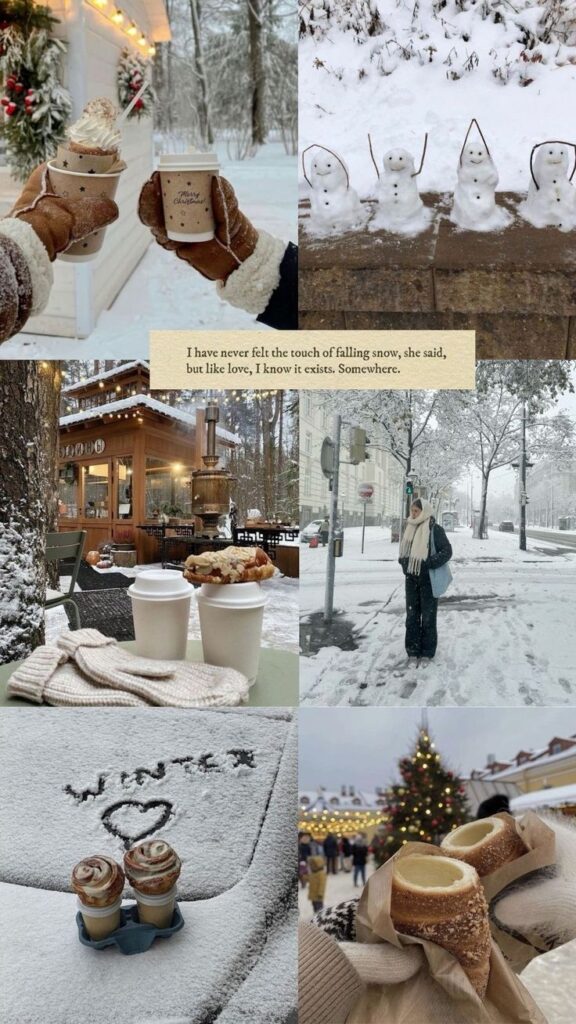

Personalizing with Text and Stickers
Adding text or stickers helps make the winter wallpaper unique and fun. Apps like the iPhone’s Photos or third-party tools let him add simple messages or icons over the wallpaper.
He might write seasonal phrases like “Winter Chill” or use snowflake stickers to highlight the cold theme. Positioning is key—texts and stickers should not cover important parts of the wallpaper or make it hard to see app icons.
Using a light or dark font depending on the wallpaper’s colors ensures readability. He can save edited images and set them as the new wallpaper, combining personalization with winter style.
Where to Find High-Quality Winter Wallpapers
Winter wallpapers for iPhone can be found on specialized apps and trusted websites. These sources offer a wide range of images, from snowy landscapes to cozy winter scenes. The quality and style vary, so it helps to know which options are best for sharp and attractive wallpapers.


Top Wallpaper Apps for iPhone
Several apps on the App Store focus on providing high-quality wallpapers, including winter themes. Vellum features daily-curated wallpapers with many winter scenes. It offers crisp images that fit well on iPhone screens without distortion.
Unsplash is another popular app where photographers upload free high-resolution images. Its search tool lets users find winter-related pictures quickly, with natural and artistic styles.
Zedge also includes wallpapers and ringtones. It’s known for a large collection of seasonal wallpapers, including winter landscapes and holiday-themed options. These apps are easy to use and update regularly.


Reputable Online Sources
Websites like Unsplash.com and Pexels.com provide free, high-quality winter wallpapers. Photos are free to download and usually come in high resolution, making them ideal for iPhone backgrounds.
WallpapersCraft and WallpaperAccess offer wallpapers sorted by categories. Winter sections showcase scenes like snow-covered trees or frosty mornings, and images are optimized for mobile devices.
Before downloading, it’s important to check the image resolution. For iPhones, images around 1170 x 2532 pixels (iPhone 13/14) ensure the wallpaper looks sharp without pixelation.
Tips for Choosing the Perfect Winter Wallpaper
Choosing a winter wallpaper involves considering the iPhone model and how the image looks with the phone’s features. It is important to find a balance between a pretty design and practical use.
Matching Your iPhone Model
Different iPhone models have different screen sizes and resolutions. Using a wallpaper that fits the screen perfectly helps avoid stretching or cropping important parts of the image.
For example, iPhone 13 and 14 have similar screen sizes, but older models like iPhone 6 or 7 will need different wallpaper dimensions. Users should check the resolution of their phone before downloading.
Choosing a wallpaper made specifically for your iPhone model ensures the details, such as snowflakes or winter trees, look sharp and clear. This helps create a better visual experience without pixelation or distortion.


Balancing Aesthetics and Functionality
While a beautiful winter wallpaper is nice, it should not make it hard to see apps and text on the screen. Simple designs with soft colors often work best.
Dark or light backgrounds can affect battery life and readability differently, so choosing the right contrast is important. For example, darker wallpapers save battery on OLED screens but need enough light colors for icons to stand out.
Users should also avoid wallpapers with very busy patterns. A clear, minimal design helps keep the home screen organized and easy to use.
Trends in Winter Wallpaper Design


Winter wallpaper designs often focus on natural elements. Snowflakes, icy patterns, and bare trees are common themes. These images create a calm and cool feeling on the iPhone screen.
Minimalism is popular in recent winter wallpapers. Simple shapes and soft colors dominate. This style helps keep the screen clean and easy to look at.
Bold colors are also trending. Deep blues, bright whites, and icy teals stand out. These colors evoke the winter season without being too plain.
Some wallpapers use animated effects like falling snow or sparkling ice. These add life to the screen without using too much battery.
Popular design styles include:
- Flat design with geometric shapes
- Watercolor textures that feel soft and natural
- Black and white graphics for a classic look
Nature scenes are a big part of winter wallpaper trends. Mountain landscapes and frozen lakes are common background choices. These images offer a moment of peace during cold days.
Users also look for wallpapers that highlight holiday themes like winter celebrations. These often include lights, ornaments, and festive colors.
In summary, winter wallpaper design balances simplicity with seasonal charm. It combines natural beauty with clear, modern styles.
- 3shares
- Facebook0
- Pinterest0
- Twitter3
- Reddit0