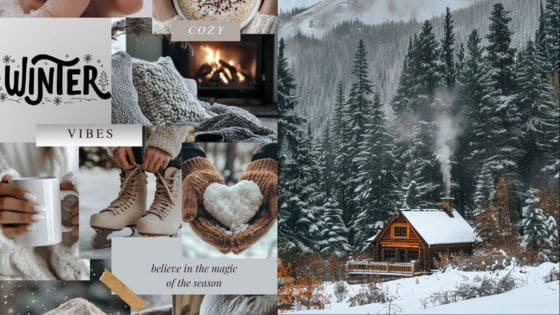Many people like to change their Apple Watch wallpaper to make their device feel more personal and stylish. The right wallpaper can add a fresh look and make checking the time more fun. Apple Watch wallpapers come in many styles, from simple designs to vibrant 3D images, and users can easily find or download them through apps or websites.
Some apps offer a wide selection of wallpapers designed specifically for Apple Watch faces. These wallpapers fit well on the small screen and keep the watch looking sharp throughout the day. Users can choose from classic looks, nature scenes, or even dynamic designs that change over time.
Best Apple Watch Wallpaper Ideas
Apple Watch wallpapers can change the look of the watch face and reflect personal style. People often choose designs that are simple yet elegant, or ones that move and change throughout the day. Others like to match their watch face with the seasons or special holidays.
Minimalist Designs


Minimalist wallpapers use simple shapes, colors, and patterns. They keep the watch face clean and easy to read. A basic solid color or a subtle gradient can make a big difference without being distracting.
These wallpapers work well for people who want a sleek, modern look. They also help the watch’s features stand out, like the time and notifications. Black, white, and soft pastels are popular choices in this style.
Minimalist designs are easy to match with different outfits and occasions. They require less battery power because they don’t have many moving parts or bright colors.
Animated and Dynamic Wallpapers
Animated wallpapers add movement to the watch face. This can be simple, like a slow-shifting color background, or more complex, such as moving shapes or weather effects.
Dynamic wallpapers change based on time of day or user activity. For example, some show sunrise and sunset colors or shift brightness as the day goes on. This makes the watch feel more alive and responsive.
These wallpapers can make the Apple Watch more fun and personal. They might use more battery, so users should choose animations that balance style and power use.
Seasonal and Holiday Themes


Seasonal wallpapers celebrate different times of the year. Spring designs might include flowers or light greens. Winter options often have snow or cool blues. These wallpapers help users feel connected to the season.
Holiday-themed wallpapers showcase stars, pumpkins, or festive lights. They add a bit of fun and celebration to the watch face during special events.
Many apps and websites offer free or paid wallpapers for seasons and holidays. This lets users update their watch face regularly without much effort.
How to Change Your Apple Watch Wallpaper
The Apple Watch lets users personalize their screen by changing the wallpaper or watch face. There are several ways to do this, including using the Watch app on the iPhone, selecting personal photos, and syncing images from the iPhone’s photo library.
Setting Wallpapers from the Watch App

Users can open the Watch app on their iPhone to browse and choose different watch faces. The app has a gallery of faces, each available with various colors and styles. To change the wallpaper, they select a watch face and tap Add.
The new face will then appear on the Apple Watch. Users can also customize features like complications and colors in the app before syncing it to the watch. This method is simple and offers many preset designs.
Customizing Faces With Personal Photos

The Apple Watch allows users to set personal photos as the watch face. On the iPhone, they open the Photos app and select the photo they want. Next, they tap the share icon and choose Create Watch Face.
Two main options are available: Photos Watch Face, which cycles through selected pictures, or Kaleidoscope Watch Face, which creates a colorful pattern from the photo. After creating the face on the iPhone, it will automatically appear on the Apple Watch.
Syncing Wallpapers from iPhone


To sync wallpapers from the iPhone, users can create a photo album with favorite images. Then, in the Watch app under Photos, they select the album for syncing.
This keeps the watch updated with those images, which can be set to show as the watch face. The watch uses the synced photos to change the wallpaper periodically or when swiping through faces. Syncing requires both devices to be connected via Bluetooth or Wi-Fi.
Tips for Creating Custom Apple Watch Wallpapers
Choosing the right size, tools, and features helps make custom Apple Watch wallpapers look great and work well. Using the best image size ensures a clear display. Graphic apps let users add personal style. Some wallpapers can even react to touch for a more dynamic feel.
Best Image Dimensions and Resolution

Apple Watch screens vary by model, so picking the correct size is key. For most models, an image of 368 x 448 pixels works well. Newer models with bigger displays may need 396 x 484 pixels or higher.
The image should have a high resolution, at least 300 DPI, to avoid looking blurry. It’s best to use PNG or JPEG files.
To keep things sharp, avoid stretching images. Instead, crop or resize them properly before setting as wallpaper. This keeps icons and text easy to read around the watch face.
Using Graphic Design Apps

Many apps help create or edit wallpapers quickly. Apps like Canva, Adobe Spark, and Procreate make it simple to add text, shapes, or filters.
Users can import photos and adjust brightness or contrast for better visibility on the watch screen. They can also add layers and effects that look cool but don’t clutter the display.
It’s smart to preview the design on a small screen during editing. This helps check if important parts aren’t hidden under watch elements like the time or complications.
Making Wallpapers Interactive
Some Apple Watch faces allow wallpapers that react to touch or movement. Watch users can add dynamic wallpapers that shift colors or animations with wrist motion.
Apps like Facer provide options to create or download interactive designs. These wallpapers don’t just look good but also offer a more engaging experience.
To do this, the wallpaper must fit within Apple’s watch face rules and support animations. It’s a good way to make the watch feel more personal without affecting battery life too much.
Where to Find Free and Premium Apple Watch Wallpapers
Finding good Apple Watch wallpapers can make the watch feel more personal and stylish. There are apps that offer a wide range of wallpapers, both free and paid. Additionally, some websites provide high-quality images ready to use without any cost.
Top Wallpaper Apps

Several apps let users download Apple Watch wallpapers easily. Some apps offer hundreds of 3D and HD wallpapers designed specifically for Apple Watch screens. They include both free options and premium ones that unlock more exclusive designs.
Apps like Watch Faces Wallpaper and Walbum: Watch Faces Gallery provide a variety of styles. Users can quickly browse through categories and save wallpapers directly to their watches. Some apps also feature collections updated regularly, giving fresh choices every week.
Many of these apps work smoothly on iPhones and sync wallpapers directly to the Apple Watch. They also allow customization of colors and styles to fit personal preferences.
Popular Websites

Some websites offer free Apple Watch wallpaper downloads in high resolution. Sites like Unsplash host hundreds of images that are free for personal or commercial use. These wallpapers range from nature scenes to abstract designs.
Users can search by keyword or browse curated collections. Downloading and transferring the image to an Apple Watch is simple, usually done through the iPhone’s Photos app.
Pinterest is another place where users can find ideas and sets of wallpapers. Boards often contain creative and trendy styles shared by other users. It’s a great spot to discover new looks and save favorites.
| Website | Type | Key Features |
|---|---|---|
| Unsplash | Free | High-res, diverse categories |
| Free | User-curated collections | |
| Various Apps | Free & Paid | 3D wallpapers, direct syncing |
- 63shares
- Facebook0
- Pinterest60
- Twitter3
- Reddit0