Choosing the right drawing tablet can be tricky, especially with so many options available. Whether someone is a beginner or a seasoned artist, having the right tool can make a big difference in their work. The best drawing tablets combine ease of use with features like large drawing surfaces and responsive pens, helping artists create smoothly and efficiently.
Some may look for affordable options that still deliver good performance, while others might want top brands known for quality, like Wacom or Huion. Tablets range from simple pen pads to full-screen devices, so picking the right one depends on how a person wants to work and what fits their budget.
Because digital art styles and needs differ, it helps to explore various types and brands before deciding. This guide will share solid recommendations that fit different skill levels and budgets, making it easier to find the tablet that feels right.
Top Drawing Tablet Recommendations
Drawing tablets vary based on features like screen size, pressure sensitivity, and price. Some are made for beginners, while others suit professionals who need precise tools. Choosing the right one depends on skill level, budget, and the kind of work the artist wants to do.
Best Overall Drawing Tablets


The best overall drawing tablets balance quality, features, and ease of use. Wacom’s Intuos Pro models are popular for their high pressure sensitivity and reliable stylus. They work well for both drawing and photo editing. Apple’s iPad Pro with Apple Pencil is also highly rated for its portability and smooth performance, making it a favorite for those who want both a drawing tablet and a general tablet.

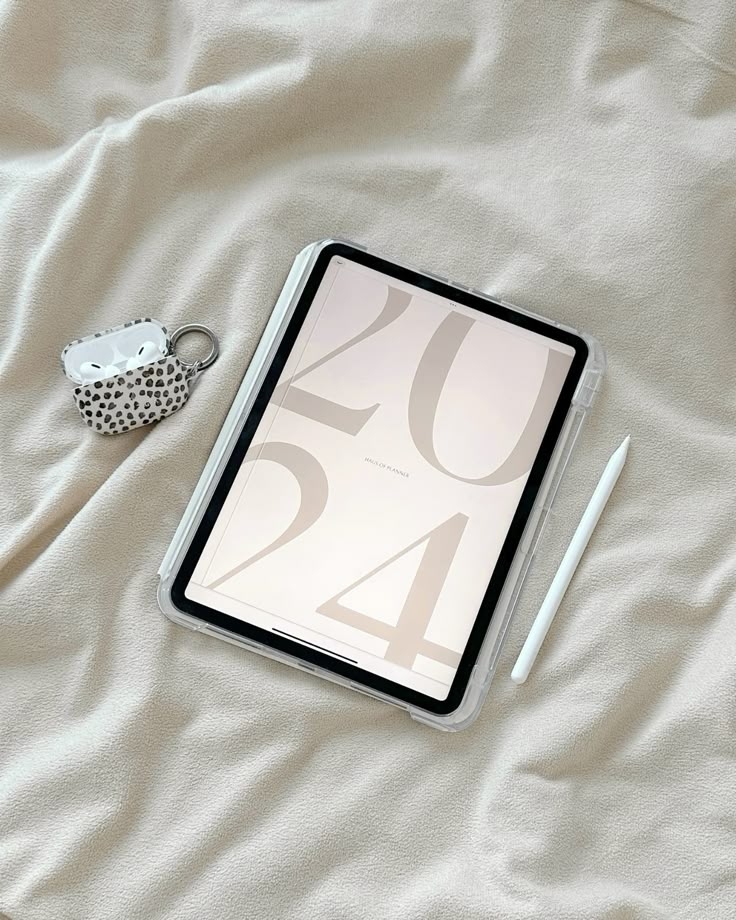
These tablets offer vibrant displays and good build quality. They come with customizable buttons and support multiple software, which makes workflow faster. Both are a solid choice for most digital artists.
Best Budget Drawing Tablets


For artists with a tight budget, Huion and XP-Pen offer excellent options without sacrificing too much on quality. Tablets like the Huion Inspiroy and XP-Pen Deco Lite have decent pressure sensitivity and responsive pens. These models often lack screens, so they connect to a computer.
They are smaller and simpler but great for beginners or casual users who want to practice digital art without spending a lot. These budget tablets still support popular drawing software such as Photoshop and Clip Studio Paint.
Best Drawing Tablets for Beginners


New digital artists benefit from tablets that are easy to set up and learn on. The Wacom Intuos is a top pick. It has simple controls, a compact size, and comes with helpful software bundles. The pen feels natural and has good pressure sensitivity without overwhelming new users.
Other beginner-friendly options include basic screen tablets from Huion that let users see their work directly on the tablet. These tablets help beginners start comfortably while learning digital drawing basics.
Best Professional Drawing Tablets


Pros need tablets with fast, precise feedback and high color accuracy. The Wacom Cintiq Pro and the Apple iPad Pro are leaders in this category. The Cintiq Pro offers a large, pressure-sensitive screen with excellent tilt function, ideal for detailed work.
The iPad Pro combines portability with a powerful processor, supporting apps like Procreate and Adobe Fresco. Professionals often choose these for their performance in animation, illustration, and design workflows. They also include shortcuts and extra features to speed up complex projects.
Key Features to Consider When Choosing a Drawing Tablet
Choosing a drawing tablet means understanding the main parts that affect performance and comfort. The screen quality, pen features, software support, and how it connects can change how well the tablet works for an artist’s needs.
Display Quality and Size
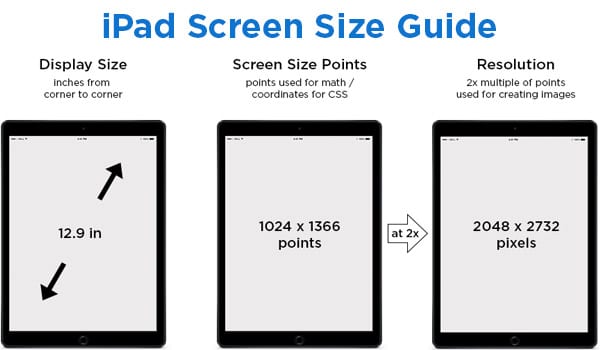
The screen size can affect how comfortable drawing feels. Larger screens give more space to work but may cost more and be less portable. Smaller screens are easier to carry but might feel cramped.
Screen resolution matters too. Higher resolution means clearer images and smoother lines. Look for at least 1920 x 1080 pixels for sharp visuals.
Color accuracy is important if the artist works with detailed colors. Tablets with higher color accuracy show colors closer to real life.
Some tablets have a screen you draw on (pen display), while others use a separate tablet and monitor. Pen displays can feel more natural but usually cost more.
Pen Pressure Sensitivity and Responsiveness
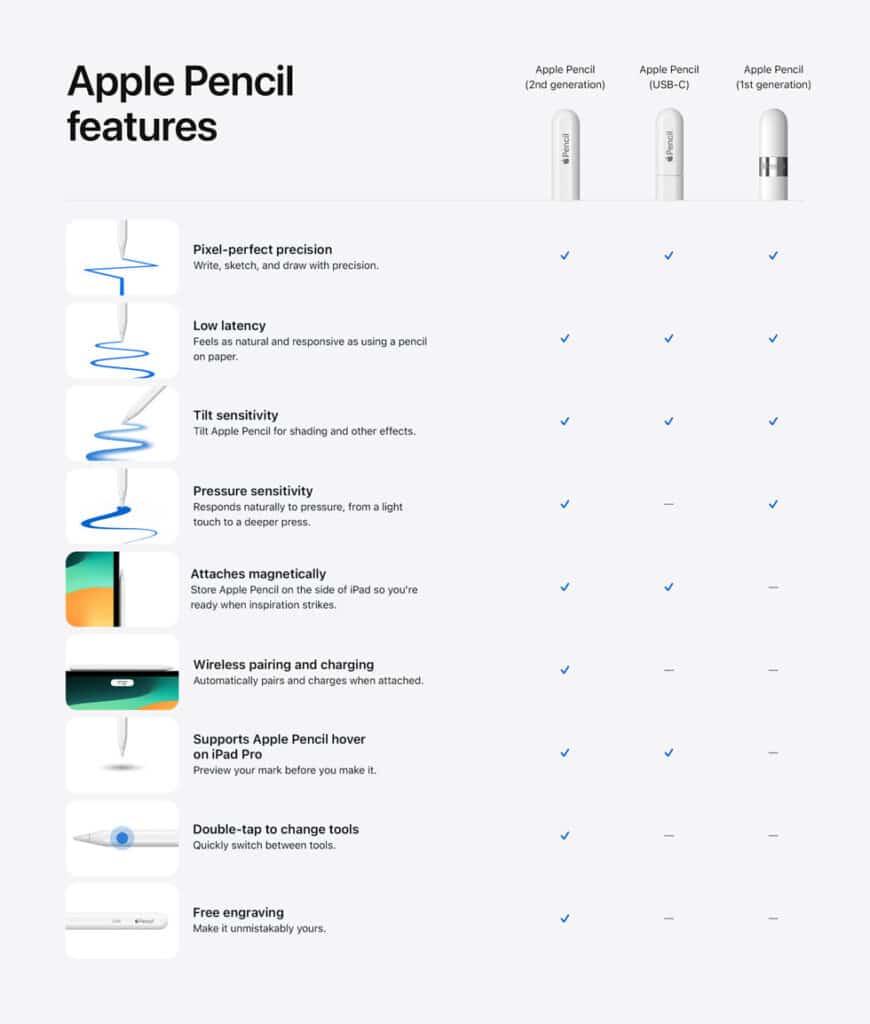
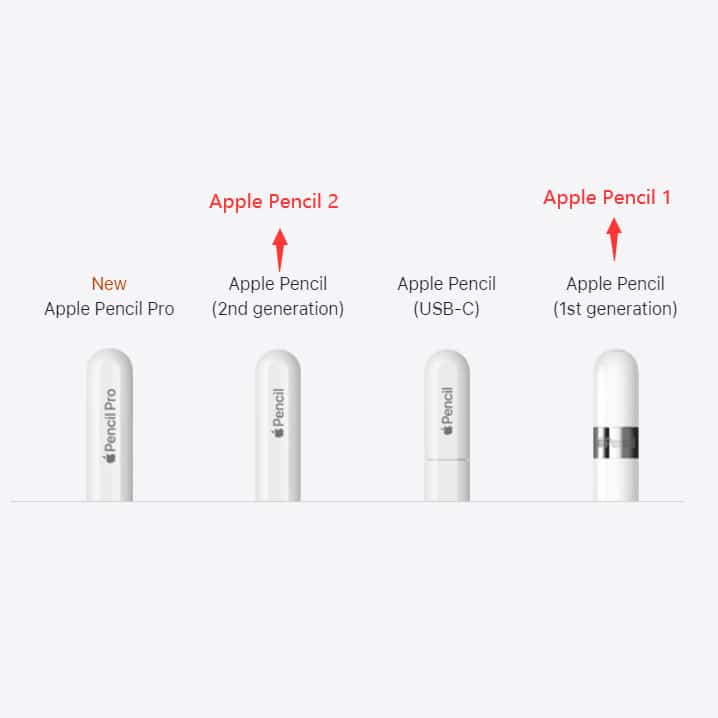
Pressure sensitivity lets the tablet detect how hard the artist is pressing the pen. More levels of pressure mean more control over line thickness and shading.
Look for tablets with at least 2048 levels of pressure sensitivity. Some high-end models offer up to 8192 levels.
Responsiveness is about how fast the tablet reacts to pen movements. A good tablet has little to no lag, making lines appear immediately as the pen moves.
The pen’s accuracy and tilt recognition also matter. Tilt helps create natural brush strokes, and accuracy keeps lines where they should be.
Compatibility with Software
A tablet must work smoothly with the drawing programs the artist uses. Popular programs include Adobe Photoshop, Illustrator, Clip Studio Paint, and Corel Painter.
Check the tablet’s website or manual to see supported software. Compatibility can save frustration during creative work.
Also, consider the operating system. Some tablets work only on Windows or macOS, while others support both.
For beginners, it’s useful to have software bundles or trial versions included with the tablet.
Battery Life and Connectivity
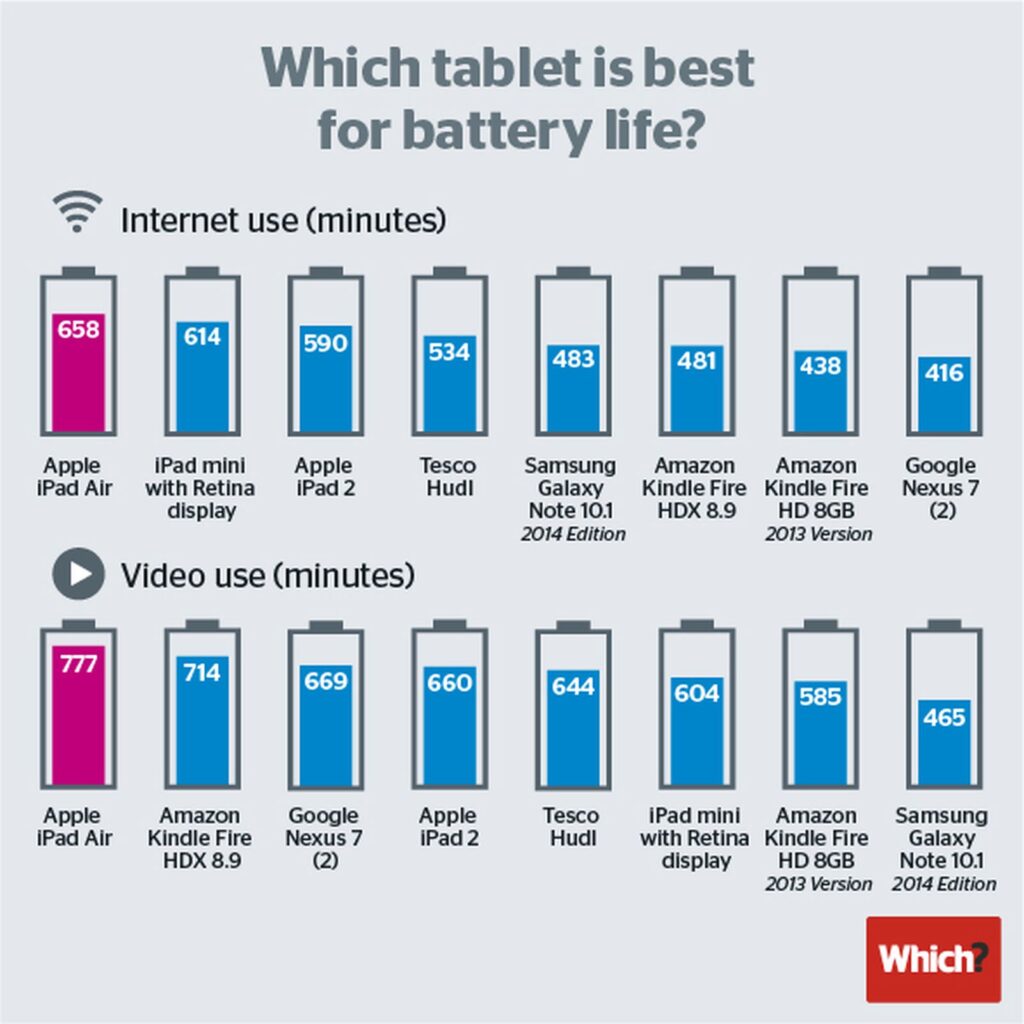
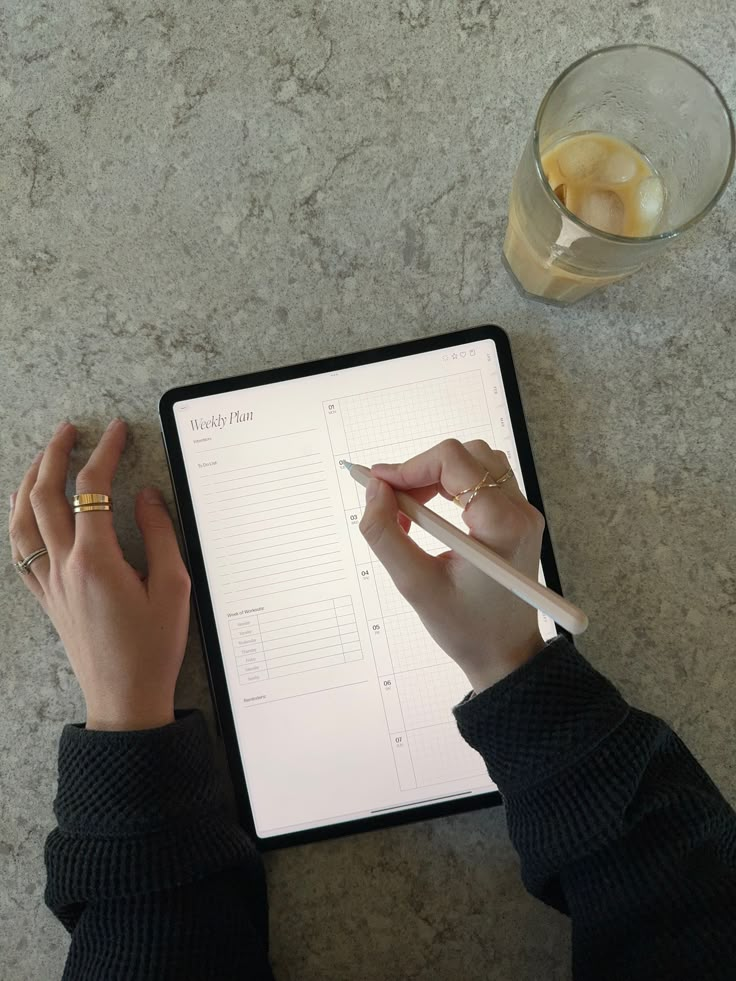
Some tablets have built-in batteries in pens or screens; others need to be plugged in. Battery life matters for artists who draw on the go.
Tablets with rechargeable pens can last many hours but may need charging between uses. Battery-free pens use electromagnetic resonance, avoiding charging issues.
Connectivity options include USB cables, HDMI, or wireless (Bluetooth or Wi-Fi). Wired connections are usually more stable and have less lag.
Wireless models offer flexibility but can sometimes suffer from delayed input or connection drops.
It’s smart to choose a tablet with the connection type that fits the artist’s workspace and movement needs.
Brands and Models Worth Exploring
Some brands stand out for their strong mix of features, build quality, and value. They offer options that suit beginners and pros, with different screen sizes, pressure sensitivity, and custom controls. Below are three popular brands and key models worth considering.
Wacom Drawing Tablets


Wacom is often seen as the leader in drawing tablets. Their devices are known for accuracy and smooth pen response.
The Wacom Intuos Pro targets professionals. It has excellent pressure sensitivity (up to 8192 levels) and customizable ExpressKeys for quick shortcuts. It offers both wired and wireless options.
The Wacom Cintiq line features pen displays where you draw directly on the screen. Models like the Cintiq 16 provide a natural, paper-like feel with vivid colors.
Wacom tablets tend to be pricier but are praised for reliability and extensive driver support, making them a favorite for serious digital artists.
Huion Drawing Tablets
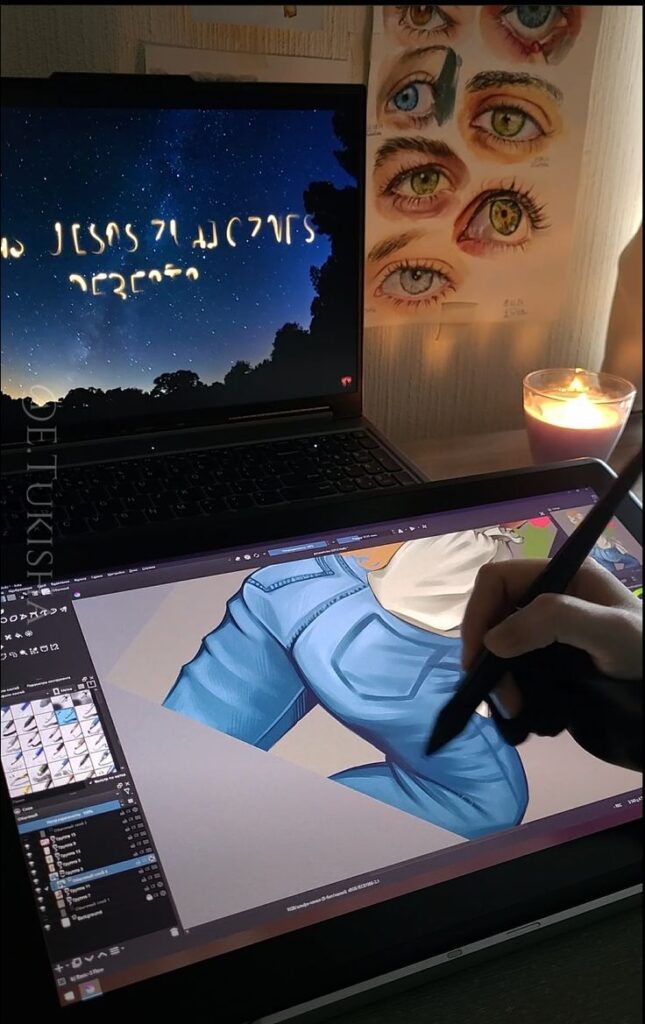

Huion offers affordable tablets with many pro-level features, making it popular among beginners and intermediate users.
The Huion Inspiroy 2 series has a compact design, smooth pen tracking, and 8192 pressure levels. It’s great for sketching, photo editing, and digital painting.
For pen displays, the Huion Kamvas Pro 16 offers a full HD screen with anti-glare glass, vivid color accuracy, and tilt support. It’s a strong competitor to Wacom’s entry-level pen displays.
Huion tablets balance quality and cost well, often including accessories like extra pen nibs and stands, which adds value for beginners.
XP-Pen Drawing Tablets
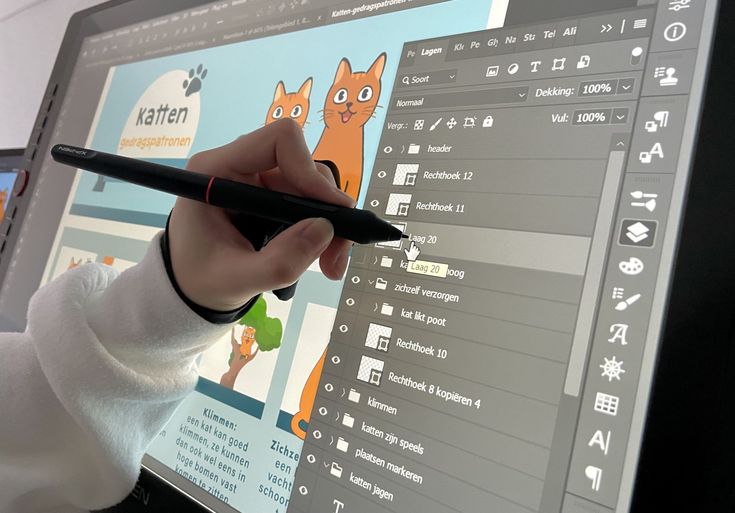

XP-Pen tablets often provide powerful features at lower prices.
The XP-Pen Deco Pro is a pen tablet known for its fast response, solid build, and a large drawing area. It supports multiple operating systems, including Windows, macOS, and Android.
Their pen displays like the XP-Pen Artist 15.6 Pro offer a 1080p screen, customizable shortcut keys, and tilt function, making them suitable for both hobbyists and professionals.
XP-Pen is appreciated for frequent driver updates and user-friendly software, helping artists work smoothly without many interruptions.
- 1share
- Facebook0
- Pinterest0
- Twitter1
- Reddit0


