Drawing tablets have become essential tools for digital artists and designers. These devices allow creators to draw directly on a screen or surface, mimicking the feel of traditional art while harnessing the power of digital software.
The best drawing tablets offer precision, pressure sensitivity, and customizable features to enhance the creative process. They come in various sizes and price ranges to suit different needs and skill levels. From beginners to professionals, there’s a drawing tablet for everyone looking to dive into digital art or improve their workflow.
1) Wacom Cintiq 22

The Wacom Cintiq 22 is a popular drawing tablet for digital artists. It features a large 21.5-inch display with Full HD resolution, giving users plenty of space to create.
This tablet connects directly to a computer, turning it into an interactive canvas. Artists can draw directly on the screen with the included Wacom Pro Pen 2.
The Pro Pen 2 offers 8,192 levels of pressure sensitivity. This allows for precise control over line weight and opacity in digital artwork.
The Cintiq 22’s display has an anti-glare coating to reduce eye strain during long work sessions. It also provides wide viewing angles for accurate color representation.
With its adjustable stand, users can set the tablet at comfortable angles for drawing. This helps reduce wrist and arm fatigue during extended use.
The Cintiq 22 is compatible with both Windows and Mac operating systems. It works with many popular digital art and design software programs.
While not the most portable option, the Cintiq 22 is a solid choice for home studios or office setups. Its large screen and reliable performance make it suitable for professional artists and serious hobbyists alike.
2) XP-Pen Artist Pro 16

The XP-Pen Artist Pro 16 is a popular drawing tablet for digital artists. It features a 15.6-inch Full HD display with vivid colors and wide viewing angles.
This tablet offers 8192 levels of pressure sensitivity. This allows artists to create precise lines and shading with ease. The stylus is battery-free, so there’s no need to worry about charging it.
The Artist Pro 16 has customizable shortcut keys on the side of the screen. These keys help speed up workflows by providing quick access to common functions.
With its laminated screen, there’s minimal parallax between the pen tip and cursor. This makes drawing feel more natural and accurate.
The tablet is compatible with both Windows and Mac operating systems. It works well with major graphics software like Photoshop, Illustrator, and Clip Studio Paint.
At a mid-range price point, the XP-Pen Artist Pro 16 offers good value for its features. It’s a solid choice for both hobbyists and professional artists looking to upgrade their digital art setup.
3) Huion Kamvas Pro 24

The Huion Kamvas Pro 24 is a large drawing tablet with a 23.8-inch screen. It offers artists and designers a spacious canvas for their digital creations.
This tablet boasts a 2K QHD resolution, providing sharp and clear visuals. The display covers 120% of the sRGB color gamut, ensuring accurate color reproduction.
The Kamvas Pro 24 comes with a battery-free pen that supports 8,192 levels of pressure sensitivity. This allows for precise control and natural-feeling strokes.
The tablet features 20 customizable shortcut keys and a touch bar. These can be programmed to suit individual workflows, boosting productivity.
With its tilt recognition and low parallax, the Kamvas Pro 24 offers a drawing experience close to traditional pen and paper. The anti-glare etched glass reduces reflections and provides a paper-like texture.
Connectivity options include HDMI and USB-C, making it compatible with various devices. The adjustable stand allows users to find their ideal working angle.
While the large size offers ample drawing space, it may require more desk room compared to smaller tablets. The Huion Kamvas Pro 24 is a solid choice for professionals and serious hobbyists seeking a high-quality drawing experience.
4) Gaomon PD1560
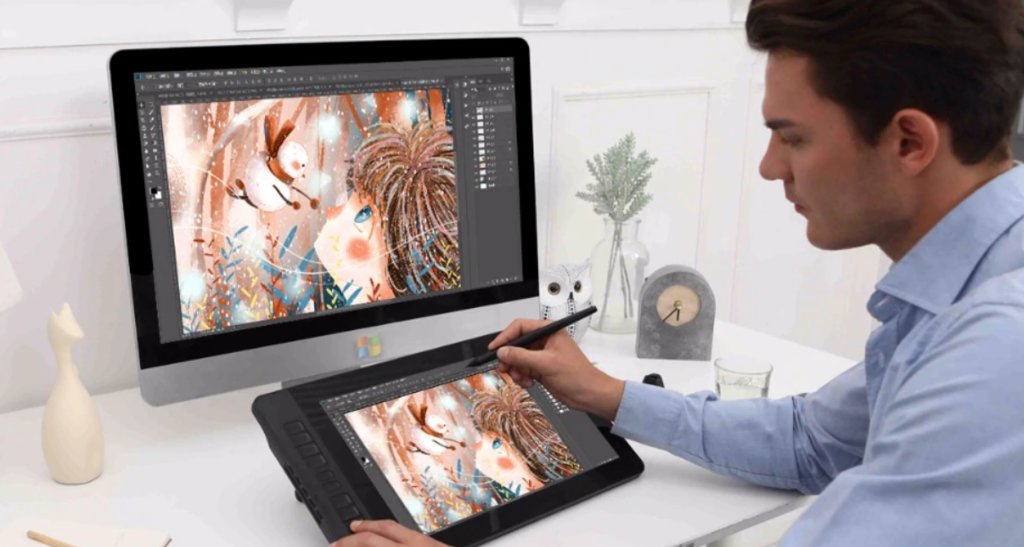
The Gaomon PD1560 is a drawing tablet that offers a balance of features and affordability. It has a 15.6-inch display with Full HD resolution, providing ample space for digital artists to work on their creations.
The tablet comes with a battery-free pen that has 8192 levels of pressure sensitivity. This allows for precise control and natural-feeling strokes when drawing or painting digitally.
Gaomon PD1560 includes customizable shortcut keys and a touch bar. These features help streamline the workflow for artists, allowing them to access frequently used tools quickly.
The display has good color accuracy, covering 72% of the NTSC color gamut. This ensures that artists can see their work clearly and accurately on the screen.
One notable aspect of the Gaomon PD1560 is its compatibility with various operating systems. It works with Windows, macOS, and even some Linux distributions, making it versatile for different user preferences.
The tablet’s stand is adjustable, allowing users to find a comfortable working angle. This can help reduce strain during long drawing sessions.
While not as well-known as some other brands, the Gaomon PD1560 offers a solid option for artists looking for a budget-friendly drawing tablet with a screen.
5) Apple iPad Pro with Apple Pencil

The Apple iPad Pro paired with the Apple Pencil is a popular choice for digital artists. This tablet offers a large, high-resolution display with vibrant colors and smooth performance.
The Apple Pencil provides a natural drawing experience. It has pressure sensitivity and tilt recognition, allowing artists to create precise lines and shading.
The iPad Pro runs on iPadOS, which includes many drawing apps. Popular options are Procreate, Adobe Fresco, and Clip Studio Paint.
One advantage of the iPad Pro is its portability. Artists can easily take it on the go for outdoor sketching or client meetings.
The device also functions as a general-purpose tablet. Users can browse the web, watch videos, and use productivity apps when not drawing.
While not a dedicated drawing tablet, the iPad Pro with Apple Pencil is a versatile option. It suits both professional artists and hobbyists looking for a multipurpose device.
Buying Guide for Drawing Tablets
Picking the right drawing tablet can be tricky. There are many factors to think about, from budget to features. Let’s look at what you need to know before buying.
Factors to Consider
Screen size matters for drawing tablets. Bigger screens give more space to work, but cost more. Think about where you’ll use the tablet. A small one works well for travel.
Pressure sensitivity affects how the tablet responds to your pen. More levels mean better control over line thickness. Most tablets offer at least 2048 levels.
Resolution impacts image quality. Higher is better, but also pricier. For beginners, 1920×1080 is often enough.
Pen type is important too. Some use batteries, others don’t. Battery-free pens are lighter and don’t need charging.
Consider extra features like shortcut buttons or a stand. These can make your work easier and faster.
Budgeting for a Drawing Tablet
Drawing tablets come in a wide price range. Entry-level ones start around $50. High-end models can cost over $2000.
For beginners, a $100-$300 tablet is often a good choice. These offer decent features without breaking the bank.
Mid-range tablets ($300-$800) suit serious hobbyists or pros. They have better specs and more features.
Pro-level tablets ($800+) are for full-time artists. They offer the best quality and most features, but at a high price.
Remember to factor in software costs. Some tablets come with free programs, others don’t.
Popular Brands and Models
Wacom is a top brand in drawing tablets. Their Intuos line is great for beginners. The Cintiq series is popular with pros.
XP-Pen offers good value. The Artist series has features similar to pricier brands.
Huion makes affordable tablets with good quality. The Kamvas line is well-liked by many artists.
Apple’s iPad Pro with Apple Pencil is a versatile choice. It works as both a tablet and drawing tool.
Microsoft Surface Pro is another 2-in-1 option. It runs full Windows, making it good for work and art.
Setting Up Your New Drawing Tablet
Getting your drawing tablet ready is key for a smooth start. These steps will help you set up and fine-tune your device.
Installation and Drivers
First, unpack your tablet and connect it to your computer. Most tablets use USB, but some may have wireless options. Next, install the drivers. Go to the maker’s website and download the latest drivers for your model. Run the installer and follow the on-screen steps.
After installation, restart your computer. This helps the new drivers take effect. Once your computer is back on, your tablet should be ready to use. Test it by opening a drawing program and making a few strokes.
If you have issues, check the connection and try reinstalling the drivers. The maker’s support page can help with common problems.
Optimizing Settings for Best Performance
Now it’s time to adjust your tablet settings. Open the tablet’s control panel. This is where you can change things like pressure sensitivity and button functions.
Start with pressure sensitivity. Set it to match how hard you press. Test different levels to find what feels right. You can also map the tablet area to your screen. This affects how your pen moves on the screen.
Customize the tablet buttons for tasks you do often. This can speed up your work. Many artists set buttons for undo, zoom, or brush size changes.
Lastly, try different nibs for your pen. Some tablets come with extras. Each type can change how drawing feels.
Enhancing Your Drawing Experience
Drawing tablets offer many ways to improve your digital art. The right software and good habits can take your skills to the next level.
Recommended Software
Many great programs work well with drawing tablets. Adobe Photoshop is a top choice for pros. It has powerful tools for painting and editing. Clip Studio Paint is popular with comic artists and illustrators. It has natural-feeling brushes and manga-style features.
Krita is a free open-source option with a lot of features. It works on Windows, Mac, and Linux. For beginners, Autodesk Sketchbook is easy to use and learn. It has a simple interface but still offers pro-level tools.
Each program has strengths for different art styles. Try a few to see what fits your needs best.
Ergonomic Tips for Long-Term Use
Good habits prevent pain when using a drawing tablet. Set up your workspace with care. Keep your tablet, screen, and chair at the right heights. This helps avoid neck and back strain.
Take frequent breaks to rest your eyes and stretch. The 20-20-20 rule is useful: Every 20 minutes, look at something 20 feet away for 20 seconds.
Use a light touch on your tablet. Pressing too hard can cause hand and wrist pain over time. Adjust your tablet settings so you don’t need to press hard.
Consider getting a tablet stand. It lets you work at different angles for comfort. A drawing glove can reduce friction between your hand and the tablet surface.
Frequently Asked Questions
Drawing tablets come in many varieties to suit different needs and skill levels. Let’s explore some common questions about these digital art tools.
What are the best entry-level drawing tablets for beginners?
The XP-Pen Artist Pro 16 is a good choice for beginners. It has a screen and offers a balance of features and affordability. The Gaomon PD1560 is another solid option for those just starting out.
Which drawing tablets offer the best value for those on a budget?
The Huion Kamvas Pro 24 provides excellent value for its price. It has a large screen and good color accuracy. The XP-Pen Artist Pro 16 is also budget-friendly while still offering quality features.
How do drawing tablets with screens compare to those without?
Drawing tablets with screens let artists see their work directly on the device. This can feel more natural for some users. Tablets without screens are often cheaper and more portable. They require looking at a separate computer monitor while drawing.
What are the top choices for drawing tablets among professional graphic designers?
Many professional designers prefer the Wacom Cintiq 22. It has a large, high-quality display and precise pen input. The Apple iPad Pro with Apple Pencil is also popular for its portability and powerful software options.
What features should animators look for in a drawing tablet?
Animators often need large screens for detailed work. The Huion Kamvas Pro 24 and Wacom Cintiq 22 fit this need well. Pressure sensitivity and tilt recognition are important for creating smooth, natural-looking lines.
Are there notable differences between graphic tablets and drawing tablets?
Graphic tablets and drawing tablets are similar devices. The main difference is that drawing tablets usually have screens, while graphic tablets do not. Drawing tablets show artwork directly on the device. Graphic tablets require a separate monitor.
- 4shares
- Facebook0
- Pinterest4
- Twitter0
- Reddit0













