If your digital art feels a little flat or lifeless, adding thoughtful shadows and lighting can quickly make a big difference. Simple shadow and light techniques give your illustrations depth, mood, and a realistic touch that helps your drawings stand out. Learning how to place highlights and shade areas properly will make even basic sketches feel more vivid and finished.
You don’t need advanced tools or years of practice to get started. With easy techniques and a few digital tools, you can start experimenting with core shadows, cast shadows, and glowing highlights. Once you understand how light interacts with forms, you’ll be amazed at how much your digital illustrations come to life.
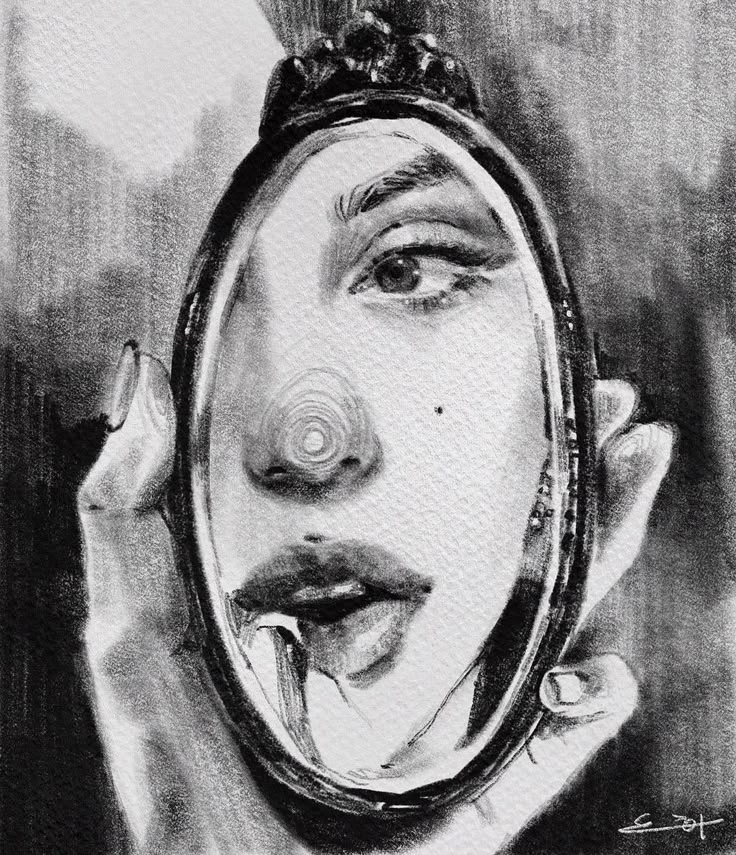

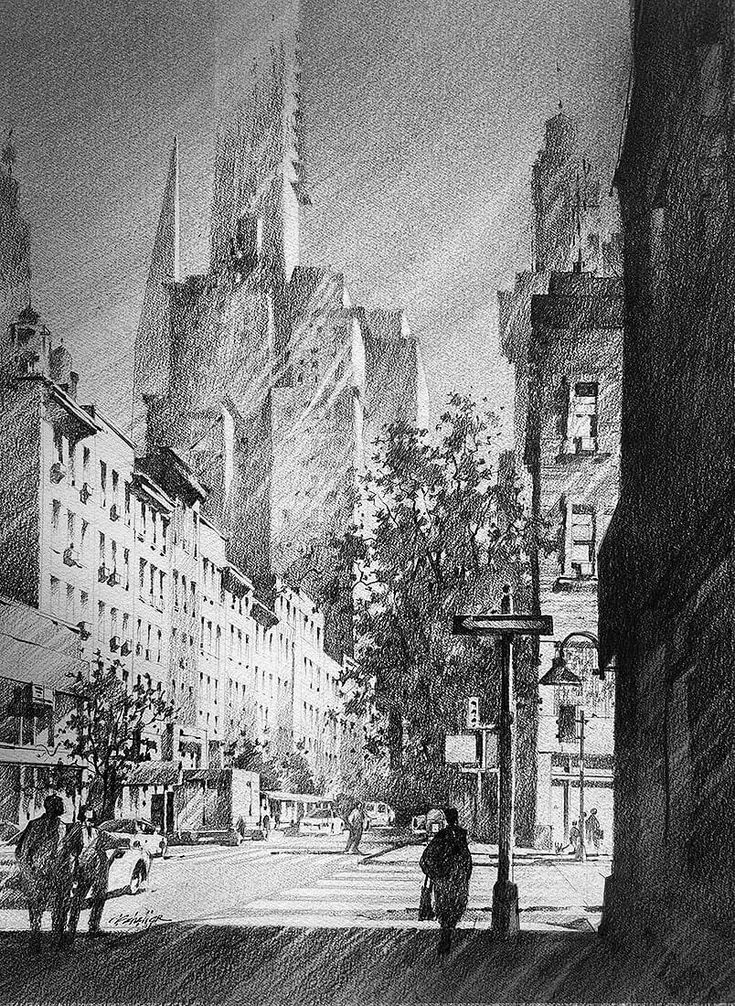
Key Takeaways
- Mastering basic light and shadow transforms your artwork
- Simple digital shading techniques create depth and realism
- Practical digital tools make it easy to apply highlights and shadows
Fundamentals of Light and Shadow in Digital Illustration
Efficient use of light and shadow helps transform flat drawings into images that feel vivid and convincing. The way you set up lights, choose shadow types, and shape forms is key to creating depth and enhancing realism in your illustrations.
Understanding Light Sources
Every drawing with realistic lighting begins by establishing a clear light source. A light source can be natural like the sun or artificial like a lamp. The direction, color, and intensity of the light affect everything else: the position of highlights, length and sharpness of shadows, and the overall mood.
Always decide on the main light source before adding any shadows. Ask yourself if it’s above, sideways, or behind the subject. Sometimes, you might use multiple light sources for added complexity. Placing a strong light to one side creates dramatic effects, while soft, ambient light results in gentle transitions.
When setting up your illustration, consider sketching a small diagram to mark light direction. This helps you consistently apply highlights and place shadows so your lighting remains believable throughout the drawing.
Types of Shadows and Their Roles
Understanding the different types of shadows lets you add authority and subtlety to your work. There are two main types: cast shadows and form shadows.
- Cast shadows appear where an object blocks the light, projecting a shadow onto nearby surfaces. Their edges can be sharp or soft depending on how close the object is to the shadowed area and how intense the light source is.
- Form shadows are the darker, curved parts on the object itself, where the form turns away from the light. These are usually softer than cast shadows.
Reflected light—subtle light bouncing back from surrounding surfaces—can brighten areas within a shadow, preventing them from looking flat. Including both shadow types and paying attention to light bounce will make your objects feel more three-dimensional and grounded in their environment.
Creating Depth and Realism
To give your digital illustration a sense of depth and realism, focus on value, contrast, and edges. Use a wider value range by making lights brighter and shadows deeper where forms turn sharply or overlap.
Soft transitions work well for round objects, while sharper lines or edges can help emphasize flat planes or corners. Blending carefully between shadow and light is important—avoid uniform, muddy transitions.
Try using layers and blend modes like Multiply or Overlay to build up subtle shadow and highlight effects. Adding small highlights where light is most intense and using atmospheric perspective (lighter shadows and colors on distant objects) will push your scenes to look more lifelike.



Simple Shading Techniques That Bring Drawings to Life
To give your digital drawings a sense of depth and realism, it’s important to understand how to place shadows and highlights. These techniques rely on observing how light interacts with simple shapes and learning how to reproduce those effects in your own artwork.
Mapping the Main Light Source
Start by identifying where the main light source in your drawing comes from. This could be sunlight streaming through a window or a lamp placed at a certain angle. Mark its position in your sketch, even if just mentally.
Knowing the direction of your light source helps you decide where to put shadows and highlights. Use arrows or small notes on your canvas to remind yourself of its placement. This reduces confusion as you build up more layers of shading.
It’s helpful to practice with a single, strong light source before experimenting with multiple lights. This makes it easier to see how light falls and where the darkest shadows and brightest highlights should appear on your subject.
Using Spheres to Study Lighting
Spheres are ideal practice subjects because their curved surface shows every gradation from light to shadow. Drawing spheres and shading them based on different light directions will sharpen your understanding of light logic in digital art.
When you add a light source to a sphere, pay attention to these parts:
| Area | Definition |
|---|---|
| Highlight | The brightest spot nearest the light source. |
| Midtone | The transition between highlight and shadow. |
| Core Shadow | The darkest point on the object’s surface, away from light. |
| Cast Shadow | The shadow the object throws onto the surface below. |
Being able to break down these areas will help you shade any form, not just simple shapes, with convincing depth.
Balancing Light and Shadow
Effective shading is about the balance between light and shadow rather than just filling in dark areas. Start by blocking in the largest shadow shapes before adding softer gradients and finer details. Use digital brushes with varying opacity for smooth transitions.
Check your values frequently by squinting or converting your drawing to grayscale. This helps you see if the contrast between lights and darks is working to add depth.
Don’t be afraid to adjust and erase. Digital drawing makes it easy to tweak your shadows and highlights until every part of your drawing pops. Remember, a well-balanced illustration guides the viewer’s eye and creates a stronger sense of three-dimensional form.



Applying Shadows: From Core Shadow to Cast Shadow
To add realism and depth to digital art, you need to understand where core and cast shadows appear and how light affects edges and surfaces. A strong grasp of hard and soft shadows lets you show volume, weight, and the direction of your light source.
Identifying Core Shadows
The core shadow is the darkest area on an object where light cannot reach directly. It usually forms along the edge that turns away from your main light source. Learning to spot this area helps you create believable three-dimensional forms.
To identify it, look for a band or gradient between the highlight and the reflected light on curved surfaces like spheres or cheeks. It isn’t the shadow cast on the surface nearby; it’s part of the object itself.
A quick technique:
- Define your light direction.
- Mark the edge where the form curves away.
- Place the core shadow just beyond the mid-tone.
Proper core shadows anchor the illusion of light and solid form.
Drawing Cast and Occlusion Shadows
Cast shadows are created when an object blocks light and projects its shape onto another surface. They follow the direction of the light, often appearing crisp and defined closest to the object and softer as they move away.
Occlusion shadows are where two surfaces touch and light cannot penetrate, resulting in the darkest small shadow, often seen right under objects or at overlaps. They add realism and weight, stopping your forms from looking like they’re floating.
Tips for digital drawing:
- Use a hard-edged brush for cast shadows.
- Adjust opacity and blur for realistic occlusion shadows.
- Observe reference photos to see shadow shape and softness.
Blending Soft and Hard Shadows
A convincing shadow structure uses both hard and soft edges. Hard light—like sunlight—creates sharp edges, while soft light—such as cloudy day lighting—produces gentle, blurred shadows.
For hard shadows, use a brush set to high opacity and minimal feathering. Soft edges can be blended out with a low-opacity brush or a blur tool.
Keep in mind:
- Edges closer to the object are usually harder.
- Shadows soften the farther they stretch from the source.
- Balance sharpness and softness to suit the scene’s lighting.
Blending your shadows well makes objects feel grounded and natural in a digital illustration.



Lighting Effects and Highlights in Digital Illustration
Lighting effects add depth and atmosphere to digital illustrations by shaping how shadows, highlights, and colors interact on your canvas. Approaching different types of light, from bright spots to ambient glows, will help you create more believable and eye-catching artwork.
Working with Highlights and Bright Spots
Highlights bring surfaces forward and create the illusion of a direct light source. To add highlights, focus on where the light actually hits—these areas will be small and intense, often found on glossy or wet surfaces.
Try using a soft round brush on a new layer set to Add or Linear Dodge mode to make bright spots stand out. Lower the opacity for a subtle effect. It helps to study real-world objects; for example, a ceramic mug will have a crisp, strong highlight, while skin will have softer, more diffused spots.
You can adjust the size and intensity based on the material. Metallic objects will have sharp, distinct highlights. Fabrics or matte surfaces will show broader, dimmer highlights. Pay attention to color—highlights aren’t just white. They often pick up the color of the light source, making your illustration more cohesive and appealing.
Utilizing Reflected and Ambient Light
Reflected and ambient light fills in shadows and prevents areas from looking unnaturally flat or black. Reflected light is the subtle bounce of illumination from nearby surfaces, while ambient light is the overall soft glow that comes from the surrounding environment.
To add reflected light, lightly brush color into the shadowed side of objects using a lower opacity. For example, if a red book is next to a white mug, you might see a faint red tint on the shadowed side of the mug. Use cooler or warmer tones to match your environment—blue for outdoor scenes, warmer yellows for indoor lamps.
Ambient light should be painted in with low-opacity brushes or gradient fills, gently lifting the value in shadowed zones. This avoids harsh contrasts and helps blend your subject into its environment. You can fine-tune the intensity using adjustment layers, keeping the artwork balanced between light and shadow.
Introducing Multiple Light Sources
Using more than one light source adds drama and energy to your scenes. Each light source will create its own highlights, shadows, and reflected light, so plan your composition around where these lights are positioned and their color temperatures.
A primary light source—like sunlight or a lamp—drives the main highlights and core shadows. Add a secondary light source for rim lighting, background color, or mood effects. For example, a blue window light can contrast with a warm candle, casting cool shadows and helping figures stand out.
Keep the lighting consistent: shadows and highlights from each source should logically align. Use separate layers for each source, and tweak opacity or blending modes to control their visibility.
Tips for managing multiple light sources:
- Use layer masks to blend light edges.
- Color-code each light on different layers for easy adjustment.
- Check your values in grayscale to avoid flattening the scene.
Mastering multiple light sources keeps your artwork visually dynamic and immersive.


Practical Digital Tools and Techniques
Digital illustration gets a boost from the right tools and methods. Using blend modes, smart software choices, and effective shading helps your shadows and highlights look natural and engaging.
Layer Blend Modes for Shading
Layer blend modes are a fast way to change how colors interact in your digital painting. For shadows, you can use Multiply, which darkens colors beneath the layer. Light effects often work well with Overlay, Screen, or Add (Glow) modes for brighter highlights.
Here’s a quick table of common blend modes:
| Blend Mode | Main Use | Example Application |
|---|---|---|
| Multiply | Darken for shadows | Cast shadow on skin |
| Overlay | Enhance contrast/lighting | Add highlight to metal |
| Screen | Brighten highlights | Soft light through window |
| Add (Glow) | Intense lighting effects | Neon or glowing edges |
Adjust the layer opacity to fine-tune the effect. Try stacking multiple layers with different modes for more complex lighting results.
Using Clip Studio Paint and Procreate
Both Clip Studio Paint and Procreate have powerful features for light and shadow. In Clip Studio Paint, you can organize layers in folders, apply custom brushes, and use gradient maps for subtle lighting changes.
Clip Studio Paint excels at detailed control with features like vector layers and advanced selection tools. Experiment with the Airbrush or textured brushes to create smooth or grainy shadows. Use the Lock Transparent Pixels option, so you only shade where you’ve already painted color.
Procreate offers gesture-based controls and easy blending on tablets. You can use the Alpha Lock and Clipping Masks for non-destructive shading. Procreate’s brush engine allows you to create soft or sharp shadow edges quickly by adjusting brush pressure and flow.
Digital Shading Techniques for Realism
To achieve realistic shading, start by studying how light falls on objects. Decide where your light source is and use a soft brush for gradual transitions and a hard-edged brush for sharper shadow contours.
Use color temperature to add depth: cooler shades for shadows and warmer tones for highlights can make your image pop. Keep your shadows from turning “muddy” by avoiding pure black—choose deep blues, purples, or browns instead.
Break your illustration into basic shapes. Shade each form by considering how curved or flat it is—rounded objects have soft, wrapping shadows, while flat planes have crisp edges. Practice with simple exercises, such as painting spheres or cubes, to strengthen your lighting and shadow skills.
- 301shares
- Facebook0
- Pinterest301
- Twitter0
- Reddit0


