Choosing your first digital art tool can feel overwhelming with so many options available. Two applications consistently top the list for aspiring digital artists: Procreate and Adobe Photoshop. Both offer powerful creative capabilities, but they cater to different needs and skill levels.
For beginners, Procreate is generally the better choice due to its intuitive touch-based interface, lower learning curve, and affordable one-time purchase price. The app was designed specifically for tablets and focuses on drawing and painting with natural gestures. Photoshop, while incredibly powerful, comes with a complex interface and extensive feature set that can overwhelm newcomers to digital art.
Your choice ultimately depends on your specific goals, budget, and preferred devices. Understanding the key differences between these tools will help you make an informed decision that aligns with your creative journey and sets you up for success from day one.

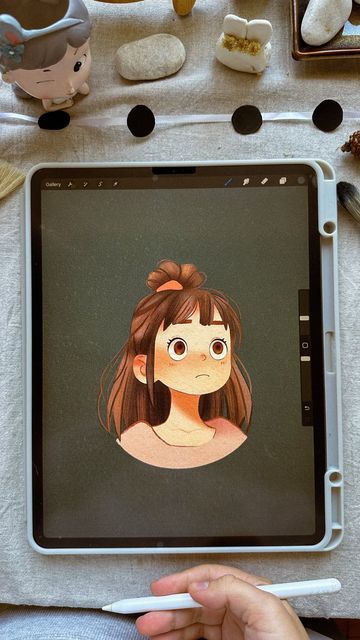

Key Takeaways
- Procreate offers a simpler, more beginner-friendly interface compared to Photoshop’s complex professional layout
- Procreate costs significantly less with a one-time purchase while Photoshop requires a monthly subscription
- Device compatibility differs as Procreate works only on iPads while Photoshop runs on computers and iPads
Getting to Know Procreate and Photoshop
Both applications serve different purposes in the digital art world, with Procreate focusing on iPad-based illustration and digital painting, while Adobe Photoshop offers comprehensive graphic design and photo editing capabilities across multiple platforms.
What Is Procreate?
Procreate is a digital painting and illustration app designed exclusively for iPad. You can create artwork using touch gestures and the Apple Pencil on your tablet.
The app launched in 2011 and changed how artists approach digital art. You get access to realistic brushes that mimic traditional art tools like pencils, paints, and markers.
Key features include:
- Touch-optimized interface
- Time-lapse recording of your artwork
- Layer support with blend modes
- Custom brush creation
- Built-in animation tools
You pay a one-time fee of $12.99 to own the app. This makes it accessible for beginners who want to try digital painting without ongoing subscription costs.
The app focuses on illustration and artwork creation. You can sketch, paint, and design directly on your iPad screen with intuitive controls.
What Is Adobe Photoshop?
Adobe Photoshop is a comprehensive image editing and graphic design software that works on computers and tablets. You access it through Adobe’s Creative Cloud subscription service.
Adobe released Photoshop in 1990, making it the industry standard for photo editing and digital design. You can edit photos, create graphics, design websites, and produce marketing materials.
Core capabilities include:
- Advanced photo retouching and manipulation
- Vector and raster graphics editing
- Typography and text design tools
- 3D modeling and rendering
- Web and mobile design features
You need a monthly subscription starting at $20.99 for Photoshop alone. The full Creative Cloud suite costs more but includes additional Adobe applications.
Photoshop works on Windows, Mac, and iPad. The desktop version offers the most features, while the iPad version provides essential tools for mobile creativity.
Key Differences in Purpose and Design
Procreate focuses specifically on digital painting and illustration for artists and hobbyists. You get streamlined tools designed for creative expression on the iPad.
Adobe Photoshop serves professional designers, photographers, and businesses. You access comprehensive editing tools for complex projects across multiple media types.
| Feature | Procreate | Adobe Photoshop |
|---|---|---|
| Primary Use | Digital painting, illustration | Photo editing, graphic design |
| Platform | iPad only | Windows, Mac, iPad |
| Learning Curve | Beginner-friendly | Steeper learning curve |
| Pricing | $12.99 one-time | $20.99+ monthly |
| File Support | Limited formats | Extensive format support |
Procreate emphasizes simplicity and artistic workflow. You can start creating immediately without learning complex menus or technical settings.
Photoshop offers professional-grade tools for commercial work. You need more time to master its extensive feature set, but you gain access to industry-standard capabilities for graphic design and photo manipulation.

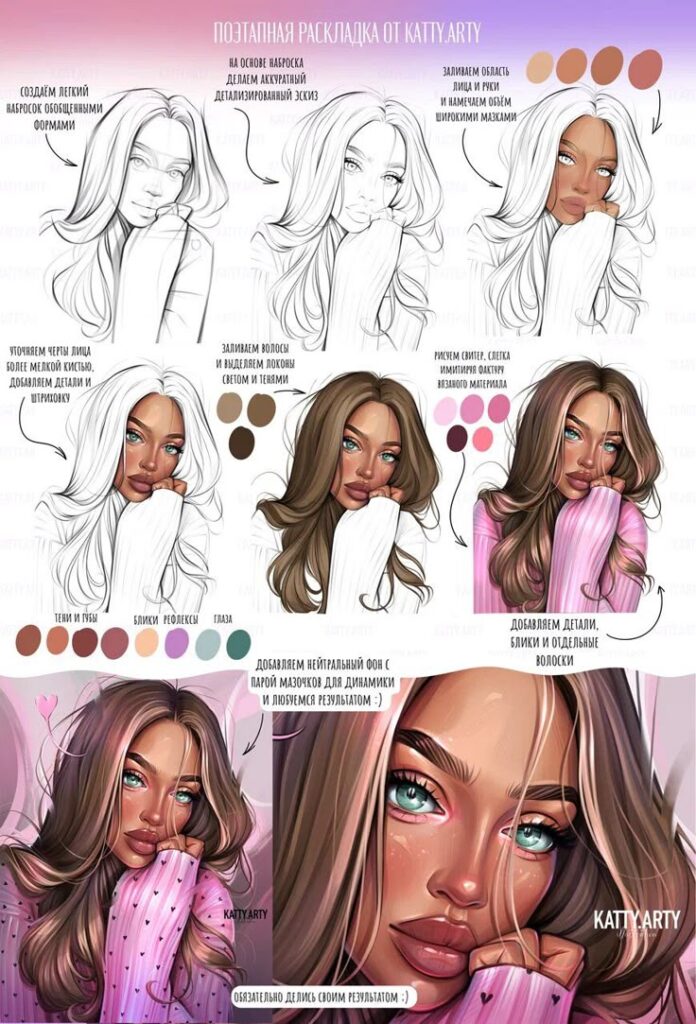

Ease of Use for Beginners
Procreate offers a more streamlined experience with touch-first design, while Photoshop provides powerful desktop functionality with a steeper learning curve.
User Interface and Workspace
Procreate’s interface centers around simplicity and touch gestures. You’ll find essential tools easily accessible on the main screen without complex menus or overwhelming options.
The app uses intuitive touch gestures for common actions. You can undo with a two-finger tap, redo with a three-finger tap, and access the eyedropper tool with a long press.
Photoshop presents a more complex workspace with multiple panels, toolbars, and menus. The interface can feel overwhelming when you first open the application.
Customizable workspaces in Photoshop allow you to arrange panels according to your workflow. However, this flexibility comes at the cost of initial complexity for new users.
Procreate’s design philosophy prioritizes immediate creative engagement over extensive customization options.
Learning Curve and Tutorials
Procreate has a gentler learning curve due to its focused feature set. You can start creating digital art within minutes of opening the app.
The app includes built-in tutorials and time-lapse recording features that help you learn techniques by watching your own work process.
Photoshop requires more time investment to master basic functions. Keyboard shortcuts and menu navigation take practice to become second nature.
Adobe provides extensive tutorial libraries and learning resources. These materials cover everything from basic tools to advanced techniques.
Procreate’s limited feature set actually benefits beginners by preventing option paralysis and keeping focus on core drawing skills.
Community Support and Resources
Procreate has built a strong community support network on social media platforms like Instagram and TikTok. You’ll find thousands of speed-drawing videos and technique demonstrations.
The app’s time-lapse feature encourages artists to share their process, creating natural learning opportunities for beginners.
Photoshop benefits from decades of community support with extensive forums, YouTube channels, and professional courses available.
Adobe’s official resources include step-by-step guides, webinars, and certification programs for users wanting structured learning paths.
Both platforms offer brush packs and custom resources, but Procreate’s community focuses more on accessible, beginner-friendly content sharing.



Features and Creative Tools Compared
Procreate excels in intuitive brush systems and streamlined workflows, while Photoshop offers advanced layer capabilities and professional-grade adjustment tools. Both platforms provide distinct creative advantages that cater to different artistic needs and skill levels.
Brushes and Brush Customization
Procreate offers an extensive brush library with over 200 built-in brushes across categories like sketching, inking, painting, and artistic effects. You can easily modify brush settings like opacity, size, flow, and texture directly within the brush studio.
The brush customization interface lets you adjust dual brush settings, scattering, and shape dynamics with simple sliders. You can create custom brushes by importing textures or designing brush shapes from scratch.
Photoshop provides thousands of brushes and more granular control over brush parameters. You can access advanced settings like transfer controls, texture mixing, and complex brush dynamics that respond to pen pressure and tilt.
Key brush features comparison:
- Procreate: Streamlined controls, touch-optimized interface
- Photoshop: Advanced parameters, mixer brushes, bristle brushes
Both apps support pressure sensitivity, but Photoshop offers more sophisticated brush engines for realistic media simulation.
Layer Management and Adjustment Layers
Procreate limits you to 4-400 layers depending on your canvas size and iPad model. Layer management focuses on essential functions like blend modes, opacity, and basic masks.
You get useful features like reference layers for color sampling and alpha lock for painting within existing shapes. The layer system emphasizes simplicity with drag-and-drop organization.
Photoshop offers unlimited layers with comprehensive adjustment layers for non-destructive editing. You can apply color corrections, curves, levels, and filters without permanently altering your artwork.
Layer capabilities:
- Smart objects preserve original image data
- Layer groups organize complex projects
- Advanced masking provides precise control
Adjustment layers in Photoshop let you experiment with color grading and effects while maintaining editability throughout your workflow.
Unique Features and Workflow Enhancements
Procreate includes QuickShape for perfect geometric forms and StreamLine for smooth line stabilization. These features help beginners create clean, professional-looking artwork without advanced technical skills.
Animation Assist transforms static drawings into animated sequences with onion skinning and timeline controls. You can export animations as MP4 or GIF files directly from the app.
Procreate’s color palettes system lets you save and organize custom color schemes. The interface prioritizes creative flow with gesture controls and minimal menu navigation.
Photoshop offers advanced creative tools like content-aware fill, liquify filters, and 3D capabilities. You get access to extensive textures libraries and pattern fills for complex compositions.
The software integrates with Adobe Creative Cloud, enabling seamless file sharing across applications and access to Adobe Stock assets.

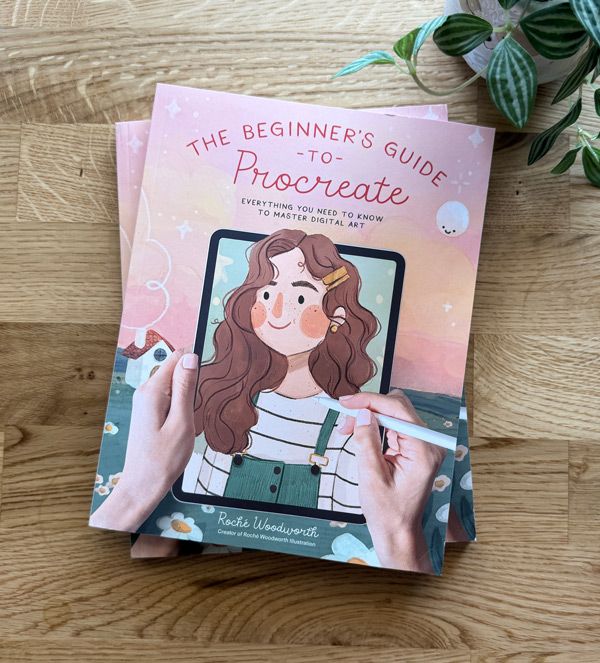
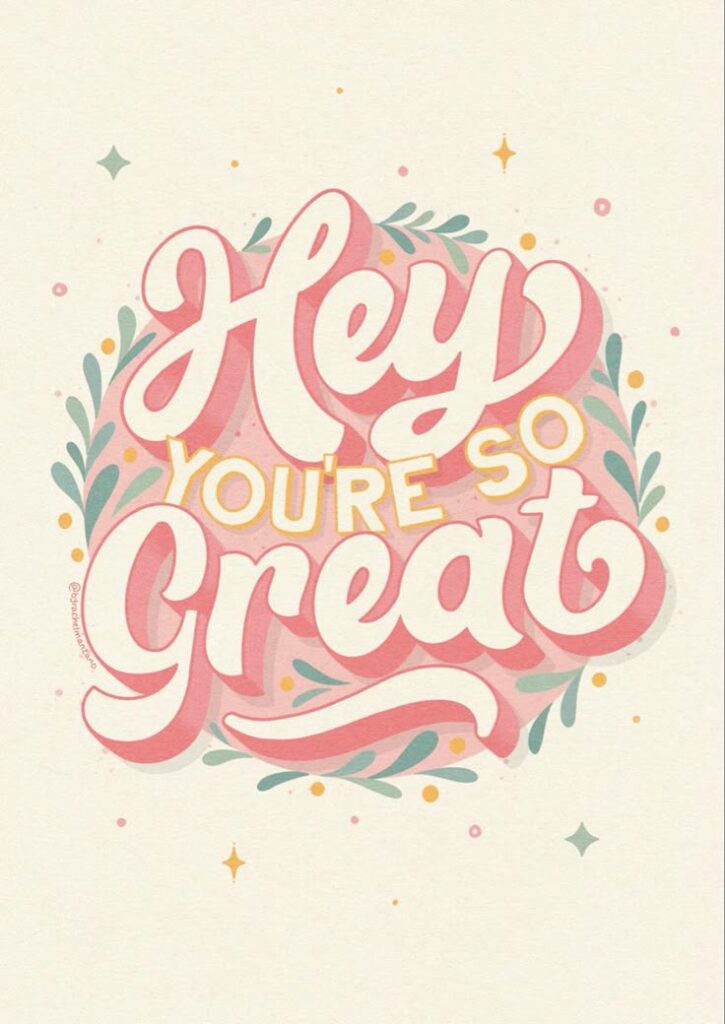
Device Compatibility and Performance
Procreate runs exclusively on iPad while Photoshop works across multiple platforms, creating different performance experiences for beginners. Your device choice will determine which software you can use and how smoothly it runs.
Supported Devices and Platforms
Procreate is designed only for iPad devices running iOS 13.2 or later. You can use it on any iPad model from the 6th generation onward, though newer iPads provide better performance.
The app works seamlessly with Apple Pencil, offering pressure sensitivity and tilt recognition. First-generation Apple Pencil works on older iPads, while second-generation Apple Pencil pairs with newer models.
Photoshop supports a much wider range of devices:
- Desktop versions: Windows 10/11 and macOS 10.15 or later
- iPad version: iPad Pro, iPad Air, and standard iPad models
- Web version: Any device with a modern browser
The desktop version offers the most features. Photoshop on iPad has fewer tools but maintains core functionality for digital art.
Performance and Efficiency
Procreate delivers smooth, lag-free performance on iPad hardware. The app is optimized specifically for iOS, resulting in responsive brush strokes and quick layer operations.
Apple Pencil integration feels natural with minimal input lag. Most drawing actions happen instantly, even with complex brushes or multiple layers.
Photoshop performance varies significantly by device. Desktop versions require substantial system resources, especially for large files or complex operations.
Minimum system requirements for Photoshop desktop:
- 8GB RAM (16GB recommended)
- 4GB available storage
- Graphics card with DirectX 12 support
The iPad version runs more efficiently than desktop but still demands more resources than Procreate. Older iPad models may experience slower performance with heavy files.
Cross-Platform and Cloud Storage
Procreate files stay on your iPad by default. You can export artwork to various formats or sync through third-party cloud services like Dropbox or Google Drive.
The app doesn’t offer built-in cross-platform syncing. Moving work between devices requires manual export and import steps.
Photoshop provides Creative Cloud integration across all platforms. Your files automatically sync between desktop, iPad, and web versions.
Cloud storage includes 100GB with most Creative Cloud subscriptions. You can start a project on your Mac, continue on iPad, and finish on Windows without file transfers.
The web version lets you access basic editing tools from any computer. This flexibility helps when you’re away from your primary device.
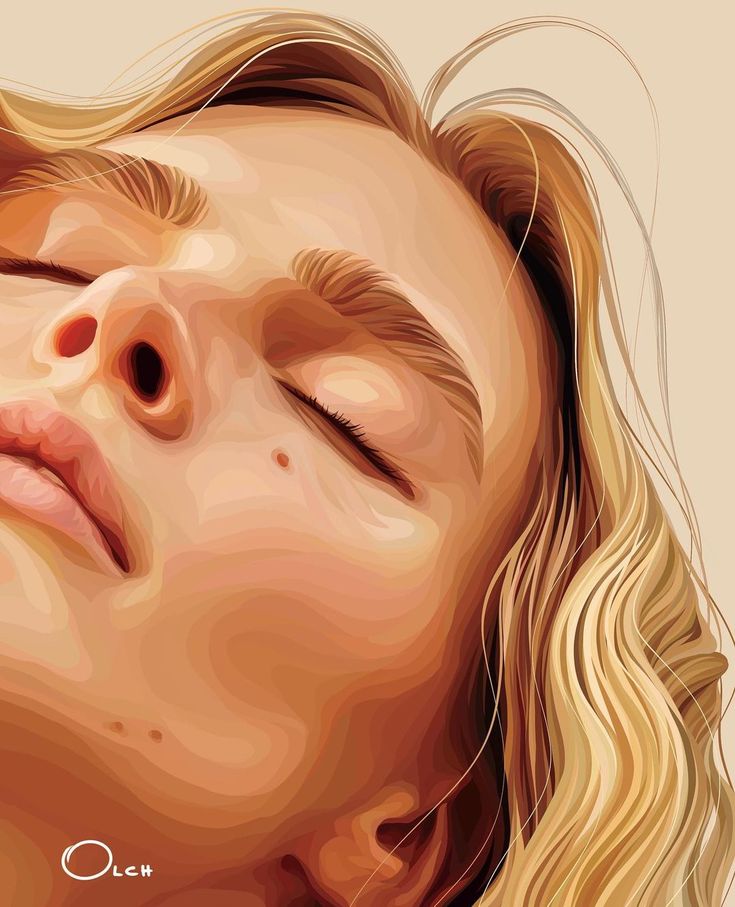


Pricing and Value for Beginners
The cost structure between Procreate and Photoshop differs significantly, with Procreate offering a one-time purchase while Photoshop requires ongoing subscription payments through Adobe Creative Cloud.
One-Time Purchase vs. Subscription Model
Procreate follows a straightforward one-time purchase model at $12.99 for iPad users. You pay once and own the app permanently with free updates included.
This approach appeals to beginners who want to avoid recurring costs. You can learn at your own pace without worrying about monthly bills adding up.
Photoshop operates on Adobe Creative Cloud’s subscription model. The Photography Plan costs $9.99 monthly, while the single-app Photoshop plan runs $22.99 per month.
You gain access to cloud storage, regular updates, and Adobe’s full ecosystem. However, you lose access immediately if you stop paying, which can pressure beginners to maintain subscriptions even during learning breaks.
Cost Comparison and Long-Term Value
Over one year, Procreate costs just $12.99 compared to Photoshop’s minimum $119.88 for the Photography Plan. The price difference becomes substantial for budget-conscious beginners.
Photoshop’s subscription model means you’ll pay $239.76 over two years versus Procreate’s one-time fee. For beginners uncertain about their long-term digital art commitment, this represents significant savings.
However, Photoshop provides access to Lightroom and ongoing feature additions. Advanced users may find greater value in the subscription model’s comprehensive tools and professional capabilities as their skills develop.
File Compatibility and Export Options
Procreate supports common formats like JPEG, PNG, PSD, and GIF, while Photoshop offers extensive file format support including vector formats. Procreate focuses on basic export functions, whereas Photoshop provides advanced export controls and settings.
Supported File Formats
Procreate handles PSD, JPEG, PNG, and GIF exports effectively for most beginner projects. You can save your artwork in these formats directly from the app.
The software lacks compatibility with vector-based formats like AI files. This limitation affects your ability to work with certain design projects that require vector graphics.
Photoshop supports a wider range of file formats including PSD, PDF, SVG, and TIFF. You get better cross-compatibility with other design software and professional workflows.
The expanded format support makes Photoshop ideal for projects requiring multiple file types. You can export the same project in various formats depending on your needs.
Sharing and Collaboration
Procreate offers basic export options without detailed quality controls. You cannot adjust compression settings or final dimensions during export, which limits your control over file sizes.
The app integrates with iCloud for file syncing and basic sharing. You can export to Photoshop-compatible formats for further editing on desktop.
Photoshop provides comprehensive export menus with quality and size adjustments. You can customize compression, resolution, and color profiles for specific platforms or print requirements.
The desktop environment supports better file management and collaboration workflows. You get access to cloud storage integration and professional sharing options for team projects.
- 188shares
- Facebook0
- Pinterest188
- Twitter0


