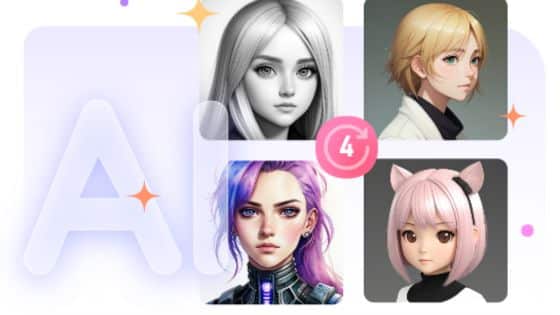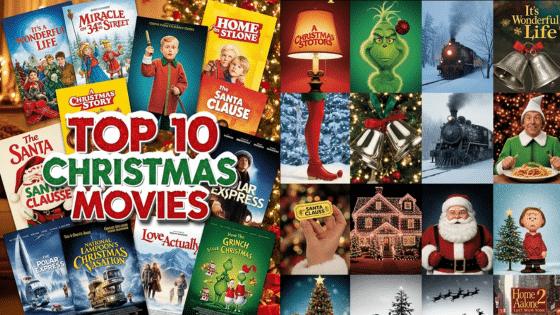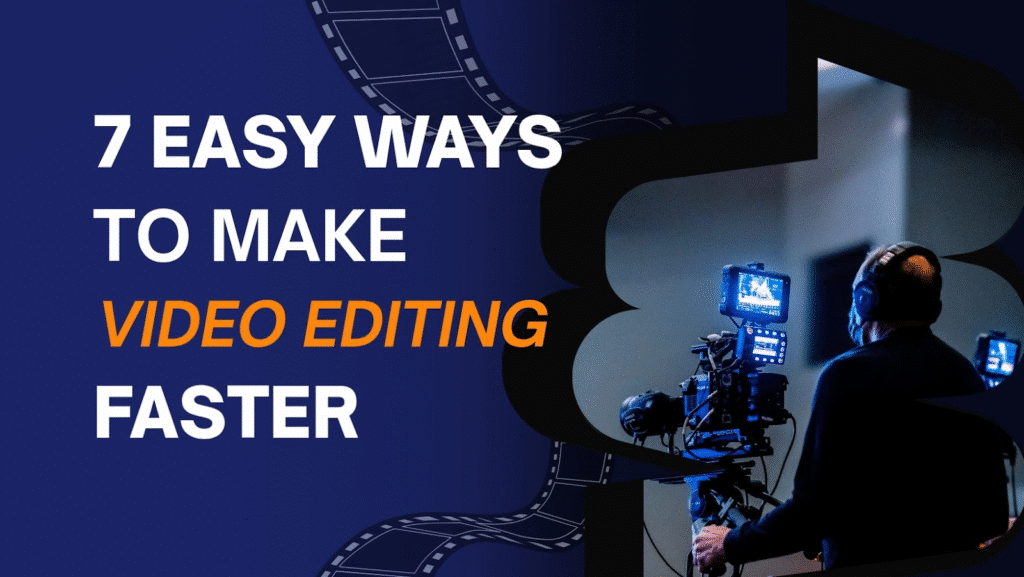
Video editing is a creative job, but it requires a lot of time. Have you ever spent hours searching for a clip, or found your computer slow while you were working? The good news is, there are some easy ways to speed up your work without sacrificing video quality. In this article, I’ll share 7 effective techniques that will help you complete projects faster and reduce frustration.
1. Organize everything before editing
One of the most effective ways to save time is to organize all your files before you start editing. This means organizing your raw footage, audio files, songs, graphics, and other things into separate, labeled folders on your computer’s drive. Create separate bins or folders for these files within your editing software as well. With an organized file structure, you’ll spend less time searching for clips and more time editing. Think of it as cleaning your desk before you start working. It removes distractions and helps you stay focused on your creative work.
2. Plan before editing
Starting editing without a plan often wastes a lot of time and requires you to move things around. Instead, start by creating a script, a storyboard, or at least a shot list. Knowing in advance how your video will look will save you from having to guess. For example, if you know in advance which clips will be at the beginning of your video and where the transitions will be used, then the editing process becomes much easier.

3. Learn to use keyboard shortcuts
One of the fastest ways to speed up your work is to use keyboard shortcuts. Every editing program has specific shortcuts for common tasks, such as cutting, trimming, or starting playback. Using these shortcuts, you can edit quickly, without having to use the mouse repeatedly. For example, pressing Ctrl + K in Premiere Pro immediately cuts a clip. Customizing the shortcuts to your advantage will make your work flow smoother. While it may seem strange at first, once you get used to it, you’ll be able to edit much faster.

4. Use proxy files for smoother editing
Even powerful computers can slow down when working with 4K or higher resolution video. Proxy files are used to solve this problem. Proxy files are low-resolution copies of your footage that you use during editing. Using proxy files results in smoother playback, faster scrubbing, and less lag. When you’re done editing, you can go back to the original high-resolution files for color grading and exporting. In my experience, using proxy files saves a lot of time, especially when a project is large or complex.


5. Use templates and presets
Templates and presets are great for repetitive tasks like titles, transitions, and color grading. Instead of creating them from scratch every time, you can use pre-made presets or create a library for your own use. For example, a travel vlogger might have a “sunny day” color grading preset ready for their outdoor footage. One thing to keep in mind: relying too heavily on pre-made templates can make your videos look generic. Also, if you’re using free templates, you may need to remove watermark from video before finalizing your project. Since many free resources add them automatically. So, use the template as a base and add your own creativity to it.
6. Optimize playback settings
Most editing programs let you reduce the playback quality in the preview window. Cutting the resolution in half or a quarter won’t affect the final quality of your video. It’ll just reduce the strain on your computer. This small change will make your video play smoother on the timeline, reduce stuttering, and make trimming faster. If your preview video still looks blurry, you can use a video quality enhancer software to make the video clearer and more beautiful, so that the final video looks good and professional.


7. Use efficient editing techniques
Finally, a few small editing techniques can make a big difference. For example, use Ripple Delete to automatically fill in the gaps when you remove a clip. Try real-time editing. Instead of cutting everything out first and arranging it later, cut the footage as you see it. Also, take frequent breaks between tasks to refresh yourself; mental fatigue actually slows down work more than people realize. The goal isn’t just speed, but also reducing repetitive steps so you can focus on telling the story.
Final Thoughts
By using these seven techniques, you can significantly speed up your editing without sacrificing video quality. Besides, you can use all your energy on creative tasks like making the video more interesting and clear.
- 3shares
- Facebook0
- Pinterest0
- Twitter3
- Reddit0