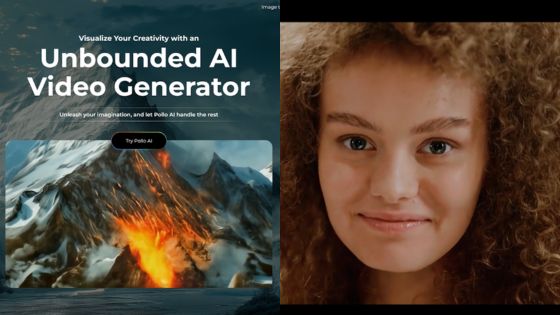Microsoft Office offers a range of powerful applications that can enhance your productivity and streamline your work processes. With the right tutorials, you can master essential tools in Microsoft Office, from basic functions to advanced features, making your tasks more efficient. Whether you’re a beginner or looking to refine your skills, there are countless resources available to guide you through each application.
As you navigate through Word, Excel, PowerPoint, and more, you’ll discover that these applications are designed to meet various needs, whether for personal projects or professional tasks. Engaging in practical exercises and accessing informative courses can significantly boost your confidence and competency.
By exploring various tutorial options, you can find the quickest ways to improve your Microsoft Office skills and apply them in real-world scenarios. This journey will not only elevate your proficiency but also make day-to-day tasks simpler and more manageable.
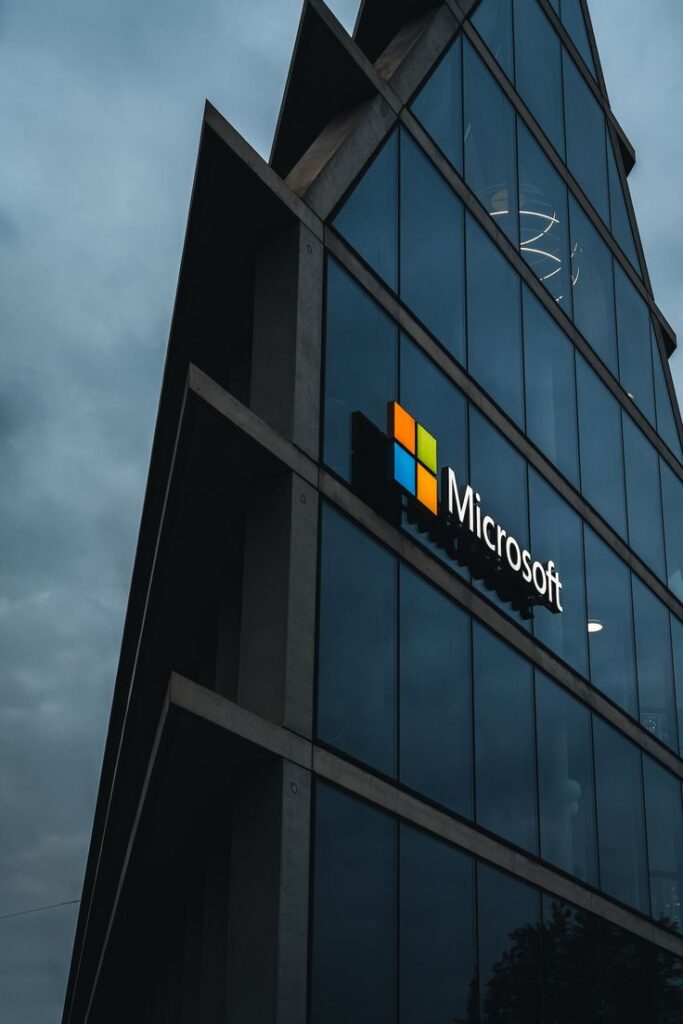


Key Takeaways
- Learning Microsoft Office enhances your productivity and efficiency.
- Practical exercises and courses are essential for skill development.
- Mastering advanced features can significantly improve your work quality.
Getting Started with Microsoft Office
Getting started with Microsoft Office involves understanding the suite’s components, installing the software, and learning how to navigate its interface effectively. This foundational knowledge is essential for maximizing your productivity and utilizing the software’s features.
Understanding the Office Suite
Microsoft Office includes a variety of applications, each designed for specific tasks. The key components are:
- Word for word processing
- Excel for spreadsheet management
- PowerPoint for presentations
- Outlook for email and scheduling
- Access for database management
Each application integrates seamlessly with others, enhancing your workflow. Microsoft 365 allows for cloud access and collaboration, providing a versatile platform for work and education. Familiarizing yourself with each application will help you leverage their full potential.
Installing Microsoft Office
To install Microsoft Office, first determine whether you want Microsoft 365 or the standalone version. For Microsoft 365, visit the official Microsoft website to sign up or choose a subscription plan.
For the standalone version, purchase the software from a retailer or online. Once you have the product key, follow these steps:
- Download the Installer: Access the Office installation page.
- Run the Installation File: Follow on-screen instructions.
- Activate Microsoft Office: Use your product key.
Ensure your device meets the system requirements for smooth operation.
Each Microsoft Office application shares a similar interface, making it easy to switch between them. Understand the basic components such as:
- Ribbon: Contains tabs and commands for quick access.
- Quick Access Toolbar: Customize it for frequently used features.
- Navigation Pane: Helps in organizing and locating documents.
Familiarize yourself with common tools like formatting options in Word or functions in Excel. Practice using keyboard shortcuts to improve efficiency. Exploring help resources, including tutorials and forums, will enhance your proficiency over time.


Essential Microsoft Office Applications
Microsoft Office is a suite of applications designed to facilitate various tasks, from document creation to data analysis and communication. Knowing how to use these essential tools effectively enhances productivity and collaboration in both personal and professional settings.
Mastering Microsoft Word
Microsoft Word is a powerful word processing application suitable for creating documents of any type. You can format text, insert images, and create tables to enhance your documents.
Key features include:
- Styles and Formatting: Use headings and subheadings to structure your content effectively.
- Collaboration Tools: Track changes and add comments when working with others.
- Templates: Save time by using pre-designed templates for resumes, reports, and letters.
Familiarize yourself with keyboard shortcuts to increase your efficiency. For example, Ctrl + B bolds text, while Ctrl + C copies selected content.
Analyzing Data with Excel
Excel is an essential tool for managing and analyzing data. You can create spreadsheets to track information, perform calculations, and visualize data with charts and graphs.
Important functions to know include:
- Formulas: Master SUM, AVERAGE, and VLOOKUP to handle data efficiently.
- PivotTables: Use these to summarize large data sets and find patterns.
- Data Validation: Implement rules to ensure the integrity of your data input.
Utilize built-in templates for budgets and schedules to get started quickly, and consider exploring conditional formatting to highlight critical data trends.


Creating Presentations in PowerPoint
PowerPoint enables you to create dynamic presentations that capture your audience’s attention. You can combine text, images, and videos to present information clearly and engagingly.
Key elements to focus on are:
- Slide Design: Choose a consistent theme and layout that supports your message.
- Animations and Transitions: Apply these judiciously to enhance storytelling without distracting your audience.
- Presenter View: Use this feature to view your notes privately while presenting.
Remember to practice your delivery and use the “Rehearse Timings” tool to ensure your presentation flows well.
Managing Emails with Outlook
Outlook is vital for managing emails, calendars, and tasks. With its robust features, you can streamline your communication and scheduling.
Key capabilities include:
- Folders and Categories: Organize emails effectively to find information quickly.
- Calendar Integration: Schedule meetings directly from your inbox and send calendar invites.
- Focused Inbox: This feature prioritizes important emails, minimizing distractions.
Utilize rules to automate your inbox management. For instance, set rules to categorize or move emails based on sender or subject.
Collaboration using Microsoft Teams
Teams is essential for collaboration, allowing you to communicate and work together seamlessly. It integrates various tools for a comprehensive teamwork experience.
Core features include:
- Channels: Create dedicated channels for specific projects or topics.
- File Sharing: Share and co-edit documents in real-time within your teams.
- Video Conferencing: Use the video feature for meetings, aiding in both communication and collaboration.
Utilize @mentions to notify team members, ensuring everyone stays informed and engaged in discussions. Use the task functionality to delegate responsibilities effectively within your team.
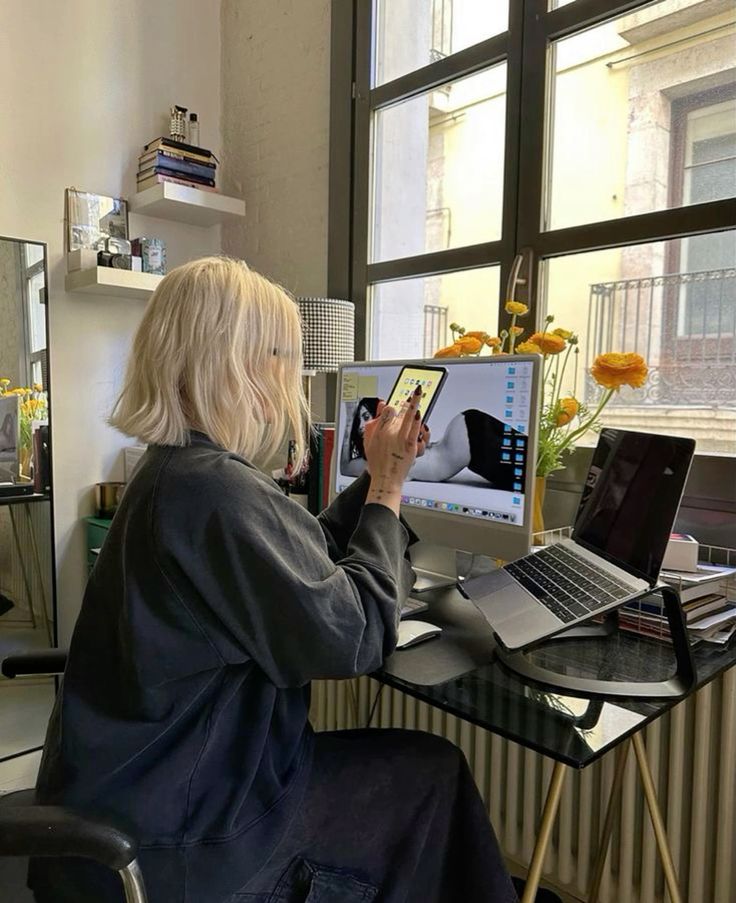

Advanced Tools and Features
Explore the sophisticated capabilities in Microsoft Office applications designed to enhance productivity. The following sections delve into advanced features that can significantly improve your workflow.
Word Advanced Formatting
In Word, advanced formatting enables you to create professional documents. Utilize Styles to apply a consistent look throughout your document. This feature allows for quick changes and ensures uniformity across headings and text.
Take advantage of Tables for organizing data effectively. Create tables with adjustable rows and columns. You can customize table styles and format cells to highlight important information.
Incorporate Section Breaks to manage content layout. Different sections can maintain unique formatting, such as headers and footers. Remember to use the Format Painter to quickly copy formatting from one part of your document to another, saving time.
Excel Data Analysis and Macros
Excel offers powerful data analysis tools. Use PivotTables to summarize large data sets effortlessly. This feature allows you to rearrange data dynamically, providing insights at a glance.
Leverage Formulas and Functions for complex calculations. Functions like VLOOKUP, SUMIF, and INDEX-MATCH provide solutions for various calculation needs.
Macros can automate repetitive tasks in Excel. Record actions to create a macro with a few clicks. Use the Visual Basic for Applications (VBA) editor for advanced scripting. This is particularly useful for custom functions or workflows that enhance productivity.
PowerPoint Slide Design and Transition
PowerPoint offers design tools to create visually appealing presentations. Use Slide Master to create a consistent theme, font, and layout across all slides. This feature saves you time in formatting individual slides.
Incorporate SmartArt to visually represent concepts. It transforms text into graphics that convey information clearly.
For smooth transitions, explore the Transitions tab. Customize how slides change using effects like Fade or Morph. These settings can enhance viewer engagement during your presentation.
Outlook Email Automation
Outlook features tools to automate email management. Use Quick Steps to streamline repetitive tasks. You can create steps that automatically categorize or move messages based on your preferences.
Set up Rules to filter incoming emails. This feature allows you to prioritize important messages or direct specific emails to designated folders.
Leverage Templates for common email responses. Creating a template saves you time when sending frequent messages. You can quickly modify templates as needed without starting from scratch.

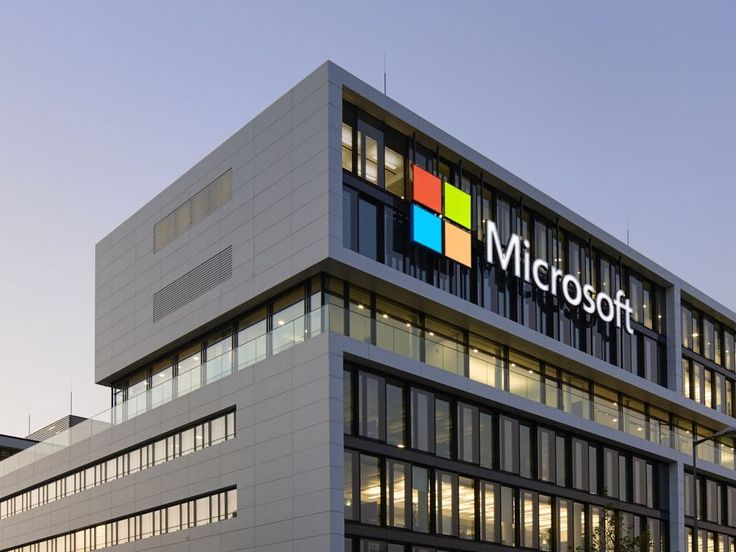
Practical Exercises and Learning Resources
Engaging with practical exercises and accessing various learning resources can enhance your proficiency in Microsoft Office. This section highlights effective interactive practice and structured courses available for skill development.
Interactive Practice Exercises
Interactive practice exercises allow you to apply your Microsoft Office skills in real-world scenarios. Websites such as GCFGlobal and Microsoft Learn offer free, hands-on exercises for Excel, Word, PowerPoint, and more.
You can also try platforms like LinkedIn Learning. They provide video tutorials paired with exercises that help reinforce learning. Focus on specific software features and try the following activities:
- Excel: Create budgets and perform data analysis.
- Word: Draft reports and format documents.
- PowerPoint: Design presentations with animations.
By completing these exercises, you gain practical experience, making it easier to retain and apply your knowledge.
Certification Courses and Training
Certification courses provide structured learning paths with expert guidance. Microsoft offers its own certification programs which validate your skills in Office applications. You can choose from:
- Microsoft Office Specialist (MOS): Focuses on proficiency in individual Office programs.
- Microsoft Certified: Microsoft 365 Certified Fundamentals: Offers a broader understanding of Microsoft 365 services.
Additionally, sites like Coursera and Udemy feature comprehensive courses that cover various Microsoft Office applications. Many of these courses include:
- Video lectures
- Quizzes
- Hands-on projects
These resources not only prepare you for certification exams but also enrich your practical knowledge, contributing to career advancement.
- 32shares
- Facebook0
- Pinterest29
- Twitter3
- Reddit0