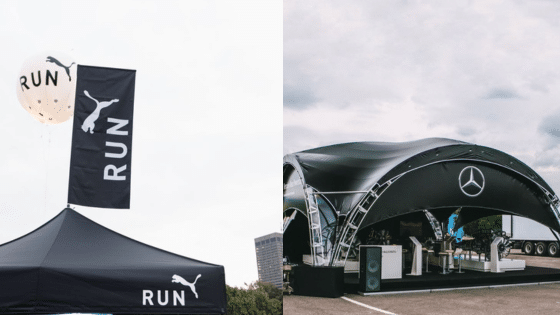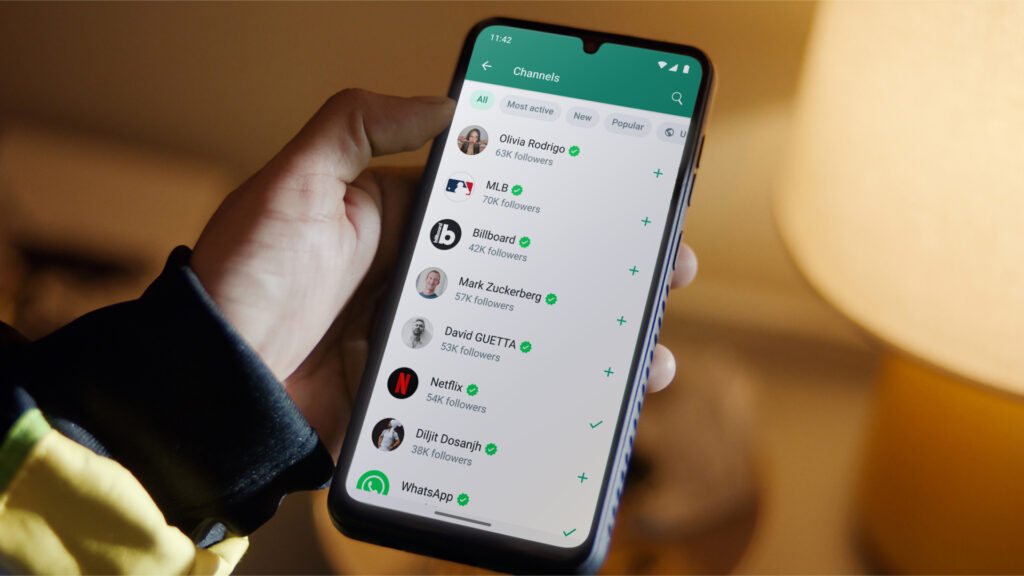
The quick rapid streams of the present day requires an effective way to call information WhatsApp offers an instant auto-reply facility feature so that you can stay on top of your messages without staying on the phone all day. This is part of a tutorial series on Auto-Response, taking you through setting up auto-replies to improve your time management and be more responsive.
Understanding Auto-Reply Messages
Auto-reply messages are pre-set responses that automatically reply to incoming messages. They are especially useful in situations where you can’t respond immediately, such as during meetings, vacations, or outside of business hours. By using auto-reply messages, you can:
- Maintain communication without being physically available
- Set expectations for response times
- Provide alternative contact information or instructions
Benefits of Auto-Reply Messages
- Maintains professionalism: Ensures every person who has contacted gets a response on time, thus maintaining a professional image.
- Managing Expectations: It tells people when to expect an answer from you without sending them follow-up messages.
- Time management: This helps in cutting down the stress of one having to revert to every message immediately.
Real-Life Examples
- Business Owners: This will ensure that any questions directed towards you, the business owner, will receive an immediate response from auto-responders, even after business hours.
- Freelancers: Freelancers often have to work for more than one client; auto-replies manage the expectation of clients and clear communication.
- Personal Use: Even for personal use, it can set up auto-replies to let friends and family know if you are at the gym or having dinner with your family.
Preparing for Auto-Reply Setup
Prerequisites
Before setting up auto-reply messages, make sure you have the following prerequisites.
- WhatsApp Version: You need WhatsApp Business to access this, as it has inbuilt auto-reply features.
- App Permissions: Ensure WhatsApp is accorded all permissions, including running in the background and sending messages.
- Back up Chats: Back your chat regularly so that if, for some reason, data gets deleted during the setup process, you will have your important messages.
Checking the WhatsApp Version
- Update WhatsApp Make sure you are running the latest version of WhatsApp Business. Go to your app store and check for updates.
- Compatible Devices: Make sure that your device is completely compatible with the most recent release of WhatsApp Business.
Managing Proper Permissions
Grant Permissions: Go into the settings in your phone, locate WhatsApp, and turn on all access permissions, including contacts or background data.
Backup Your Chats
- How to Backup: Open WhatsApp, tap ‘Settings’ > ‘Chats’ > ‘Chat backup,’ then select ‘Backup Now.’
- Why backup is important: Setting up new features means not missing a single conversation if there are those one wants to keep.
Step-by-Step Guide to Setting Up Auto-Reply in WhatsApp
Using WhatsApp Business
- Download and Set Up WhatsApp Business: Install WhatsApp Business from your app store and follow the setup instructions.
- Navigate to Auto-Reply Settings: Open WhatsApp Business, go to settings, and select ‘Business tools.’
- Configure Your Auto-Reply Message:
- Customize the Message Content: Write a clear and concise message.
- Set the Schedule: Define when the auto-reply should be active.
- Manage Contacts and Exceptions: Specify who should receive the auto-reply and who should not.
Detailed Steps for WhatsApp Business
- Download and Set Up: Search for WhatsApp Business in your app store, download, and install it. Follow the initial setup instructions, which are similar to regular WhatsApp.
- Auto-Reply Settings:
- Access Settings: Open WhatsApp Business, tap on the three vertical dots in the upper right corner, go to ‘Business tools,’ and select ‘Away message’ or ‘Greeting message.’
- Customize Message: Enter the text you want to send automatically. Keep it professional and informative.
- Schedule: Choose ‘Always send’ or set specific times when you want the auto-reply to be active, such as outside of business hours.
- Contacts: Decide whether to send auto-replies to everyone, only your contacts, or specific groups.
Using Third-Party Apps
Several third-party apps offer advanced features for auto-reply messages. However, while the regular WhatsApp app does not support auto-reply features, GB WhatsApp, a modified version of WhatsApp, does offer this functionality. GBWA a.k.a GB Whatsapp allows users to set up auto-replies on their personal WhatsApp accounts, providing a workaround for those who do not use WhatsApp Business.
Best Practices for Effective Auto-Reply Messages
Crafting the Perfect Auto-Reply
- Be clear and concise; keep your messages short.
- Include important information, such as alternative contact details, expected times for response, or further instructions.
Examples of Effective Auto-Replies
- Business Example: “Thanks for reaching out to [Business Name]. We are currently unavailable but will respond to your inquiry within 24 hours. For urgent matters, please call [Phone Number].”
- Personal Example: “Hey! I’m currently unreachable by phone. I’ll get back to you as soon as I can. If urgent, call [Alternative Contact].”.
Timing and Frequency
- Set Appropriate Schedules: Ensure auto-replies are active only when necessary.
- Avoid Overuse: Too many auto-replies can annoy your contacts.
Scheduling Tips
- Business Hours: Automatic replies outside business hours can be initiated in order to moderate customer expectations.
- Vacations and Holidays: Use an out-of-office message so that email contacts are aware that you are out of the office.
Checking and Adjusting
- Review and Update Regularly: Keep your auto-response messages relevant and current.
- Get Feedback: Use feedback from auto-reply messages to improve it.
Continuous Improvement
- Periodic Reviews: Review and update your messages from time to time so they are current and appropriate.
- Request contacts to give you feedback sent to your auto-replies to know more about their effectiveness or to improve on the same.
Common Pitfalls to Avoid
- Overly Generic Messages: Make it personal and the messages more catchy.
- Missing Out on Personalization: Leverage available opportunities to insert recipient names and context when possible.
- Setting unrealistic expectations: Tell the truth about your response time to alleviate frustration.
Detailed Mistakes and Solutions
- Generic Messages: “I’m not available.” (Solution: Personalize with context, e.g., “I’m currently in a meeting and will respond after 3 PM.”)
- Lack of Personalization: Address recipients by name and include context where possible.
- Unrealistic Promises: Don’t promise immediate responses if you can’t deliver. Instead, give a realistic time frame.
Troubleshooting Auto-Reply Issues
Common Problems and Solutions
- Auto-Reply Not Working: Check app permissions and settings.
- Messages Not Sending Correctly: Ensure your internet connection is stable.
- Conflicts with Other WhatsApp Features: Adjust settings to avoid conflicts.
Detailed Troubleshooting
- Permissions Issues: Ensure the app has all necessary permissions. Check your phone’s settings to confirm.
- Connectivity Problems: Make sure you have a stable internet connection. If using a third-party app, ensure it has access to data in the background.
- Feature Conflicts: Review your WhatsApp settings to ensure there are no conflicts with other features like Do Not Disturb mode.
Seeking Support
- WhatsApp Support Channels: Use official support channels for help.
- Community Forums and FAQs: Leverage community knowledge for troubleshooting.
Where to Find Help
- WhatsApp Help Center: Access comprehensive guides and troubleshooting tips.
- Online Forums: Platforms like Reddit or specialized WhatsApp forums can offer solutions from other users who have faced similar issues.
Conclusion
Using Auto-reply messages on WhatsApp, one can stay proper professional and work effectively by following the steps in this guide to ensure that your contacts are responded to in a timely manner even when you are away.
FAQs
Can I set up auto-reply messages on the regular WhatsApp app?
These features are currently only accessible through WhatsApp Business. For the regular WhatsApp, you might have to resort to third-party apps.
How do I turn off auto-reply messages temporarily?
Turn off the auto-reply feature in WhatsApp Business by going to settings. You can pause the service for third-party apps right within most of the applications’ settings.
Are there any costs associated with using third-party auto-reply apps?
Advanced features require the user to upgrade them from a basic version to a paid version.
Can auto-reply messages be customized for different contacts?
Yes, both WhatsApp Business and third-party apps allow you to customize messages for different contacts or groups.
What should I include in my auto-reply message?
Include a clear message, expected response time, alternative contact information, and any relevant instructions.
- 3shares
- Facebook0
- Pinterest0
- Twitter3
- Reddit0