Ever felt that spark of inspiration, seeing a beautiful illustration online or a stunning digital painting, and thought, “I wish I could do that”? Well, guess what? You absolutely can! The world of digital art is more accessible than ever, and taking that first step often means finding the right digital drawing tablet for beginners. It might seem daunting with all the options out there, but don’t worry, we’re here to demystify the process and help you pick the perfect digital canvas to unleash your inner artist.
Imagine a world where you never run out of paint, where “undo” is your best friend, and where a single tool can mimic a pencil, a brush, a marker, and even an airbrush. That’s the magic of digital drawing! Whether you’re a seasoned traditional artist looking to transition or a complete newbie eager to explore a new hobby, choosing the right tablet is your gateway to this exciting creative journey. Let’s dive in and find your perfect match!

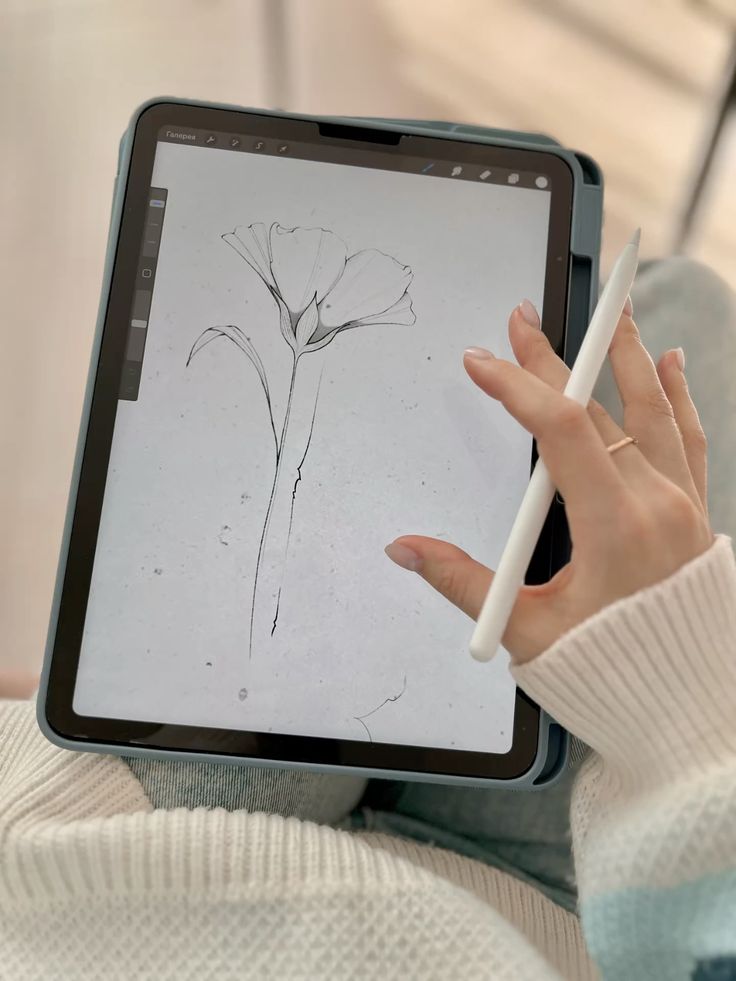
Why Go Digital? The Perks of Drawing with a Tablet
So, why are so many artists making the switch, or at least adding digital tools to their arsenal? The benefits are truly game-changing, especially for beginners.
First off, there’s the sheer convenience. Think about it: no more messy paints, spilled inks, or stacks of paper. Everything you need is contained within your tablet and computer. You can carry your entire art studio in a backpack, ready to create whenever inspiration strikes. This portability is a huge advantage, allowing you to sketch on a train, design in a coffee shop, or refine a piece while lounging on your sofa.
Then there’s the power of “undo.” This might sound simple, but it’s a superpower for artists, particularly those just starting out. Make a mistake? Just hit Ctrl+Z (or Command+Z) and it’s gone. No ruined paper, no wasted materials, just a fresh start. This freedom to experiment without fear of irreversible errors significantly lowers the barrier to entry and encourages bolder, more confident strokes.
Digital art also opens up a universe of possibilities with layers. Imagine drawing different elements of your artwork on separate transparent sheets. You can adjust one element without affecting others, try out different color schemes, move objects around, and even add non-destructive effects. This level of control and flexibility is something traditional mediums can’t easily replicate. It allows for complex compositions and iterative design, making the creative process more fluid and forgiving.
Let’s not forget the endless palette of colors and brush options. With a digital tablet, you have access to millions of colors at your fingertips, and an infinite variety of brushes that can simulate anything from a fine-tip pen to a chunky oil paint brush, a delicate watercolor wash, or even a texture brush that mimics wood grain. Many tablets also come with pre-installed software or offer trials of popular programs, giving you immediate access to these tools. This eliminates the need to buy and store countless art supplies, saving you money and space in the long run.
Finally, digital art makes it incredibly easy to share your work. A few clicks and your masterpiece can be uploaded to social media, shared with friends, or even printed into physical art. This instant feedback and connection with a global community of artists can be incredibly motivating and helpful for growth. For those exploring different artistic styles, like creating waves drawing or intricate illustrations, the digital platform offers unparalleled versatility.
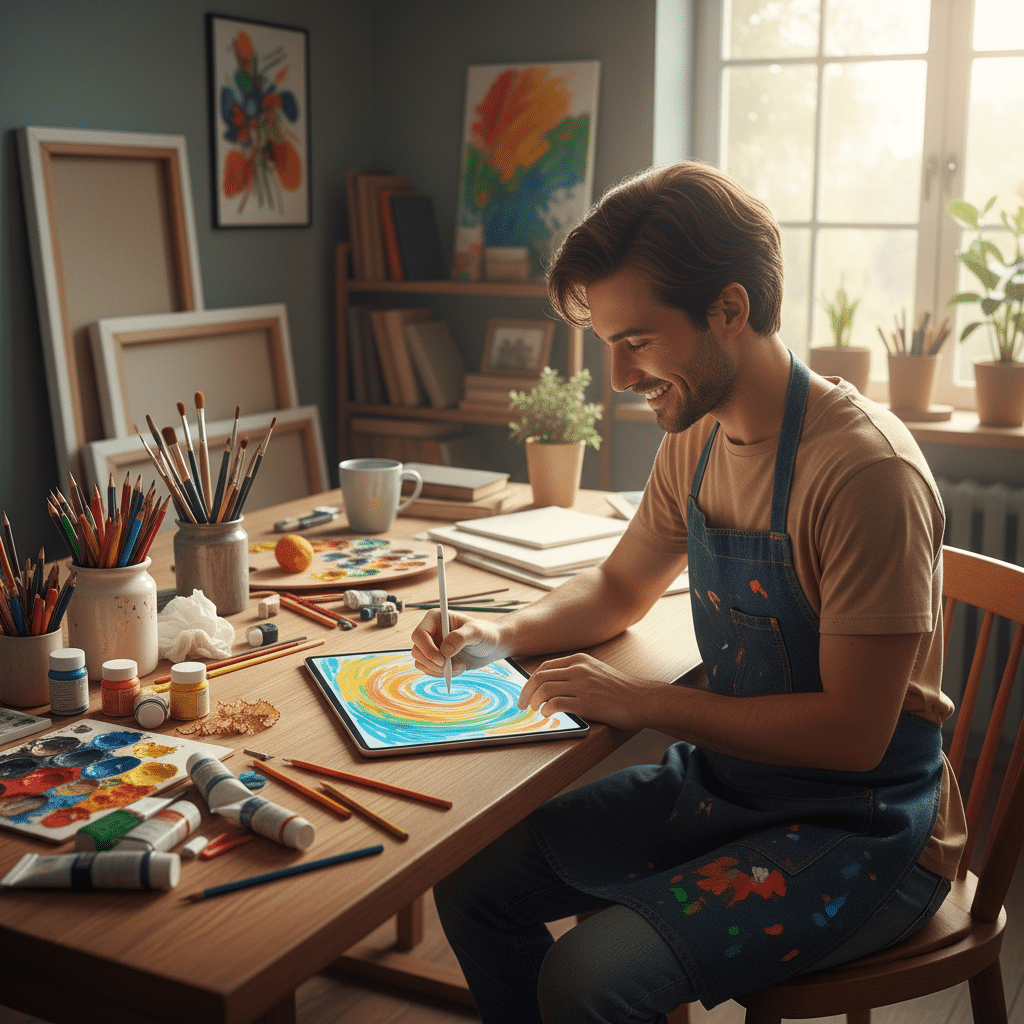
Understanding the Lingo: Key Features for Beginners
Alright, you’re convinced digital art is awesome. Now, what do all those technical terms mean when you’re looking at a tablet? Don’t fret, we’ll break down the most important features in simple terms. Knowing these will help you compare different models and understand what truly matters for a beginner.
#### Pressure Sensitivity
This is arguably the most crucial feature for any digital artist, especially beginners. Pressure sensitivity refers to how well the tablet and pen can detect varying amounts of pressure you apply. Just like a real pencil, pressing harder makes a darker, thicker line, while a lighter touch creates a faint, thin line.
Most modern tablets offer 2048, 4096, or 8192 levels of pressure sensitivity. More levels mean a smoother, more natural transition between light and heavy strokes, giving you greater control over line weight and opacity. For beginners, even 2048 levels are perfectly adequate to get started and feel the difference from a mouse, but higher levels offer a more refined experience as you progress. Don’t obsess too much over hitting the absolute highest number; even mid-range tablets offer excellent sensitivity.
#### Resolution (LPI)
LPI stands for “Lines Per Inch.” This refers to how many lines or points the tablet can detect per inch of its surface. A higher LPI means the tablet can capture finer details of your pen movements. For example, a tablet with 5080 LPI can detect more precise movements than one with 2540 LPI.
While a higher LPI is generally better for capturing intricate details, for most beginners, anything above 2540 LPI is more than sufficient. You’re unlikely to notice a massive difference in your initial sketches, but it’s good to know it’s there for future precision.
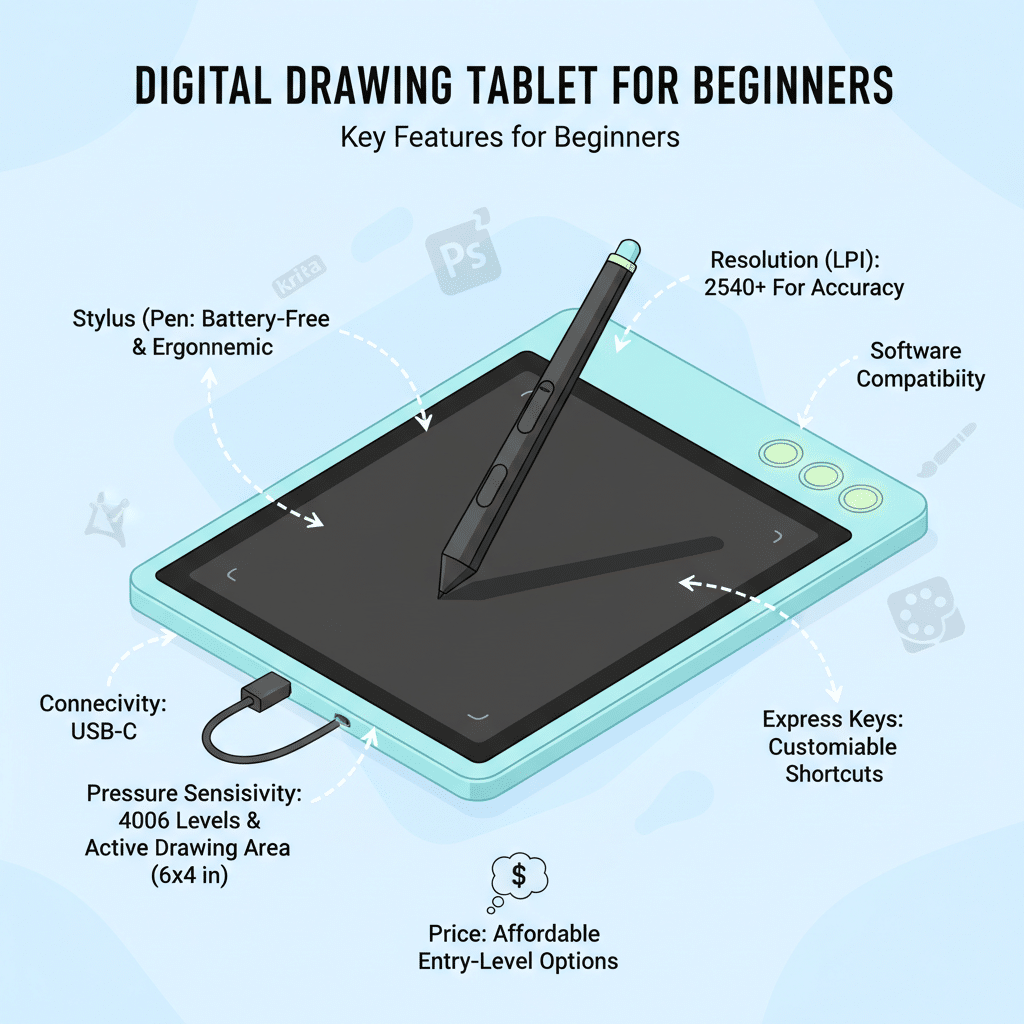
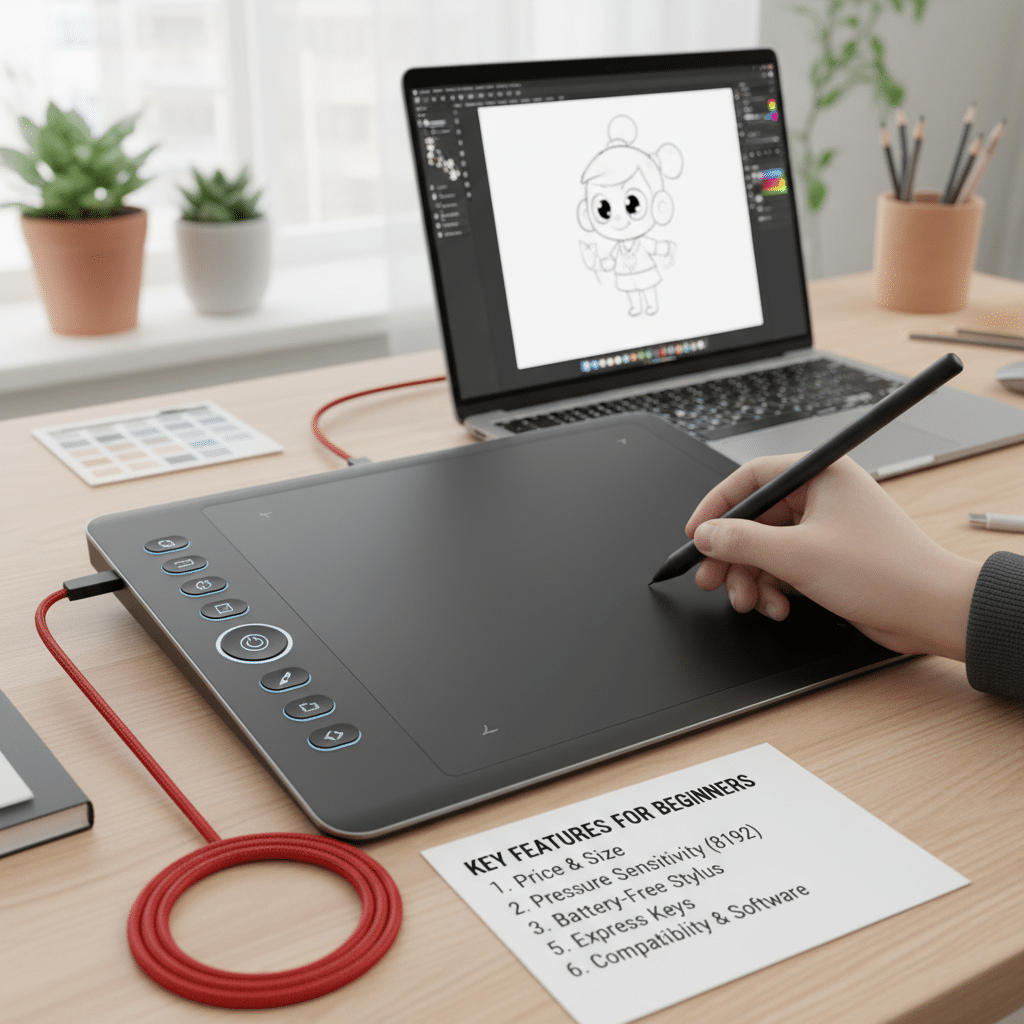
#### Report Rate (RPS/PPS)
Report rate, also known as RPS (Reports Per Second) or PPS (Points Per Second), indicates how quickly the tablet communicates your pen’s position to your computer. A higher report rate means less lag between your physical pen movement and the line appearing on your screen.
A typical good report rate for a drawing tablet is 200 RPS or higher. For beginners, a rate around 200-266 RPS is excellent and will provide a smooth, responsive drawing experience. Anything lower might feel a bit sluggish, which can be frustrating when you’re trying to get your strokes just right.
#### Active Area
The active area is the actual drawing surface where your pen movements are registered. This is separate from the physical size of the tablet itself. Tablets come in various active area sizes, often compared to paper sizes like A6, A5, or A4.
For beginners, a medium-sized active area (around 6×4 inches to 8×5 inches) is generally recommended. It’s large enough to allow for comfortable arm movements without being so big that it takes up too much desk space or feels overwhelming. Smaller tablets can feel cramped, while very large ones might require more desk space than you have.
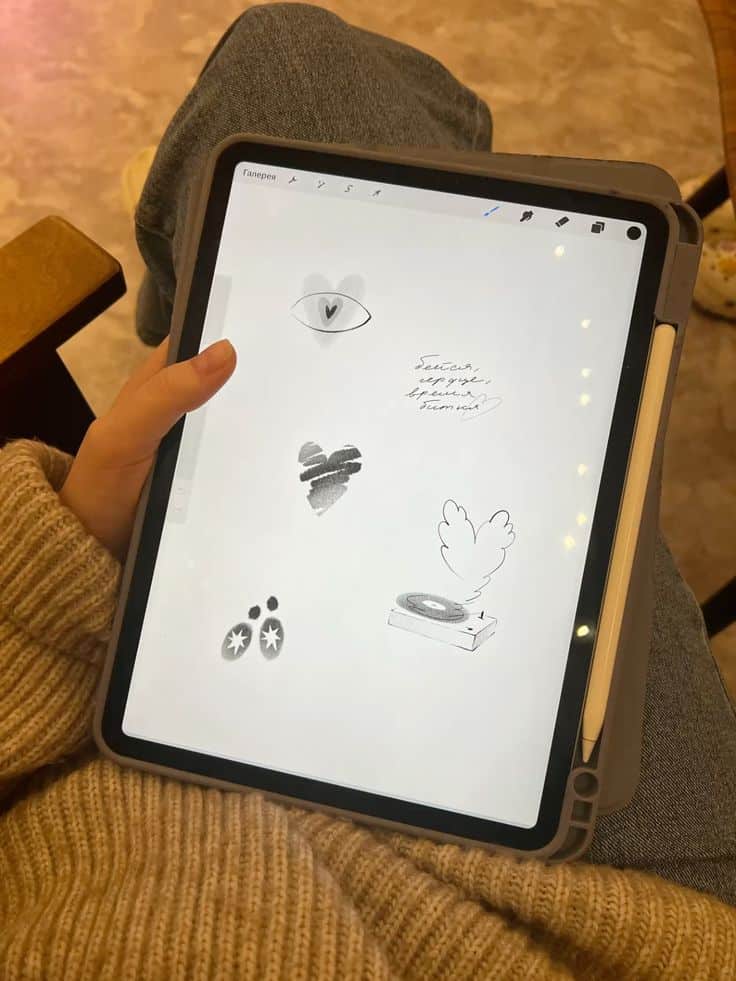

#### Connectivity
Most digital drawing tablets connect to your computer via a USB cable. This provides a stable and reliable connection. Some tablets also offer Bluetooth connectivity, which gives you more freedom from wires but might introduce a tiny bit more latency or require battery charging for the tablet itself. For beginners, a simple USB connection is often the most straightforward and reliable option.
#### Pen Type (Passive vs. Active)
This refers to how the pen gets its power and transmits data.
- Passive Pens (EMR – Electro-Magnetic Resonance): These pens don’t require batteries or charging. They draw power directly from the tablet’s electromagnetic field. This is a huge convenience as you never have to worry about the pen dying mid-drawing. Wacom is famous for its EMR technology, and many other brands like Huion and XP-Pen also use it.
- Active Pens (Battery-Powered/Rechargeable): These pens require batteries (either replaceable AAA/AA or built-in rechargeable ones). While they offer excellent performance, needing to charge or replace batteries can be an interruption. Apple Pencil and Samsung S Pen are examples of active pens (though the S Pen uses EMR technology in some cases, it’s typically bundled with devices like Samsung tablets, which are standalone systems).
For a beginner, a passive pen is usually preferred for its hassle-free nature.
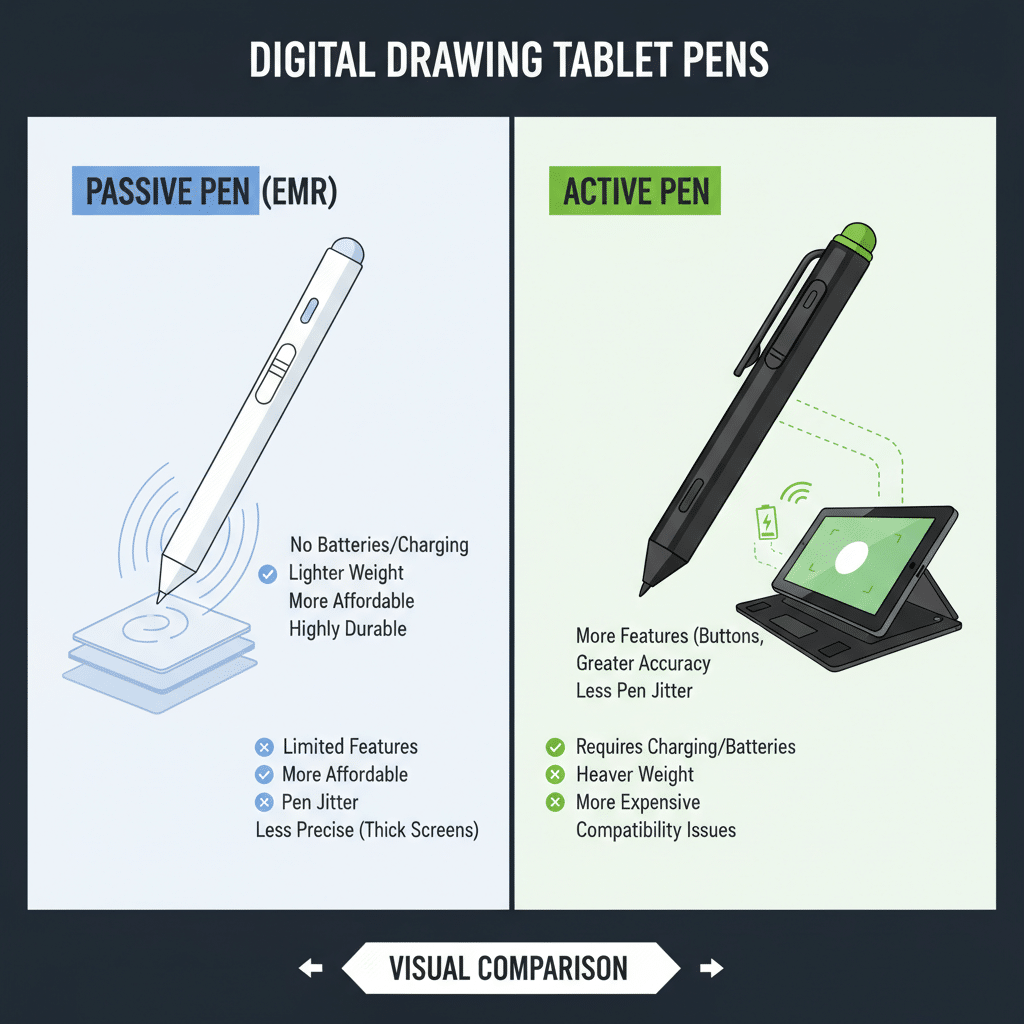

#### Software Compatibility
A tablet is only as good as the software you use with it. Before buying, always check if the tablet is compatible with popular operating systems (Windows, macOS, Android, sometimes Linux) and drawing software. Most tablets support industry-standard programs like Adobe Photoshop, Clip Studio Paint, Krita, GIMP, and Medibang Paint Pro. If you’re going for a standalone tablet like an iPad, you’ll likely be using apps like Procreate, Affinity Designer, or Adobe Fresco. Make sure your chosen tablet works seamlessly with the art programs you plan to use or experiment with.
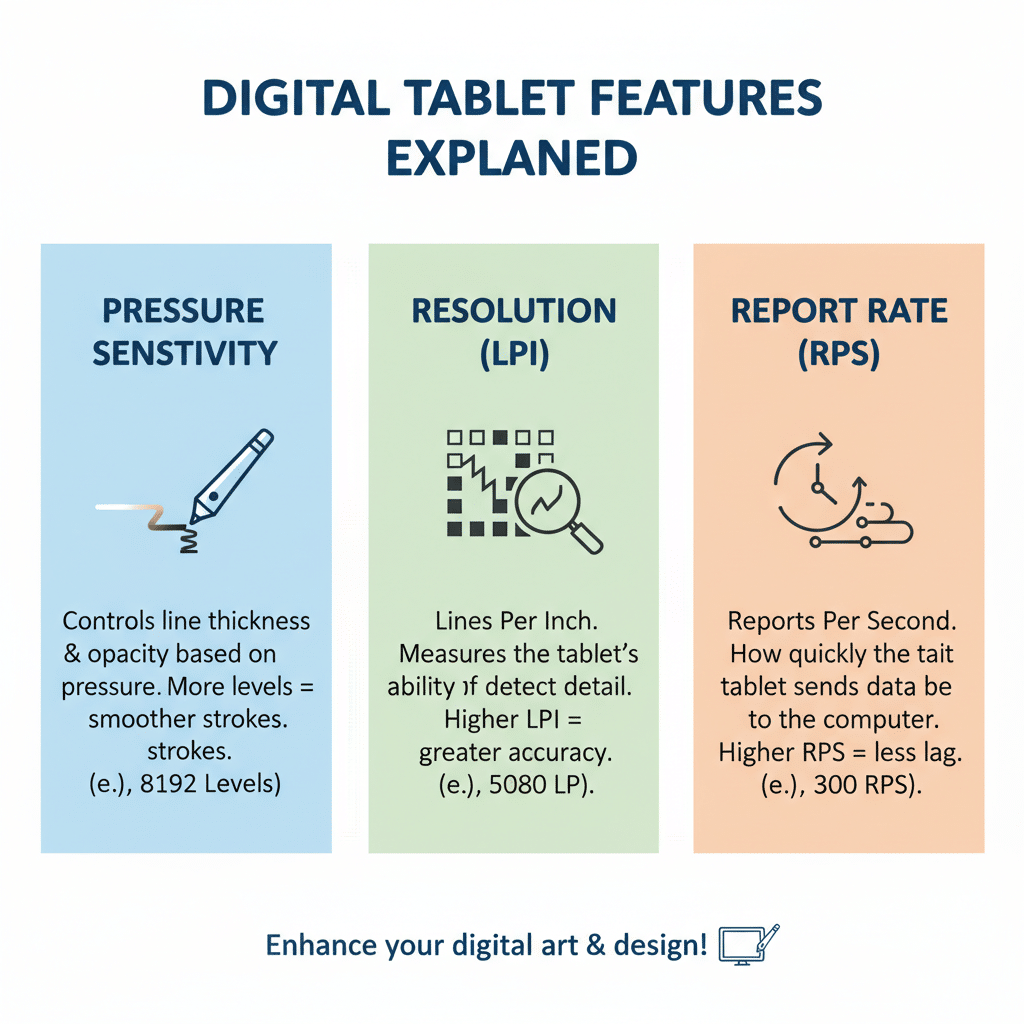
Types of Digital Drawing Tablets: Which One Suits You?
Now that we’ve got the technical jargon out of the way, let’s look at the different categories of digital drawing tablets. Each type offers a unique experience and comes with its own set of pros and cons. Understanding these differences will help you pinpoint which category aligns best with your budget, workflow, and learning style.
#### Graphics Tablets (Pen Tablets)
This is the most common and often recommended starting point for beginners, and for good reason. A graphics tablet, also known as a pen tablet or drawing pad, is essentially a flat, pressure-sensitive surface that you draw on with a special stylus. The magic happens on your computer screen: your hand is on the tablet, but your eyes are on the monitor, watching the lines appear.
- How they work: You connect the tablet to your computer (usually via USB), install drivers, and then use the pen on the tablet’s surface. The cursor on your screen mirrors your pen’s movement.
- Pros:
Affordable: They are significantly less expensive than screen-based options, making them very budget-friendly for beginners. You can get a great entry-level graphics tablet for under $100. Durable: With no screen to scratch or break, they are quite robust and can withstand a fair bit of wear and tear. Compact: Many are relatively small and lightweight, easy to carry around. Excellent for Hand-Eye Coordination: While initially a bit weird, developing the hand-eye coordination to draw on one surface while looking at another actually strengthens your spatial awareness and can improve your overall drawing skills.
- Cons:
Learning Curve: The disconnect between where you draw and where you look can take some getting used to. It’s like learning to drive a car by looking in the rearview mirror initially. Requires a Computer: You can’t use it on its own; it needs to be hooked up to a desktop or laptop.
- Recommended for: Absolute beginners on a budget, students, those who primarily work at a desk, and anyone who wants to develop strong hand-eye coordination skills. Many professional artists still use graphics tablets, so it’s a solid foundation.


#### Pen Displays (Screen Tablets)
Pen displays bridge the gap between traditional drawing and digital art by letting you draw directly on a screen. These are essentially monitors with built-in pressure sensitivity, connected to your computer. What you see is precisely where you draw, offering a much more intuitive and “paper-like” experience.
- How they work: Similar to a graphics tablet, you connect a pen display to your computer (often via HDMI/DisplayPort for video and USB for pen input), install drivers, and then draw directly on its screen.
- Pros:
Natural Drawing Experience: The immediate feedback of seeing your lines appear directly under your pen feels very natural and reduces the learning curve associated with graphics tablets. Immersive: Drawing directly on screen is highly engaging and can make the creative process feel more fluid. Comfortable:* For many, it’s a more comfortable experience, especially for long drawing sessions.
- Cons:
More Expensive: Pen displays are significantly pricier than graphics tablets, often starting in the mid-hundreds of dollars. Requires a Computer: Like graphics tablets, they are not standalone devices and need to be connected to a desktop or laptop to function. Calibration: May require occasional calibration to ensure the pen cursor perfectly aligns with your pen tip. Heat & Glare: Screens can generate heat, and glare can sometimes be an issue depending on your lighting.
- Recommended for: Beginners with a slightly larger budget who want the most natural drawing experience possible from day one. Artists transitioning from traditional art often find these easier to adapt to.


#### Standalone Tablets (Tablet Computers with Pen Support)These are full-fledged tablet computers, like iPads, Samsung Galaxy Tabs, or Microsoft Surface Pro devices, that also happen to have excellent pen input capabilities. They don’t need to be connected to a separate computer and run their own operating system and apps.
- How they work: They are self-contained units. You simply turn them on, open your preferred drawing app (like Procreate on iPad or Clip Studio Paint on Android/Windows tablets), and start drawing with their dedicated stylus (e.g., Apple Pencil, S Pen, Surface Pen).
- Pros:
Ultimate Portability: Truly all-in-one solutions that you can take anywhere and use independently. Perfect for drawing on the go. High-Quality Screens: Often feature vibrant, high-resolution displays that are fantastic for art. Powerful Software: Access to robust mobile art apps that are incredibly capable, with some, like Procreate, being industry leaders for digital illustration. Versatile: Can also be used for browsing, media consumption, productivity, and much more.
- Cons:
Most Expensive: This is typically the priciest option by far, with devices and their accompanying pens costing several hundred to over a thousand dollars. OS Limitations: While apps are powerful, they might not have the full feature set of their desktop counterparts (e.g., Photoshop on iPad is different from desktop Photoshop). Storage:* Might have limited internal storage compared to a computer, though cloud solutions help.
- Recommended for: Serious hobbyists or aspiring professionals who prioritize portability, want a premium drawing experience, and have the budget for a high-end device that doubles as a general-purpose tablet. If you’re already considering a powerful tablet for other uses, adding a great pen can turn it into an art powerhouse.
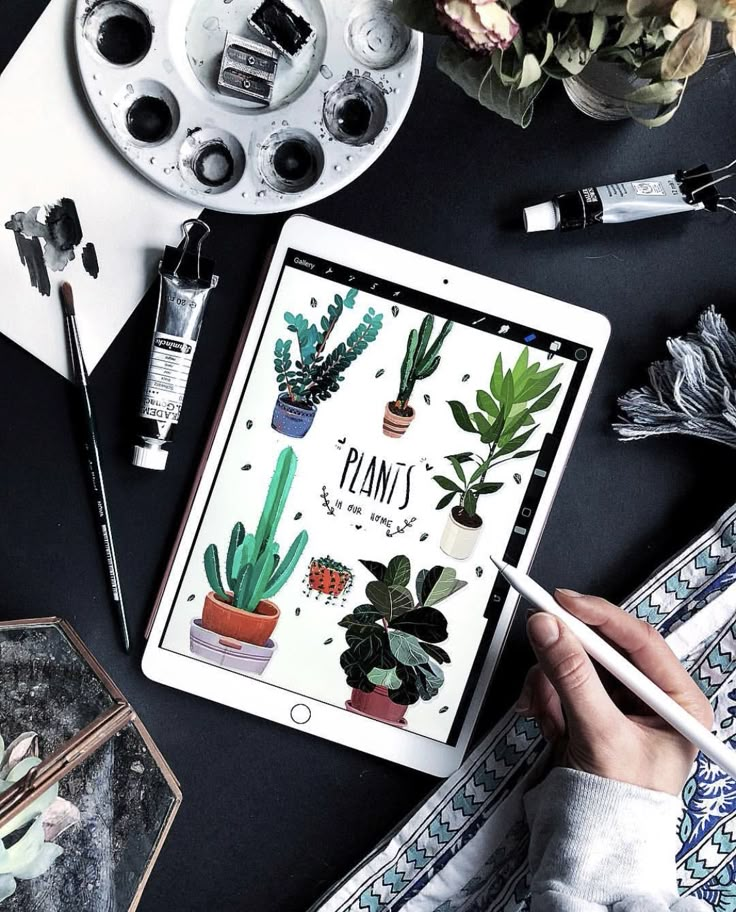
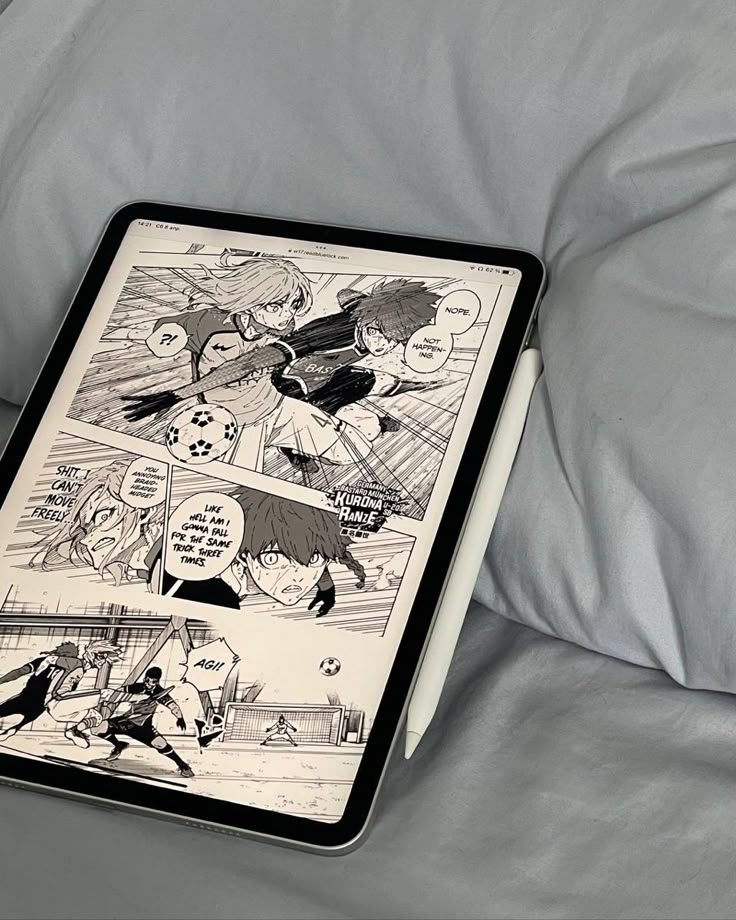
Top Contenders for Beginners: Our Recommended Picks
Alright, with the theory covered, let’s talk about some specific models and brands that consistently get high marks for beginners. Remember, these are examples to guide your search, as new models are always emerging. Focus on the features they offer that align with what we just discussed.
#### Entry-Level Graphics Tablets (The Smart Start)
1. Wacom Intuos / One by Wacom: Wacom is often considered the industry standard, and for good reason. Their entry-level Intuos line (and the even more budget-friendly One by Wacom) are fantastic for beginners.
- Why it’s great: Excellent build quality, reliable drivers, and industry-leading passive EMR pen technology (no charging needed!). They offer great pressure sensitivity (usually 4096 levels for Intuos) and often come bundled with free creative software.
- Key features: Compact size (Small or Medium), customizable express keys, multi-touch gestures on some models.
- Price point: Very accessible, typically starting around $70-100.
- Perfect for: Anyone on a tight budget who wants a reliable, high-quality introduction to digital art without breaking the bank.

2. Huion Inspiroy H640P / H1060P: Huion has rapidly grown into a strong competitor, offering excellent value. Their Inspiroy series graphics tablets are very popular with beginners.
- Why it’s great: Offers similar specs to Wacom at a lower price point. Often comes with a passive EMR pen (8192 levels of pressure sensitivity) and a good active area for the price.
- Key features: Lightweight design, often features more programmable express keys than comparable Wacom models.
- Price point: Extremely competitive, often under $60-80.
- Perfect for: Budget-conscious beginners who want maximum features for their money and don’t mind exploring a brand outside of Wacom.
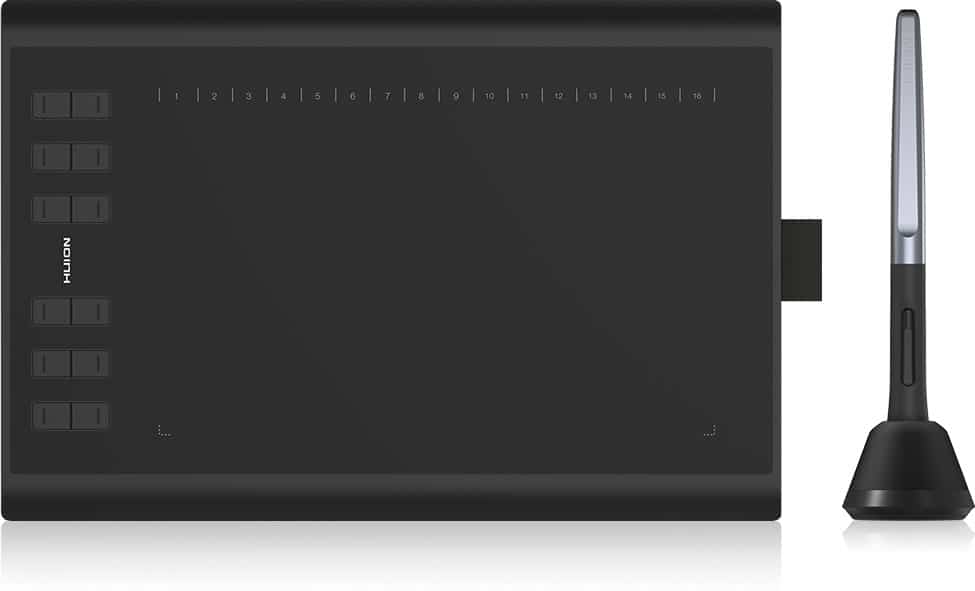
3. XP-Pen Deco 01 V2: XP-Pen is another excellent alternative that provides great features and build quality.
- Why it’s great: A larger active area (often 10×6 inches) for the price, 8192 levels of pressure sensitivity, and a passive stylus. It often includes a stand for the pen and extra nibs.
- Key features: Rotatable for left-handed use, 8 customizable express keys, compatible with Android phones/tablets for on-the-go sketching (check specific model compatibility).
- Price point: Very competitive, usually around $60-80.
- Perfect for: Beginners who want a larger drawing surface without a significant price jump, and appreciate the added versatility of Android compatibility.

#### Entry-Level Pen Displays (The Visual Leap)
1. Huion Kamvas 13 / Kamvas Pro 13: If you’re ready to jump into drawing directly on screen, Huion offers some fantastic entry-level pen displays.
- Why it’s great: A great balance of features and affordability. Offers a vibrant full HD (1920×1080) IPS display, 8192 levels of pressure sensitivity with a passive pen, and usually includes a stand.
- Key features: Laminated screen (reduces parallax), often comes with express keys on the side. Can sometimes be powered by a single USB-C cable (check specific model).
- Price point: Typically in the $200-400 range, depending on sales and specific models.
- Perfect for: Beginners who have a slightly larger budget and want the natural “draw-on-screen” experience without investing in a top-tier professional model.
2. XP-Pen Artist 12 (2nd Gen) / Artist 13.3 Pro: XP-Pen also delivers solid pen displays that are great for beginners.
- Why it’s great: Similar to Huion, it offers a good quality full HD display, 8192 levels of pressure sensitivity, and a passive stylus. The “Pro” models often include a Red Dial for quick adjustments, which is a nice touch.
- Key features: Full lamination (Artist 12 2nd Gen), express keys, often includes a portable stand.
- Price point: Similar to Huion Kamvas, in the $200-400 range.
- Perfect for: Those who want a direct-to-screen experience and are looking for another reliable brand to compare with Huion.
#### Standalone Tablets (The Premium All-in-One)
1. Apple iPad Air / iPad Pro with Apple Pencil (2nd Gen): While an investment, iPads with Apple Pencils are arguably the gold standard for portable digital art.
- Why it’s great: Unrivaled drawing experience with virtually no lag, incredible pressure and tilt sensitivity, and a vast ecosystem of powerful art apps like Procreate (iPad exclusive, a favorite among digital artists), Affinity Photo, and Adobe Fresco. The screens are gorgeous, and the devices are incredibly versatile.
- Key features: Liquid Retina displays, powerful A-series chips for smooth performance, magnetic charging for Apple Pencil (2nd Gen).
- Price point: The most expensive option, with iPads starting around $500-600 and the Apple Pencil adding another $100-130.
- Perfect for: Beginners who are serious about digital art, have the budget, and value ultimate portability, a premium user experience, and access to the industry-leading Procreate app. It’s a significant investment, but one that many artists find worth every penny.

Time to Create Your Masterpiece!
Choosing your first digital drawing tablet doesn’t have to be a headache. By understanding the core features like pressure sensitivity and active area, identifying which type of tablet (graphics, pen display, or standalone) best suits your needs and budget, and knowing where to start with software, you’re already miles ahead.
Whether you opt for the budget-friendly reliability of a Wacom Intuos, the fantastic value of a Huion or XP-Pen, or the premium experience of an iPad, remember that the tablet is just a tool. The real magic happens with your creativity, your imagination, and your willingness to learn and experiment.
Don’t let the technical details intimidate you. Take the leap, pick a tablet that feels right for you, install some free software, and just start drawing. Embrace the undo button, explore endless colors, and enjoy the freedom that digital art offers. Your journey into the vibrant world of digital creation begins now. Ready to sketch? Go for it!
What should I consider when choosing my first digital drawing tablet as a beginner?
As a beginner, you should focus on features like pressure sensitivity, active area size, compatibility with your computer or device, and your budget. Understanding these will help you select a tablet that matches your needs and makes the learning process enjoyable.
Why is pressure sensitivity important for digital art beginners?
Pressure sensitivity determines how well a tablet can detect different levels of force you apply with your stylus, allowing you to create natural, varied strokes similar to traditional drawing. Higher sensitivity levels offer more control and smoother lines, which are beneficial for developing your skills.
What are the main types of digital drawing tablets suitable for beginners?
The main types include graphics tablets (pen tablets connected to a computer), pen displays (drawing directly on a screen with a connected monitor), and standalone tablets (like iPads or Surface Devices with built-in pen support). Each offers different experiences and price points, catering to various preferences.
- 10shares
- Facebook0
- Pinterest10
- Twitter0
- Reddit0



