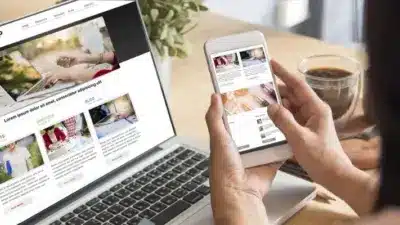Last month, I was at this digital marketing meetup – free pizza, terrible coffee, you know the drill. The guy next to me mentions 63% of marketers are running mobile proxies for their social accounts now.
I literally stopped mid-bite. Sixty-three percent? That’s more than half.
Your phone broadcasts everything about you. IP address, location, browsing habits – all visible to anyone watching.
But you can change this.
Been messing with mobile proxies for three years. First setup I built? Total disaster. Then tried some paid services. Some sucked. Some were legit. Today I’m gonna show you both options – DIY and commercial services.
Pick whatever makes sense for you.
What is a Mobile Proxy Server?
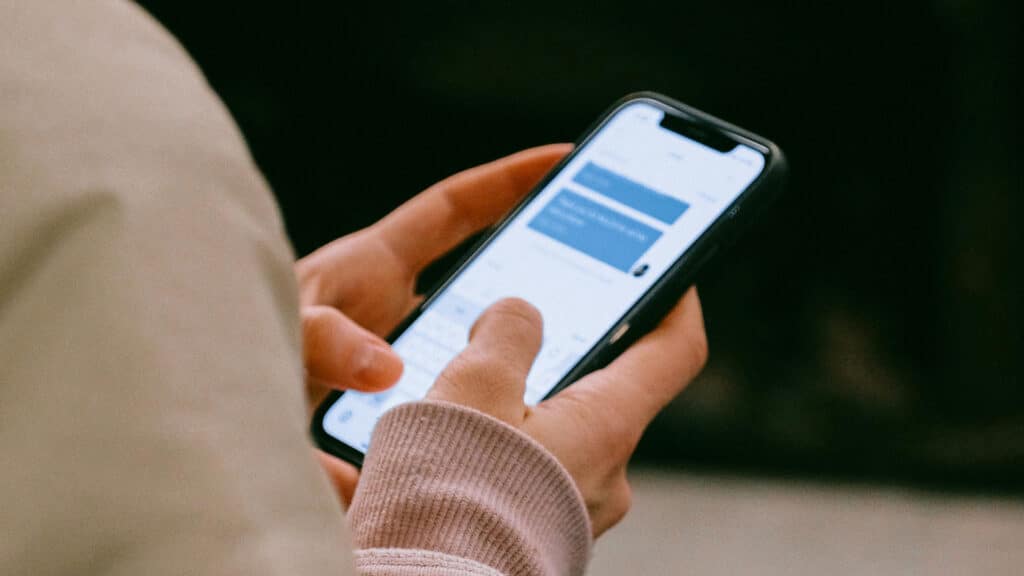
Picture this.
Normal browsing: your phone → website. They see everything.
Mobile proxy: your phone → different phone (the proxy) → website. Now they see the proxy instead.
Makes sense?
The cool part is WHERE that proxy IP comes from. It’s not some server in a warehouse. It’s from actual mobile carriers – AT&T, Verizon, T-Mobile. Real cellular networks that websites trust.
Datacenter proxies? Websites are blocked all day. But mobile IPs from real carriers? Those look exactly like regular people browsing. Because that’s literally what they are.
Oh, and mobile IPs rotate naturally. Your phone switches cell towers? New IP. Happens automatically. Built-in rotation that looks completely organic.
Why Bother With Mobile Proxies?

Real reasons people use these (me included):
Privacy That Actually Works – Your real IP? Hidden. Those creepy ad networks following you everywhere? Can’t see you anymore. Finally, some actual privacy on the internet. Wild concept.
Geo-Blocks Disappear – That “content not available in your region” message can die. Watch shows blocked in your country. Check pricing from other locations. Access whatever you need.
Multiple Accounts Without Drama – Try logging into 5 Instagram accounts from one IP. Instagram will lose its mind and start flagging everything.
I learned this while managing client accounts. Got three accounts soft-banned in one day. That was fun to explain.
Mobile proxies fix this. Each account gets its own mobile IP. Could be running 50 accounts – platforms just see 50 different mobile users.
Web Scraping That Works – Try scraping with regular proxies? You get maybe 10 minutes before you’re blocked. Mobile IPs, though? Websites treat them like VIPs. I’ve run scraping jobs for hours without issues.
My buddy James runs 50 Instagram theme pages with Floxy Mobile Proxies. Pulls in around $10k monthly. His proxy costs? Maybe $300-400 a month.
Not bad if you ask me.
Method 1: Build Your Own Mobile Proxy
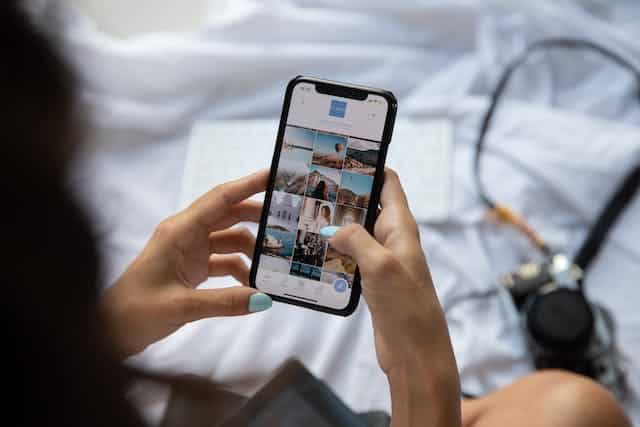
Gonna need some stuff first:
- Old smartphone or tablet (that Android from 2018? Perfect)
- Mobile data plan that won’t throttle you (unlimited is ideal)
- Proxy software – ProxyDroid for Android, Tinyproxy for iOS
- Computer or router to manage everything
Quick Setup:
Android: Download ProxyDroid from the Play Store. Takes 30 seconds. Open it, choose SOCKS5 for connection type, and set the port to 8080. Done.
iOS: Tinyproxy works, but it’s annoying to set up. Fair warning.
Turn on the proxy service in app settings. If using a router, set up port forwarding (tells your router to send traffic through your phone’s IP).
On your laptop, go to network settings → proxy configuration. Enter your phone’s IP and port 8080. Save it.
Test by visiting whatismyip.com. See your phone’s IP? You did it right.
The Annoying Part:
Your data usage will explode. I blew through a 50GB plan in TWO WEEKS, my first time because I wasn’t paying attention. Watch that like a hawk.
Check connection speed regularly. If it gets sluggish, you might need a better plan, or your phone’s overheating.
Method 2: Commercial Services (Way Easier)

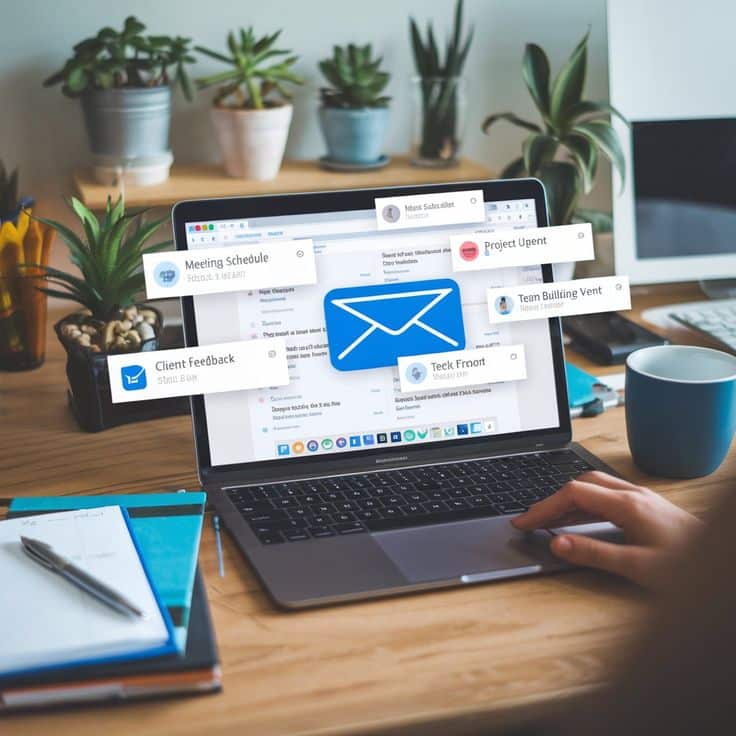
Building your own is cool, but let’s be honest. It’s time-consuming. Things break at weird hours.
Sometimes you just want something that works right now.
Actually Pretty Solid Option
Tested a bunch of these services last year. Some were straight garbage – IPs got flagged immediately, customer support ghosted me, etc.
Floxy was different, though.
Real Mobile IPs – Sounds obvious, right? You’d be surprised how many “mobile proxy” companies are really just residential proxies with good marketing. Floxy’s IPs are legit – real phones on actual carrier networks. Tested them on Instagram, Twitter, and Facebook. Zero detection issues.
Flexible Sessions – Need the same IP for 24 hours? They can do that. Want rotation with every request? Also works. I usually go to sticky sessions for social media management. Constant IP changes look sketchy.
Actually Works With Everything – HTTP, HTTPS, SOCKS5 all supported. I’ve run them through Chrome extensions, Python scripts, and automation tools. Haven’t found something that didn’t work yet.
Pricing is around $0.13 per IP daily or $3 per GB for bandwidth. Not the cheapest, but not crazy expensive either.
Ran Floxy for two months on client social media accounts. Connection stayed stable. No random blocks. That consistency matters when you’ve got clients breathing down your neck.
Setting Up on Android
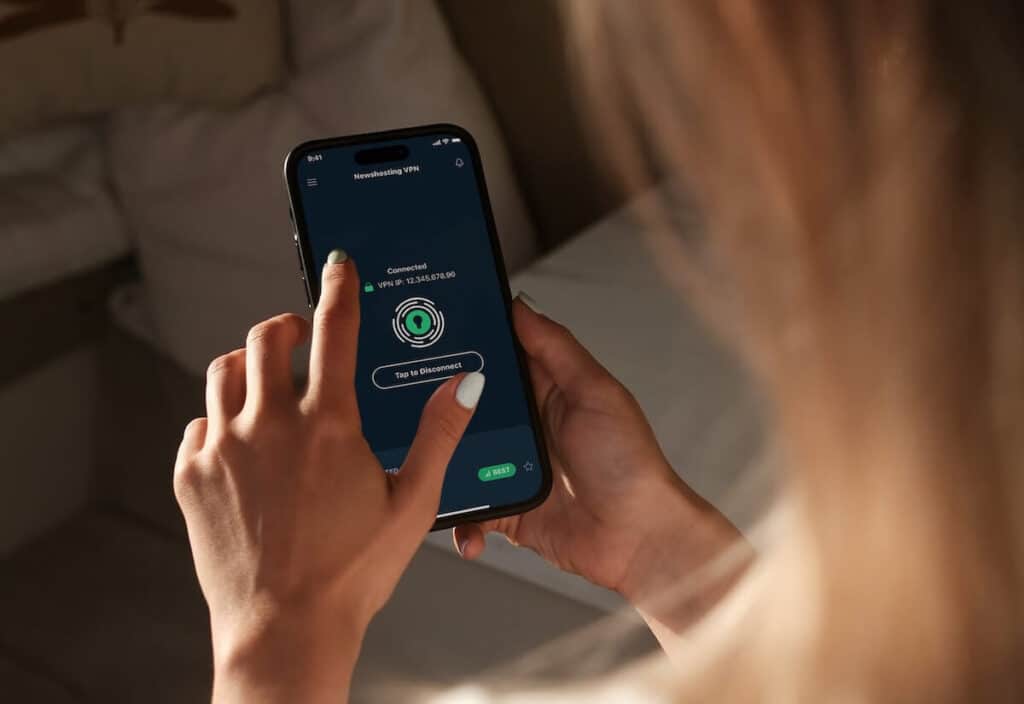
Whether you built your own or grabbed Floxy, you gotta actually configure Android.
For Mobile Data:
Settings → Network & Internet → Internet → tap your carrier → Access Point Names → tap your APN.
Find the “Proxy” field – enter your proxy IP. “Port” field – enter port number (usually 8080). Username and password, if needed.
Three dots top right → Save. Turn mobile data off and on. Open the browser, and enter credentials if asked.
For Wi-Fi:
Settings → Network & Internet → Internet → tap Wi-Fi network → edit button → Advanced options.
Under Proxy, select “Manual.” Enter hostname (proxy IP) and port. Save.
Catch: this only works in a browser. Other apps still use a regular connection.
System-Wide With Apps:
Want EVERYTHING through the proxy? Download Super Proxy from the Play Store. Doesn’t need root access.
Add proxy → fill in profile name, protocol (SOCKS5), server IP, port, credentials. Set DNS to “Proxy”, not Google DNS. Save and turn on.
Now every app routes through your proxy.
Testing Your Setup

Go to whatismyip.com or ipinfo.io.
See your proxy’s IP and location? You’re good.
Still showing your regular IP? Something broke. Check every setting. One typo ruins everything. Trust me, I’ve been there multiple times.
Try accessing geo-blocked content. Can you get to it? Another good sign.
Run a speed test. Fast.com works. Won’t be AS fast as a direct connection, but should still be decent.
When Things Break

Stuff will break. Always does.
Can’t Connect – Did you type proxy details exactly right? I spent an hour troubleshooting once because ONE DIGIT was wrong. Copy and paste when possible. Don’t trust yourself.
Super Slow – Check data usage. You might’ve hit the throttling limit. Mobile proxies eat data like crazy. I killed a 50GB plan in two weeks when I started. It wasn’t fun.
Sites Still Know It’s You – Proxy’s not covering all traffic. If you only configured browser settings, other apps use the regular IP. Super Proxy app fixes this.
Login Fails – Your credentials are wrong. Check them again. Really check them. Copy straight from your service dashboard.
Apps Stop Working – Some apps detect proxies and refuse to run. Banking apps do this a lot. Not much you can do except access those apps without a proxy.
Connection Dies Constantly – Your phone is switching between Wi-Fi and mobile data. Pick one. Turn off the other.
Most problems come from small mistakes. Slow down when setting up. Missing one field costs you way more time debugging later.
Conclusion
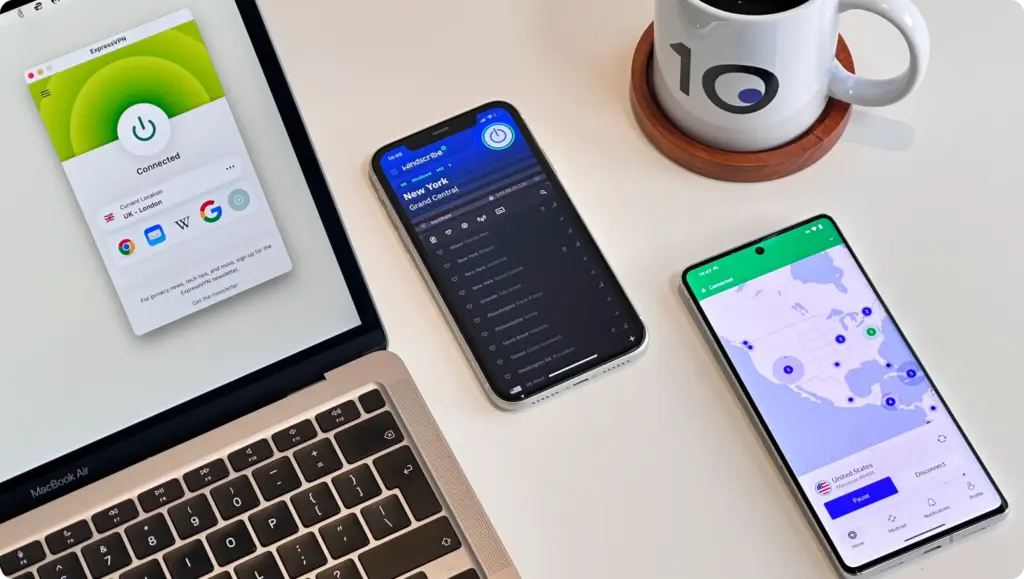
There you go. Two ways to get mobile proxies running.
DIY: good if you like learning this stuff and want to save money. You’ll break things. Fix things. It’s a process.
Commercial like Floxy: way easier. Set up takes 10 minutes, so then forget about it. Costs more, but convenience is worth it sometimes.
Try whichever fits your situation. Test it. See what works for you specifically.
And yeah – watch your data usage. Can’t stress this enough. Learned that the expensive way.
For digital marketers, mobile proxies are kind of a big deal. Multiple accounts without bans. Access to geo-restricted stuff. Web scraping that doesn’t get you blocked every 5 minutes.
Pick your method. Follow the steps. It should take you an hour or two.
Your online privacy is worth that time investment. At least I think so.
What are you gonna use your mobile proxy for? Drop a comment. Always curious what people are building.
- 1share
- Facebook0
- Pinterest0
- Twitter1
- Reddit0