Most creators want to make funny meme videos go viral, but find it difficult to edit or appear in front of the camera. With CapCut Desktop Video Editor and AI avatars and trending sounds, editing and appearing on camera is a breeze and fun.
You can use talking characters or perform actions without appearing in person. Other creators use an AI image generator to create special props or backgrounds that make memes look more appealing.
Here you will get to know how to make meme videos step by step, use lip-syncing, and use popular audio sounds to make your videos funny and entertaining.
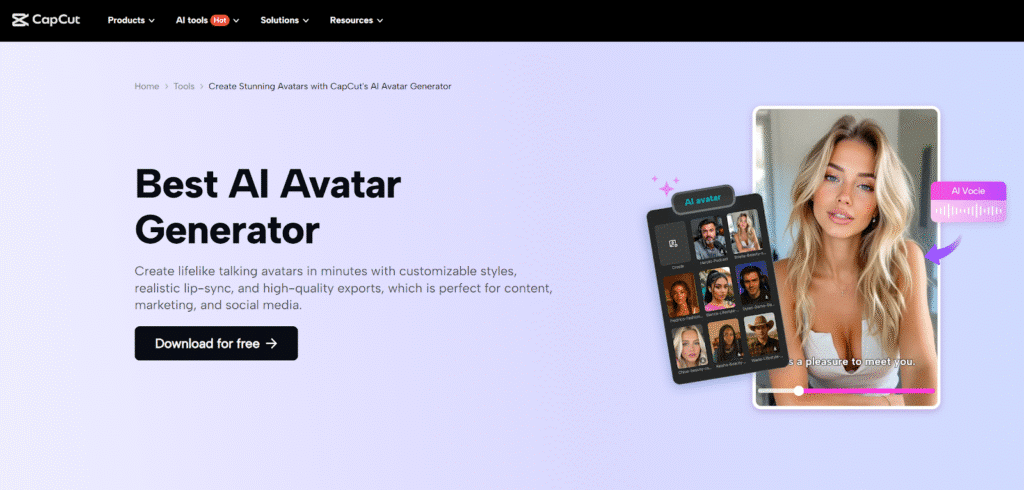
Why AI Avatars for Meme Videos
Avatars enable you to produce videos without appearing on screen, ideal for meme videos. They give you space to experiment with various characters and voices without recording you. CapCut Desktop Video Editor has over 1,000 avatars and 150 AI voices.
All of these allow you to have the freedom to select the character and voice best suited for the mood of your meme. Avatars are also time-saving, as you do not have to record multiple takes or use a camera.
You can simply change characters or voices to determine what best suits your video. Using CapCut PC’s AI avatar feature, you can easily create expressive memes that perfectly lip-sync popular sounds.
This keeps your memes up-to-date and engaging while making it possible for you to experiment with fresh ideas. Don’t forget that CapCut PC is not fully free, and some professional avatars or voices may require you to pay first before usage.


Choosing Trending Sounds for Meme Videos
Using trending audio can help your meme videos reach more viewers, as people often search for popular sounds. CapCut Desktop Video Editor lets you search for trending sounds and easily include them in your timeline.
Click on Audio, then Add Sound to choose the track you want. Pick sounds that match your avatar’s expression and the punchline of your video.
For extra fun, you can use an AI image generator to create images or props that match the sound and mood. This introduces humor and beauty to your memes and makes them unique and fascinating to view.

Steps to Make Humorous Meme Videos in CapCut PC
Step 1: Install CapCut Desktop Video Editor
Begin by downloading CapCut PC from the official CapCut website. Once downloaded, you can open the installer and follow the on-screen prompts. Upon installation, log in or register.
The editor is free, but certain AI features like special avatars or voices come at a price. Having the program installed in advance enables you to start creating your videos whenever you want without further setup.
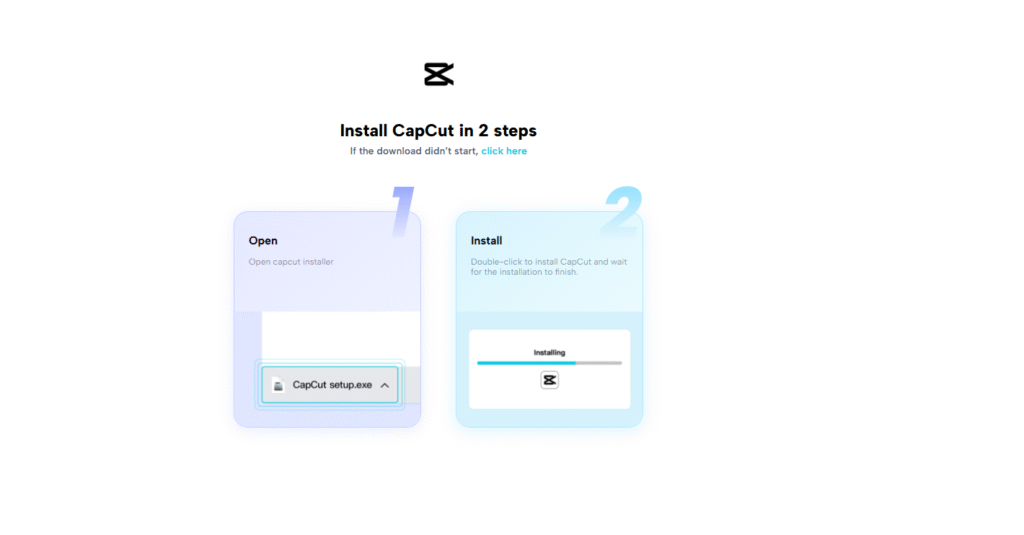
Step 2: Open AI Avatar
Launch your project in CapCut PC and go directly to the AI Avatar tab. Browse through over 1,000 characters and select one that fits the tone and humour of your meme.
Place the avatar on your workspace or timeline so it becomes the central character for your video. This ensures your content has personality and engages viewers from the start.
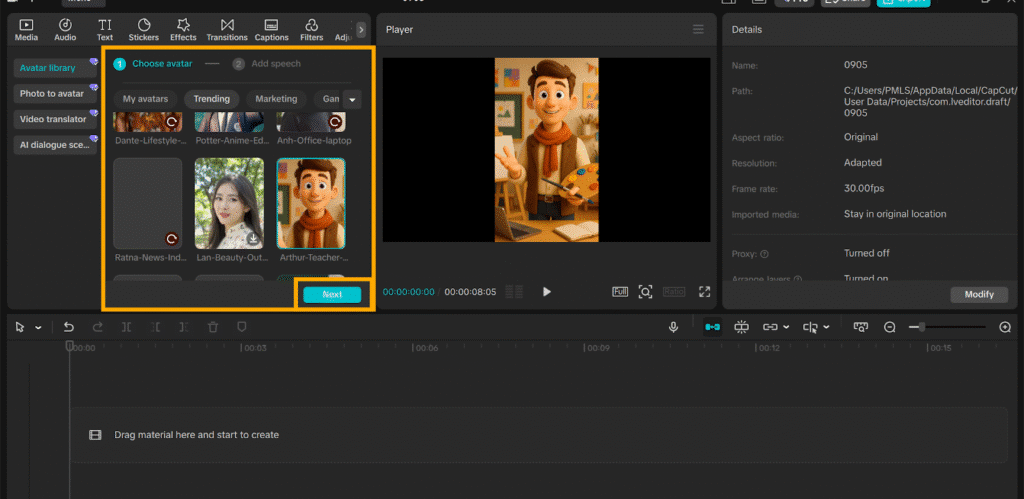
Step 3: Add Voice and Lip-Sync
Choose one of 150 AI voices that best match the mood of your meme. Type or paste your script into the speech box and click Generate to make the avatar speak naturally.
Add trending sounds via Audio > Add Sound and shift the timing so the avatar’s lips match the audio. This synchronization makes your meme feel lively, polished, and entertaining.
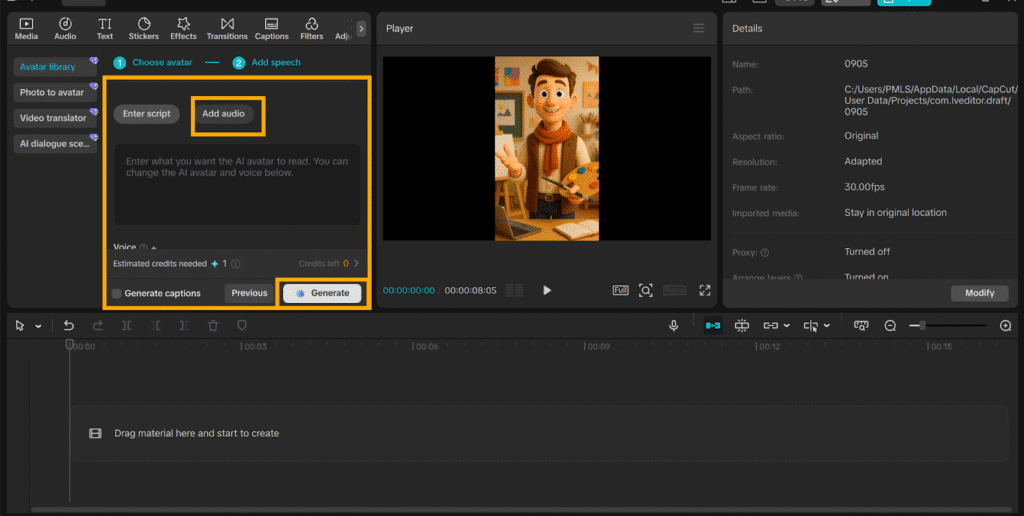
Step 4: Add Text, Stickers, and Effects
Use the Text option to insert captions, punchlines, or funny commentary that highlights your joke. Tap Stickers to add emojis, props, or themed graphics for extra flair.
Apply effects to emphasize gestures, expressions, or key moments in your meme. Preview the entire timeline to ensure the avatar, text, and stickers flow smoothly together for a professional and humorous result.
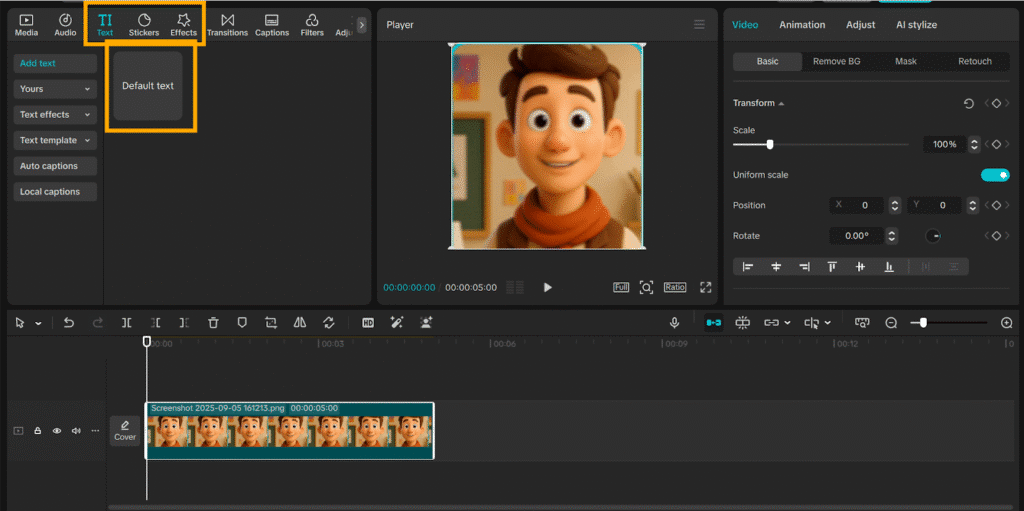
Prior to finalizing, preview your video in the timeline to ensure timing and expressions. Tap Export, choose the resolution and frame rate, and save the video to your device. Your meme video is now complete and can be posted on social media sites to entertain users.
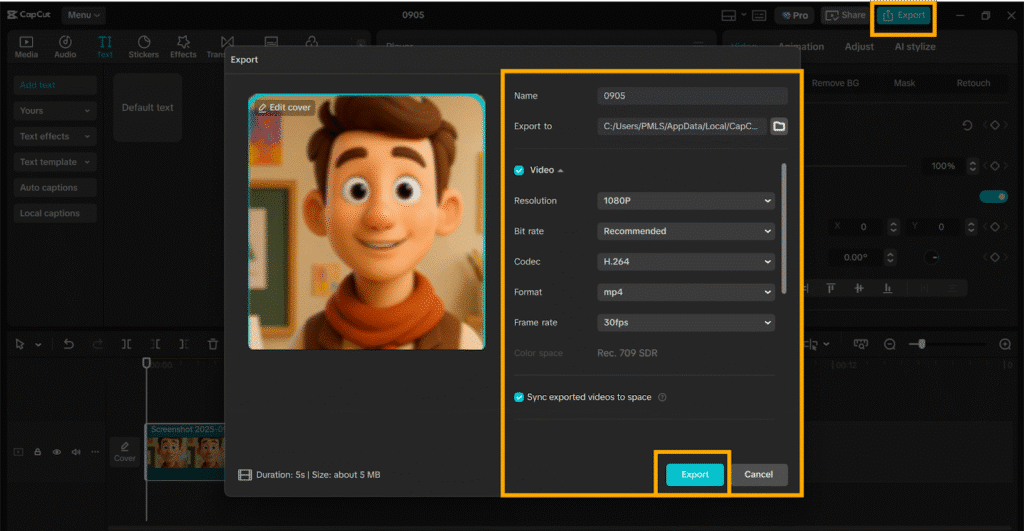
Conclusion
With CapCut Desktop Video Editor and AI avatars and popular sounds, making meme videos is simple, enjoyable, and interactive. You can try out different avatars, voices, and sounds to see what would be best for your videos.
This is a way of creating unique and funny content without taking hours to record or edit. Keep in mind that some of the more advanced features will be paid, so choose tools based on what you’re looking for.
Start making your very first meme video today with CapCut PC. Add avatars, synchronize trending sounds, and make your videos fun and shareable with the world.
- 0shares
- Facebook0
- Pinterest0
- Twitter0
- Reddit0













